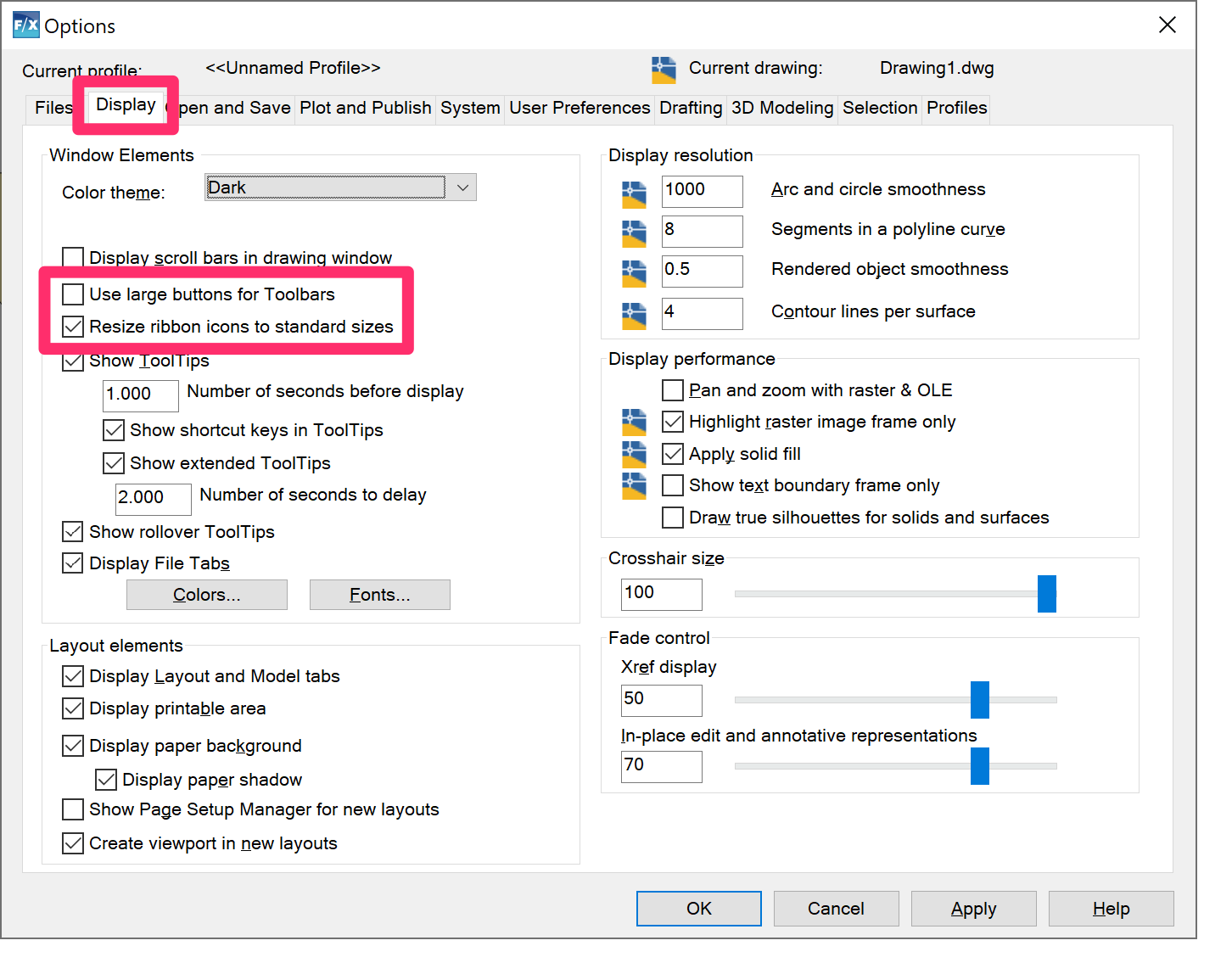Change the Size of Ribbon or Toolbar Buttons (Buttons Too Small or Too Large)
Issue
The buttons or icons on your ribbons or toolbars are too small or too large.
Cause
Your tool buttons have been misconfigured, most commonly via a setting in the CAD Options.
Solution
1. Open the Options dialog box:
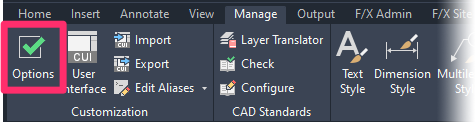
Manage ribbon, Options button
type Options in the Command line
right-click in the Command line and select Options from the menu
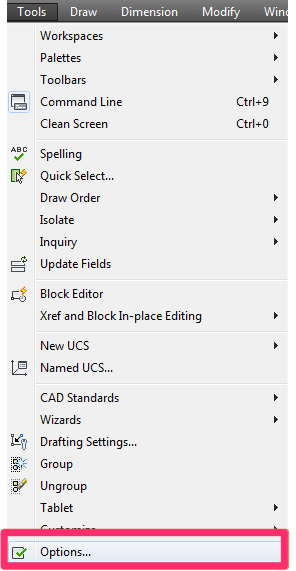
Tools pull-down menu
2. Select the Display tab.
3. Depending on your preference, check or uncheck the option to Use large buttons for Toolbars.
4. If you want to resize the ribbons or toolbars to return the tool icons to their default sizes, select the option to Resize ribbon icons to standard sizes.
5. Click OK to save the change and close the Options dialog box.