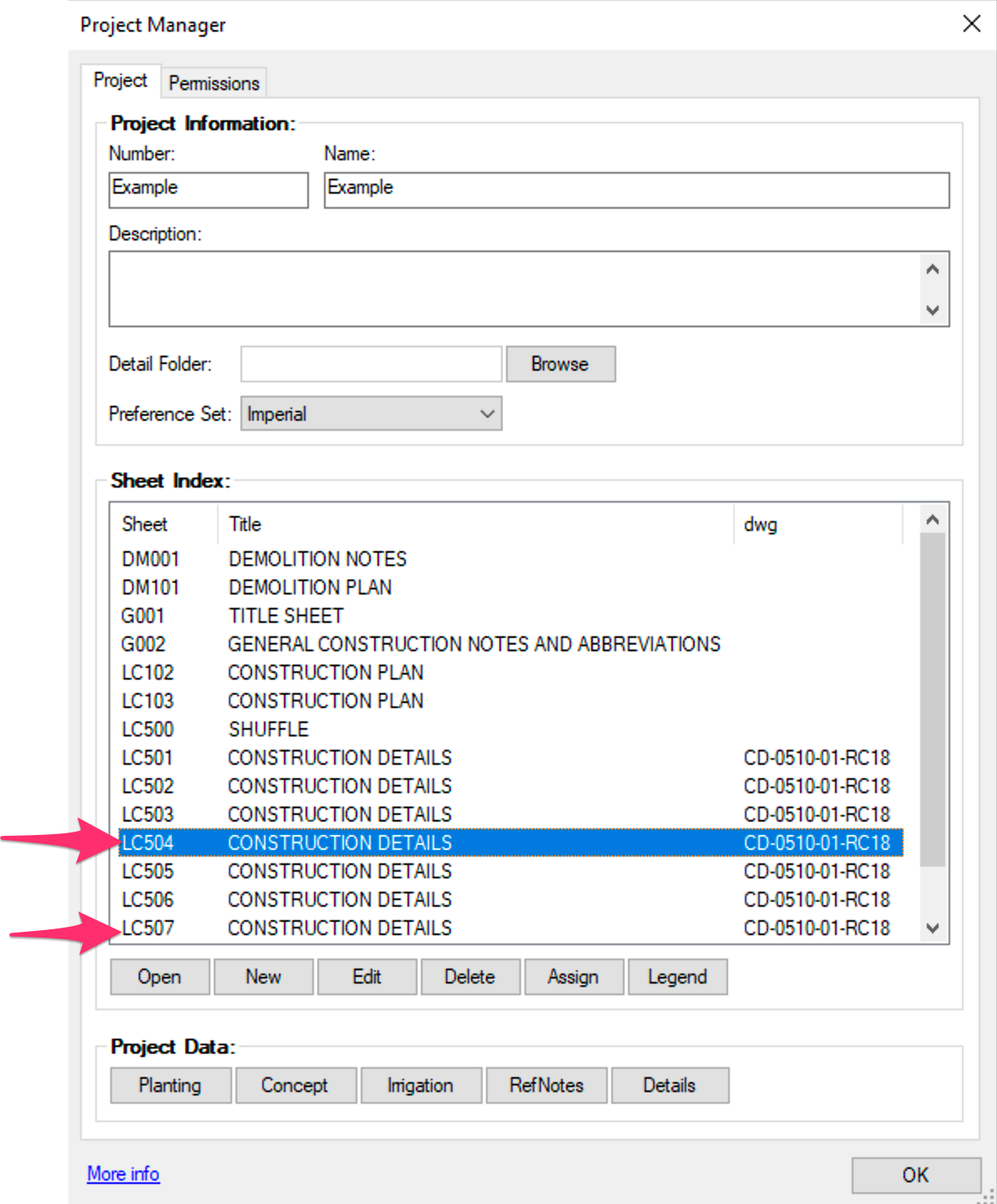Sheet ... is Already Associated with Layout Tab ...
Issue
While trying to reassign a sheet in your drawing to a layout tab, you received a message similar to the following:
Sheet (sheet number) is already associated with layout tab (layout tab number).
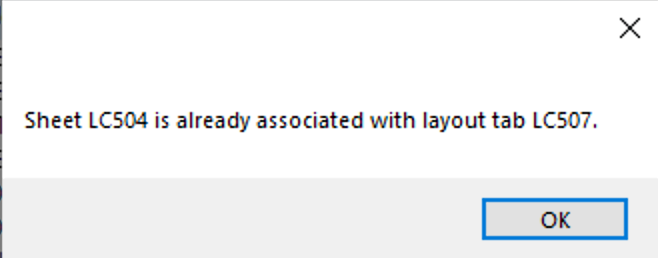
Cause
This message is simply informing you which layout tab is already associated with the sheet.
Solution
You can reassign the sheet to the layout tab of your choice using the Sheet Index, available in the Project Manager. Open the Project Manager:

F/X Admin ribbon, Project Manager button
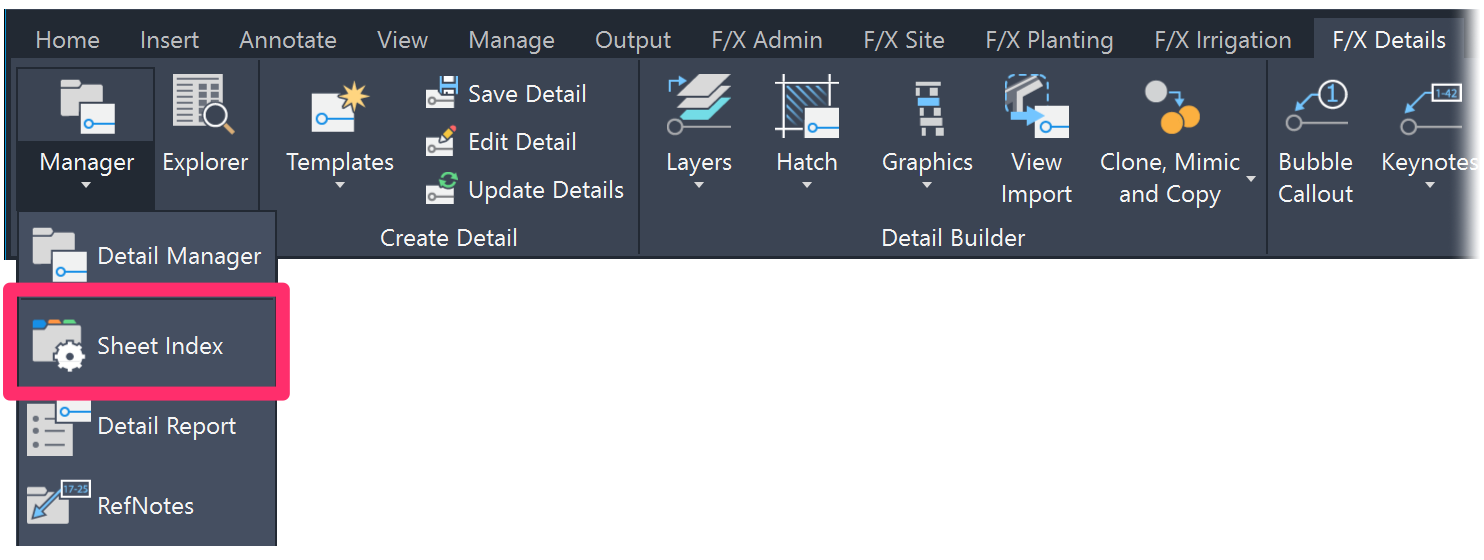
F/X Details ribbon, Sheet Index flyout

Admin Data toolbar
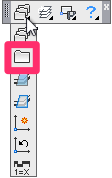
F/X Admin toolbar
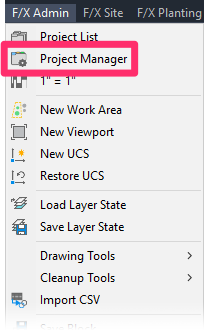
F/X Admin pull-down menu
Once you've set the current project, the Project Manager option on this menu will change to the name of the project, as pictured to the right.
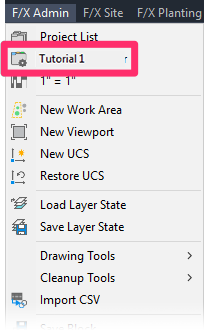
or type ProjectManager in the Command line
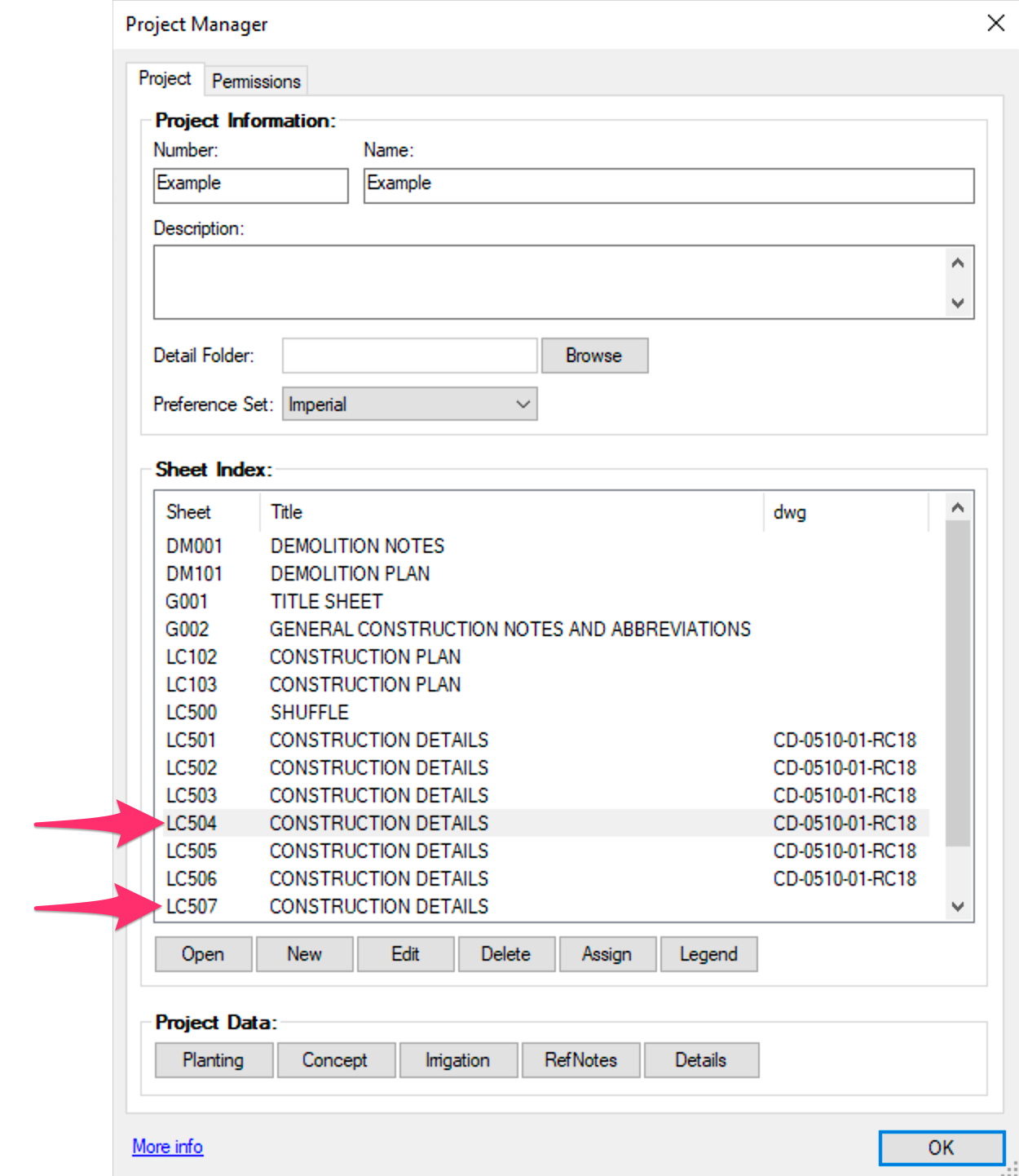
In the Sheet Index, locate the two sheets listed in the error. To resolve the issue, you'll need to free up one sheet's association by assigning the other sheet to a different Sheet Index item.
In this example, the two sheets listed are LC504 and LC507. The error indicates that LC504 is already associated, so we'll need to assign layout LC507 to a different Sheet Index item.
Also note that although LC507 has been added to the Sheet Index, it isn’t assigned to any layout yet.
Select the index you’d like to assign to the "already assigned" layout, then click Assign.
In this example, we'll select sheet LC507 and assign it to layout LC507.
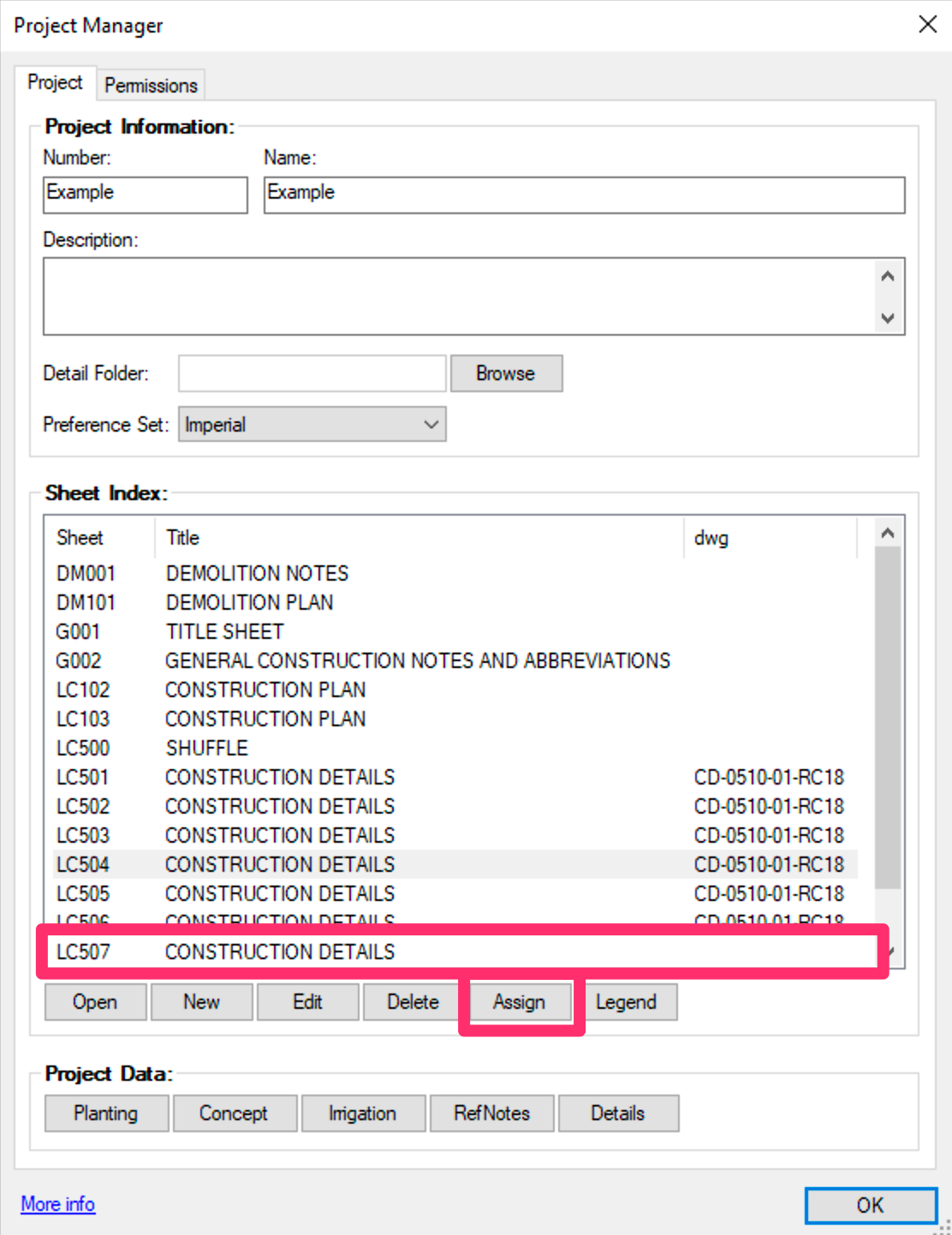
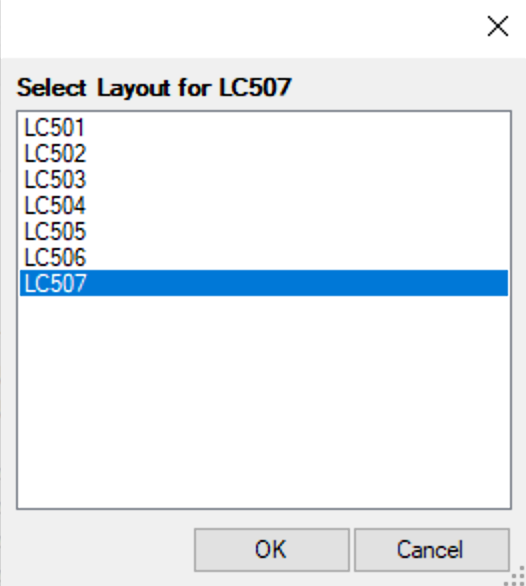
Select the layout you want to assign to the selected sheet, and click OK to assign it.
In our example, we'll assign sheet LC507 to layout LC507.
You'll see a message that the selected sheet is now associated with the layout you selected.
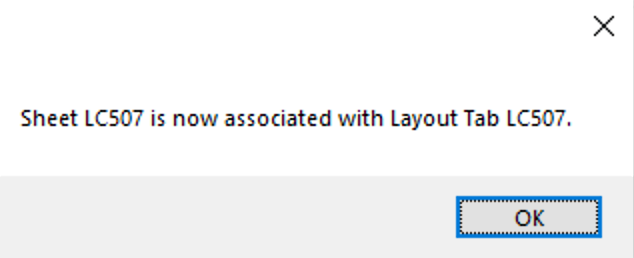
Now that the sheet is assigned to the correct layout, you can assign the other sheet to its correct layout.
In our example, we'll select sheet LC504 (the sheet we tried assigning before) ...
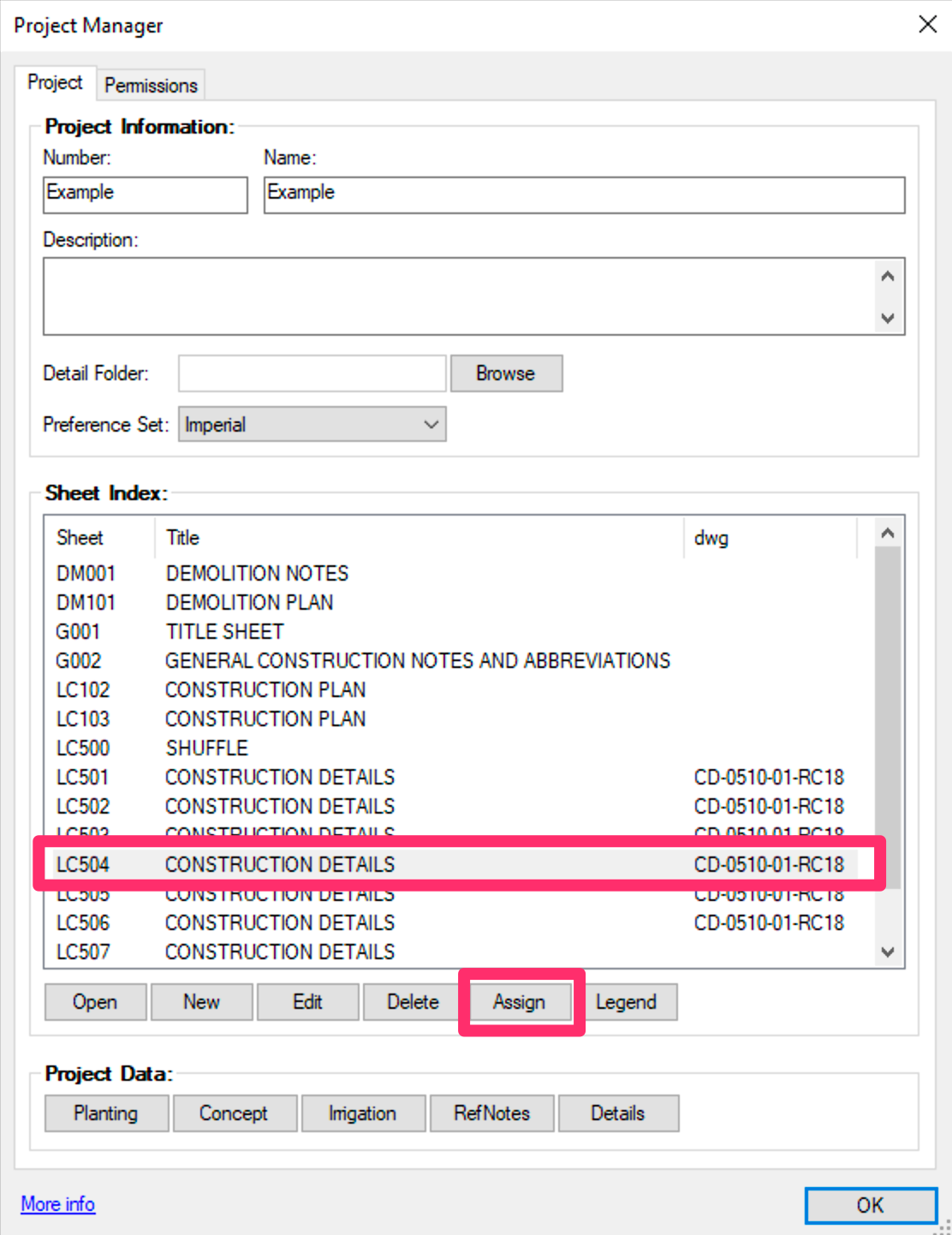
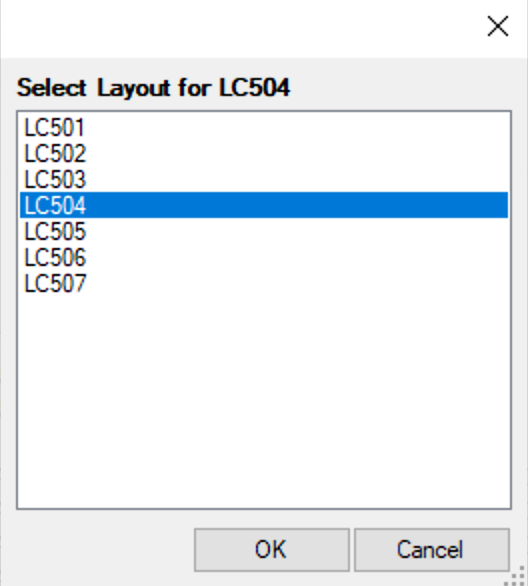
... and assign it to layout LC504.
You should now see a message that the sheet is assigned to the layout you selected, rather than seeing the error message.
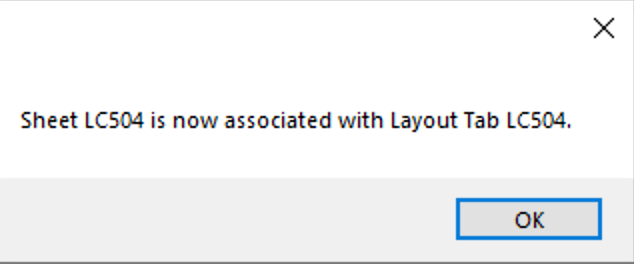
Each sheet will now be correctly assigned to a layout in the Sheet Index.
In some cases, you may have assigned a sheet to a layout that shouldn't be assigned. To resolve this issue, add a sheet to the Sheet Index to assign to that layout. You can delete the dummy Sheet Index entry later if you want, but this quick step will free up the other needed Sheet Index item.
The sheet listed in the error may also produce the same error. This issue is occurring because of a chain of mis-assigned sheets in the Sheet Index. Keep following the chain, trying to assign each sheet listed in the error until you come to the layout without a sheet in the list or that shouldn't be assigned. After assigning this sheet correctly, you can backtrack through the chain fixing each assignment.