You Want Measurements to Appear Within the Drawing Space, Rather Than in the Command Line (Dynamic Input)
Issue
When you draw polylines or other objects, the measurements (dimensions) of those objects are appearing in the Command line, rather than within the drawing itself.
You want the measurements to appear in a box in the drawing space, next to the object as you draw it, as pictured to the right.
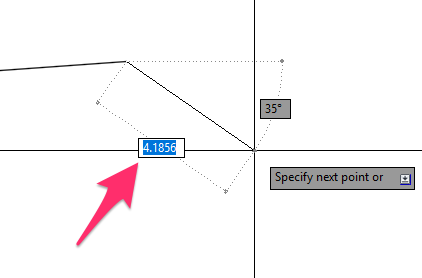
Solution
This feature is controlled by a tool called Dynamic Input, available from among the Status Bar Toggles in the bottom right corner of your CAD workspace.
To turn Dynamic Input on:
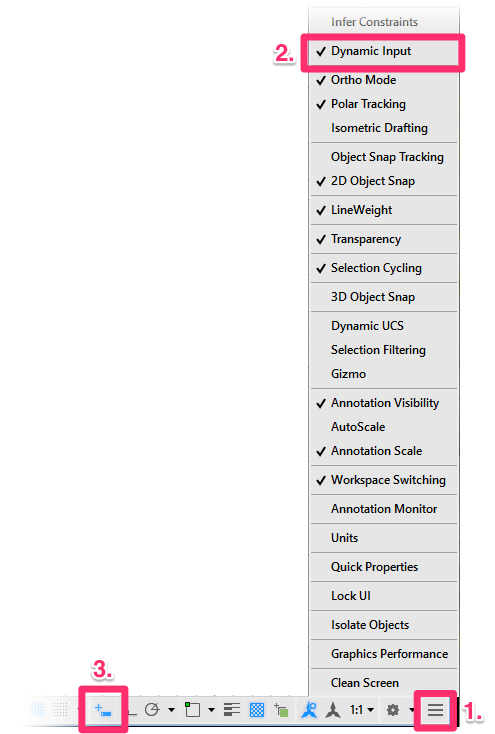
1. Click the button consisting of three horizontal lines in the bottom right corner of your CAD workspace (known as the "Hamburger button").
2. Ensure that Dynamic Input is selected in the menu.
3. When Dynamic Input is selected, you'll see the Dynamic Input button on the bottom toolbar (pictured to the left). It consists of a (+) sign and a rectangle.
Click this button to enable Dynamic Input. Note that the button will be blue (as pictured) when enabled and black when disabled.
Once you've enabled Dynamic Input, you'll see measurements in your drawing space next to objects as you draw them.
Turning Dynamic Input Off
To disable dynamic input, type DYNMODE in the Command Line and press Enter.
When prompted to enter a value, type -3 (don't forget the minus sign) and press Enter again. Dynamic Input will be turned off.






