Display Your Model, Layout, and File Tabs
Issue
You can't see your Model Space, Layout (Paper Space), and/or File tabs in AutoCAD or F/X CAD.
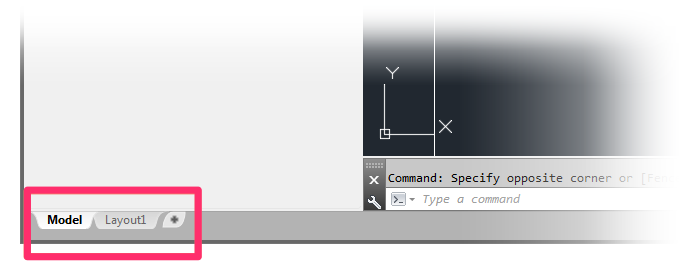
Cause
The CAD Options dialog box includes options to display these tabs. You likely do not have these options selected.
Solution
Open the Options dialog box:
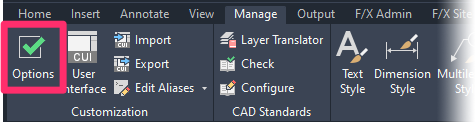
Manage ribbon, Options button
typing Options in the Command line
right-clicking in the Command line and selecting Options from the menu
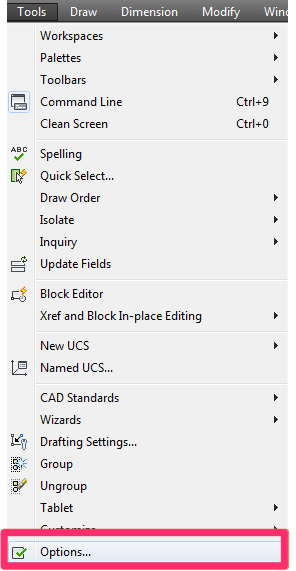
Tools pull-down menu
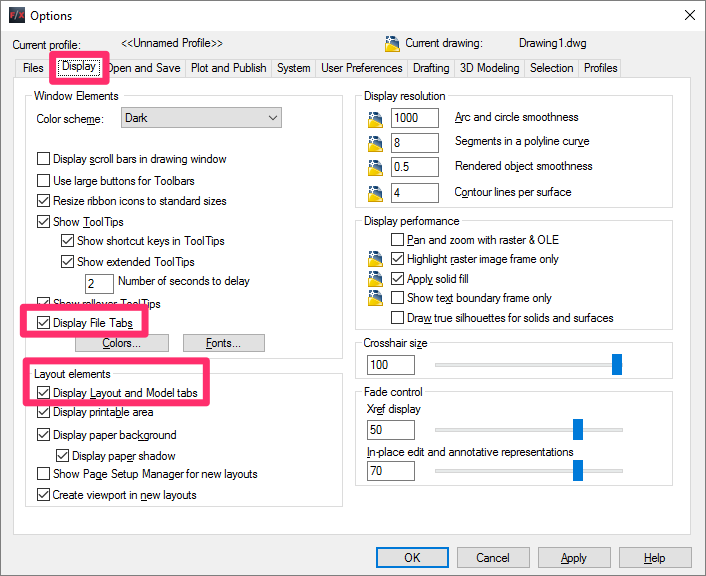
In the Options dialog box, select the options for the tabs you want to display:
- Display File Tabs
- Display Layout and Model Tabs
Click OK to save your changes.
You should now be able to see your tabs.






