Setting a Server to a Static IP: Mac
Issue
You need to set your Mac server to a static IP address.
Solution
Click the Apple logo in the top left corner of your screen. Select System Preferences from the menu that opens.
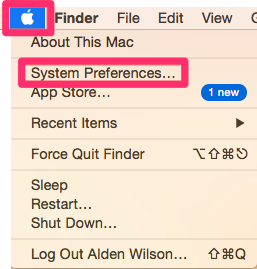
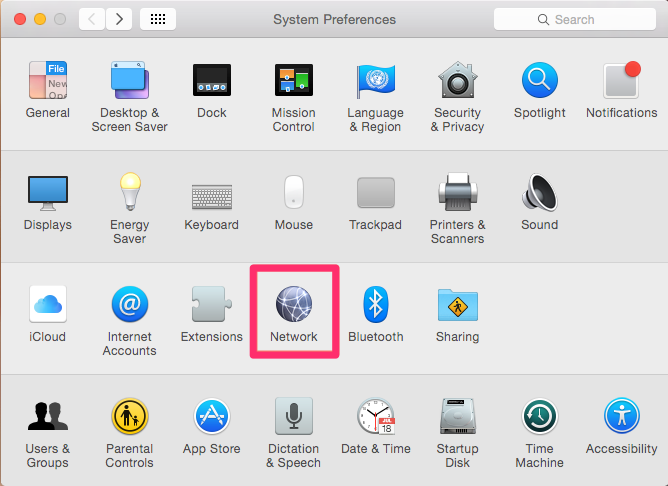
The System Preferences dialog box will open.
Select Network.
The Network dialog box will open. Record the addresses for the following items:
- IP Address
- Subnet Mask
- Router
Then open the Configure IPv4 menu and select Manually.
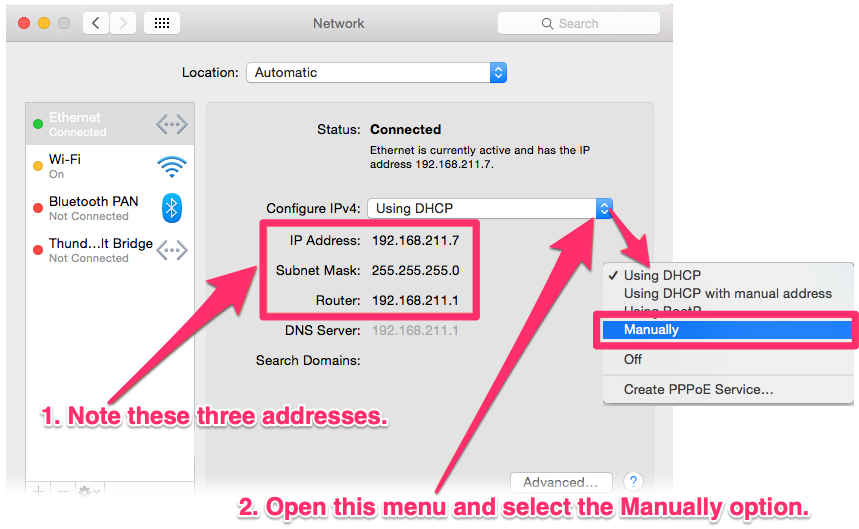
Note: Record your own IP Address, Subnet Mask, and Router addresses. The addresses you see above are just examples.
Once you select Manually from the menu, the IP address field will show 0.0.0.0. Enter your IP address in this field. (You recorded this information in the previous step.) Then click Apply to save the IP address.
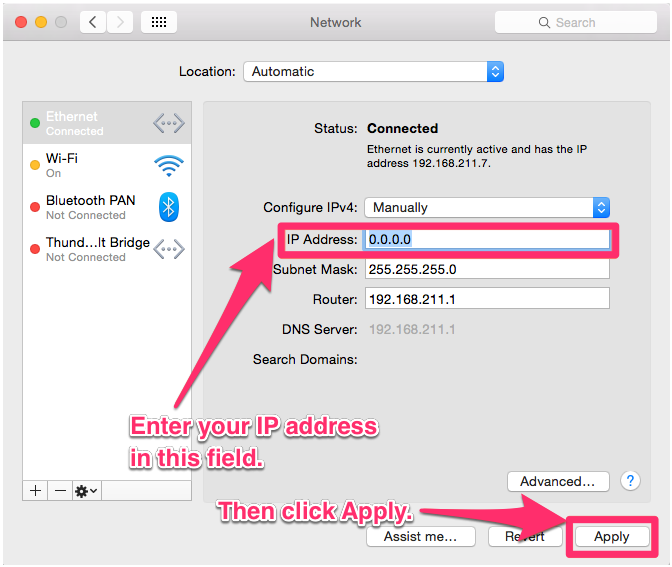
Your Mac server will now be set to a static IP.






