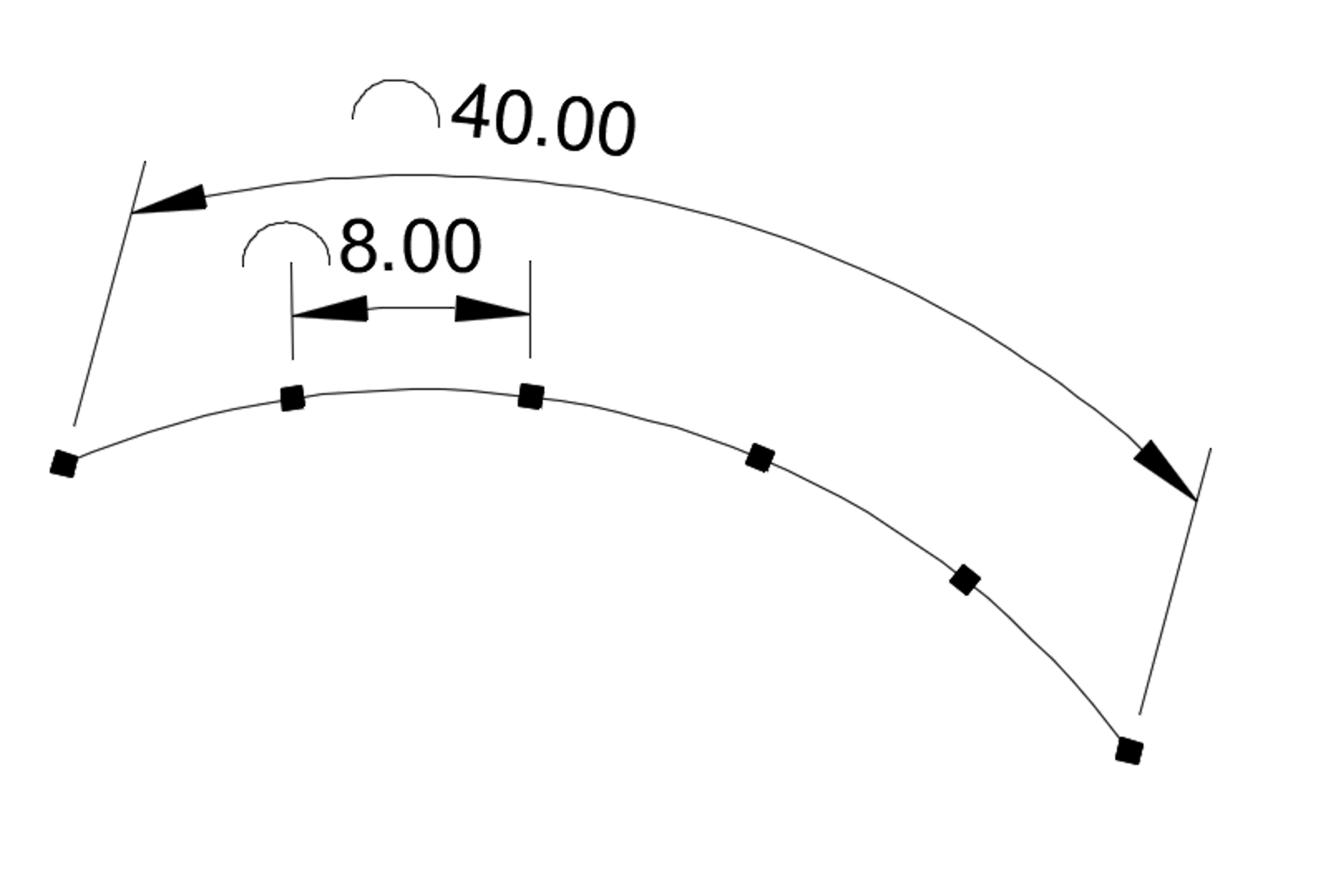Railing Tool is Giving You Smaller Spacing Than You Want
Issue
You’re using our Railing tool, and the post spacing is smaller than you expect. For example, you might have a 40-foot line with 8-foot post spacing. You'd expect that in this case, 40 feet should divide exactly evenly for 5 segments of 8 feet, but you instead get 6 segments of ~6.66-foot spacing.
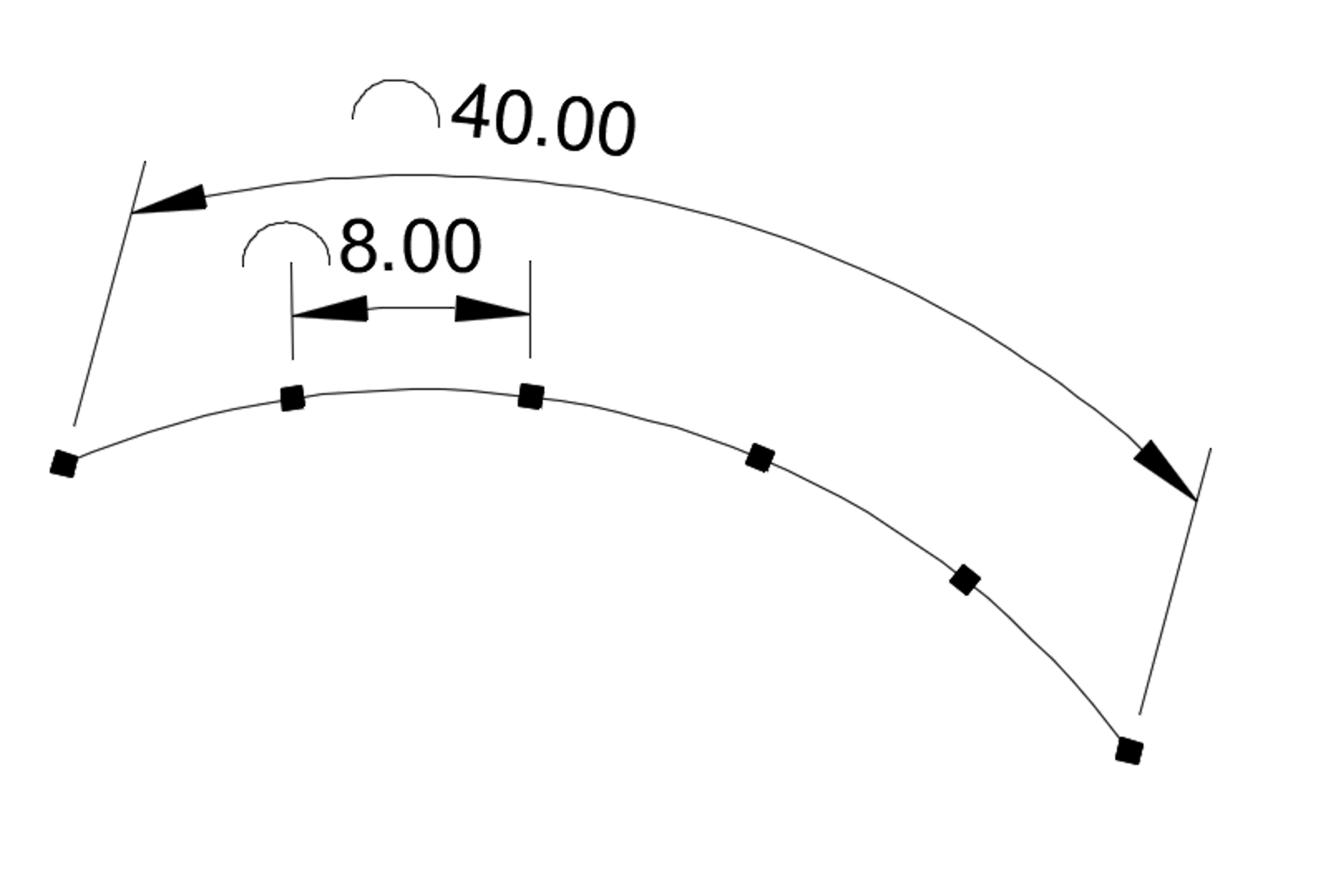
Example: What you want
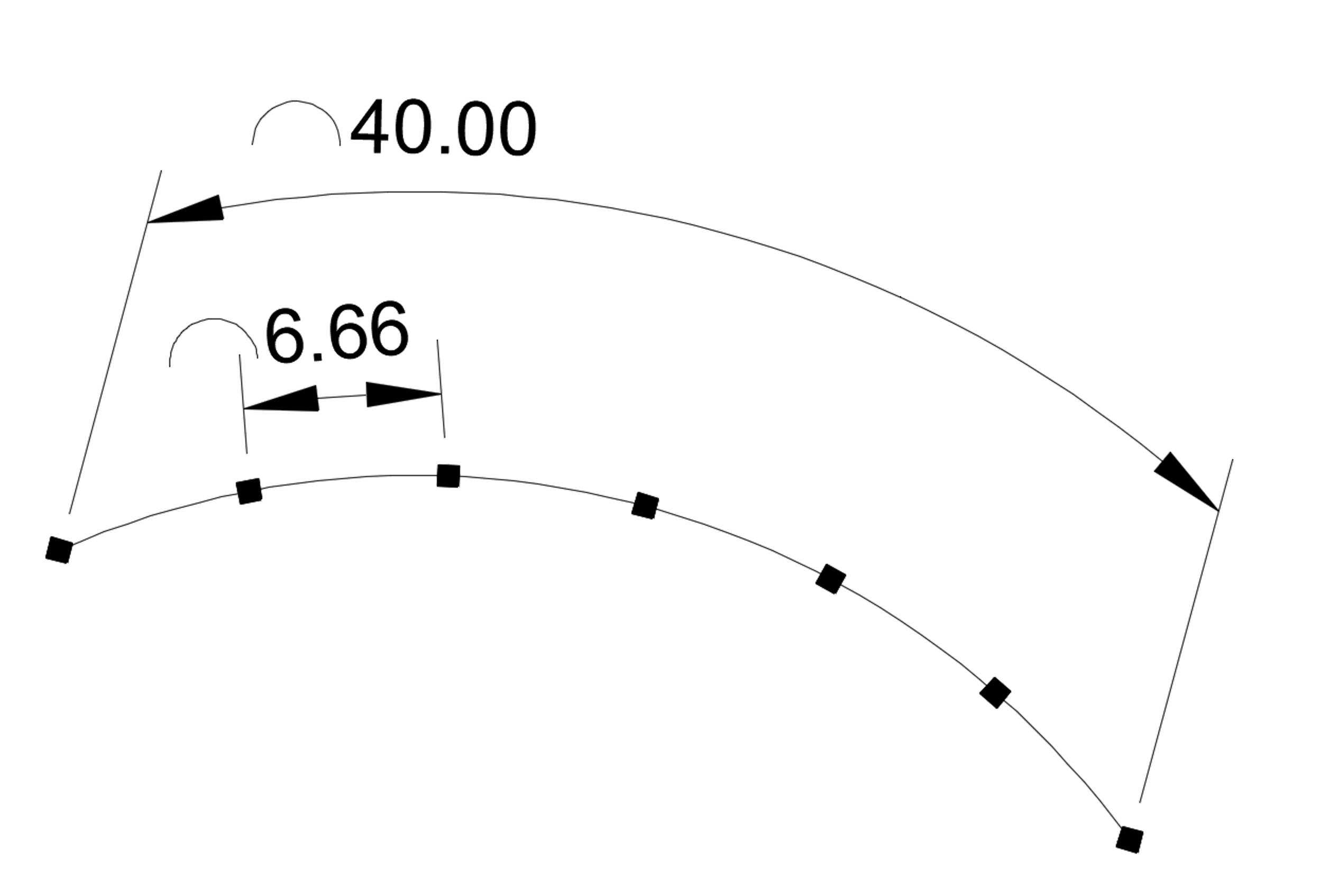
Example: What you're getting instead
Cause
The post spacing for our Railing tool will attempt to create even post spacing up to the spacing you set – for example, 8 feet. As shown above, you might have a line that appears to measure exactly 40 feet long but is actually slightly longer.
The example shown above derives directly from a Land F/X technical support ticket, where the client had wanted 8-foot spacing on a railing but was getting 6.66-foot spacing instead.
Our team found that the Properties panel showed the problematic railing to measure 40.0000 feet long.
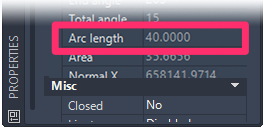
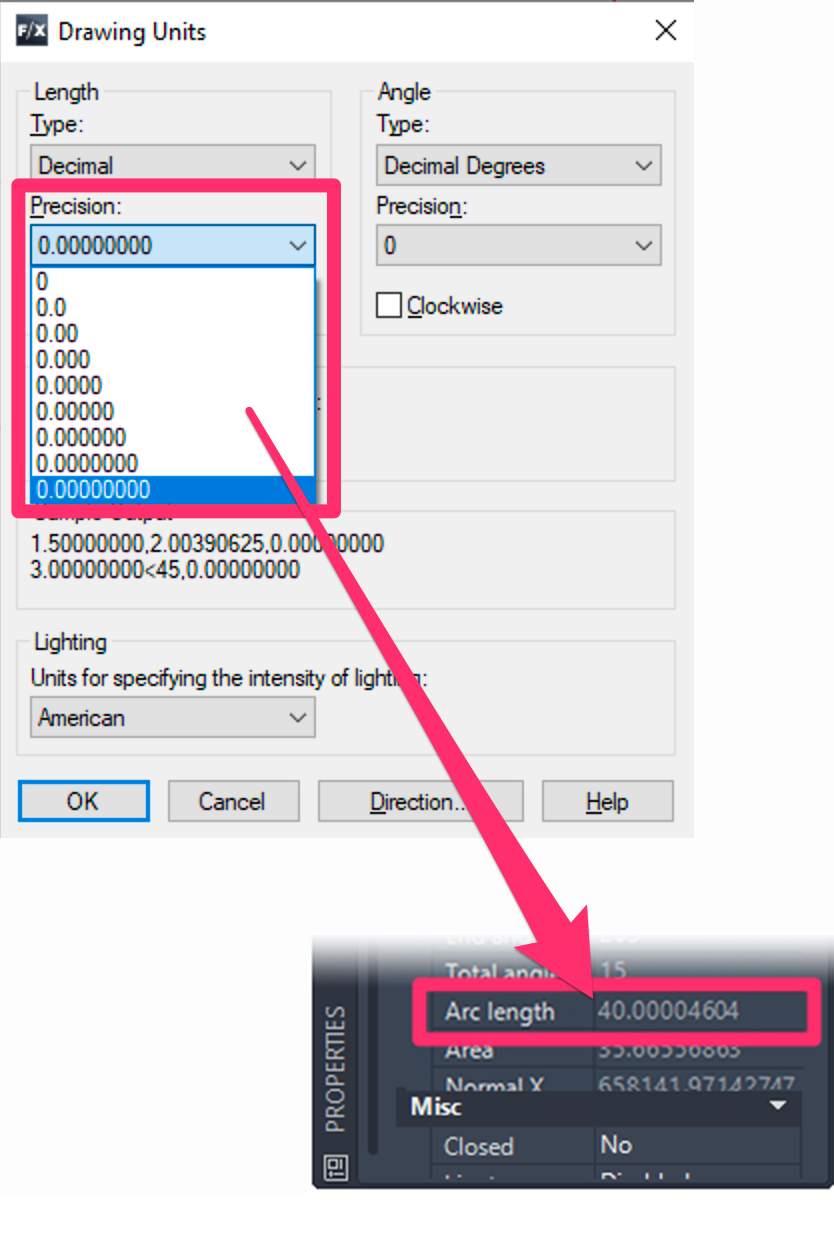
However, when we maximized the Precision setting in the drawing units, we found the railing to actually consist of a 40.00004604-foot arc.
As a result, that extra 0.00004604 feet was added in, requiring one more fence segment because the Railing tool was set to not exceed 8-foot segments. Because a fence segment that length doesn't make sense, the tool added one more segment and divided the total length by 6 segments, resulting in the 6.66-foot post spacing.
The solution below lays out how the support technician resolved the issue – and how you can resolve yours.
Solution
If the segment is a straight line:
Grab the selection point and stretch the line shorter, to be exactly the right length (e.g., 40 feet).
If the railing is an arc segment:
You'll need to complete a few more steps:
1. Use our Railing tool to convert the railing back to a polyline.
2. If the resulting polyline has more than one segment (2 or more edges), explode that polyline.
3. Open the LENGTHEN command (type LENGTHEN in the Command line and press Enter).
Select the Total option, specify a total length of 40, and select the arc.
If this step shortens the correct side of the arc, move on to the next step.
Did this step shorten the incorrect side? Here's what to do:
Undo the LENGTHEN command, and use the REVERSE command on the arc.
Then use the LENGTHEN command on the arc again as described above.
4. Use the JOIN command on the line and arc, or for longer polylines, use our SUPERJOIN tool.
The arc and line should now be a contiguous polyline.
If you're left with just an arc alone at this point, use the PEDIT to convert it back to a polyline.
5. Use the Railing tool on the polyline you just created.
The resulting railing should now have the spacing you want (in this example, 8 feet).