Fixing Font/Text Style Issues in Callouts or Labels
Issue
You are experiencing problems with the text styles and fonts in your callouts or plant labels. For example, different callouts of the same type (such as detail callouts) may be coming in with different fonts or text styles, as shown below.
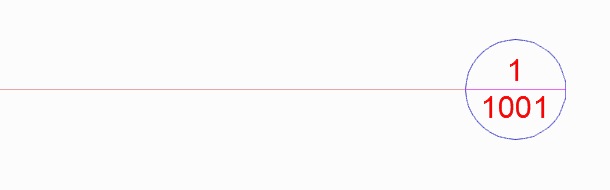
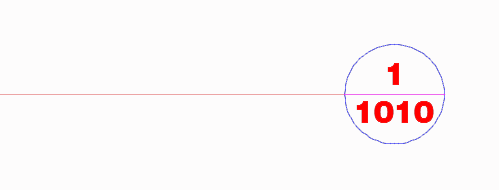
Two Detail Callouts placed in the same drawing for two different details – with varying fonts
You may have (unsuccessfully) attempted to correct the font issues using either our Update Detail Callouts feature or by going into the Text Options in the AutoCAD Attribute Editor and changing the text style there.
Cause
This issue is likely the result of AutoCAD's treatment of attributes within callout blocks, which can sometimes be problematic. Even if you have your text styles set correctly, there's a chance that the attributes containing your callout text are not reflecting these settings.
Solution
Step 1: Verify That You Have Your Land F/X Text Styles Set Correctly
Open the Land F/X Text Manager, and confirm that you have the correct font, size, etc. assigned to the appropriate Land F/X Text Style (for example, the Callout Title Text Style for detail callouts, the Plant Callout Text Style for plant labels, and so on).
Step 2: Edit the Source Block for Each Problematic Callout
Once you've confirmed that your Text Styles are set correctly, it's time open the source block for each problematic callout and make sure that the text style is named correctly.
For example, you can find the detail callout blocks in the folder LandFX/Blocks/Graphics/Callouts.
You'll likely need to edit the Detail Callout files DETAIL-L, DETAIL-R, and DETAIL-C, as well as the Detail Placeholder files DETAIL-PLACE-L, DETAIL-PLACE-R, and DETAIL-PLACE-C.
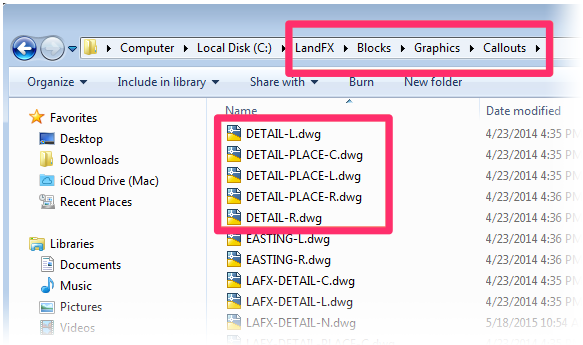
Open one of the callout block files. Open the Properties panel by typing Prop in the Command line and pressing Enter. Select each instance of text within the callout drawing, and check its Text properties. The Style entry should be set to the correct Text Style for that callout text.
In the following example, the text in the callout block drawing is set to TITLE 12 PT. In this case, because we're editing a detail callout block we'll need to change the Style entry to the CALLOUT TITLE Text Style.
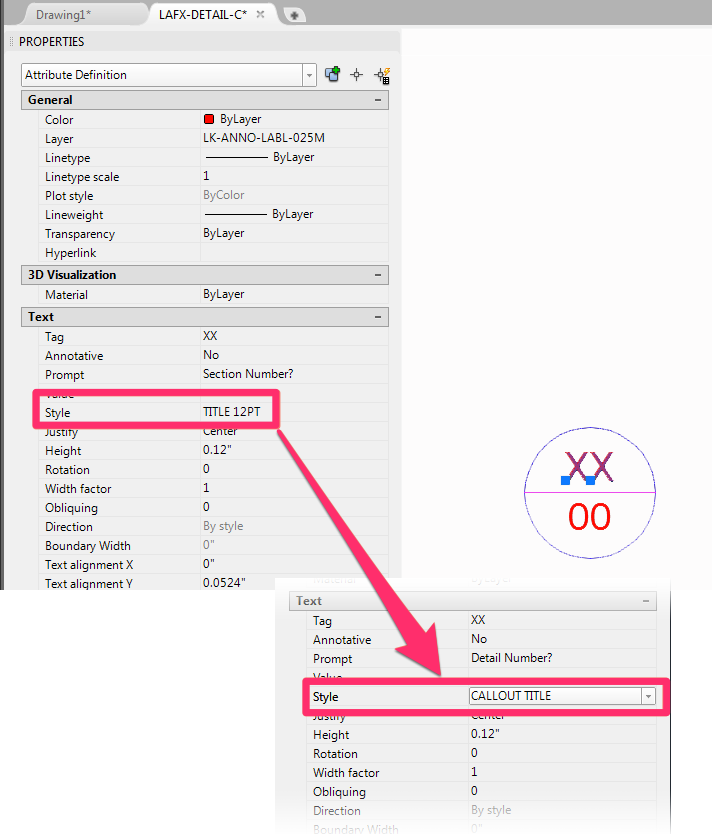
Step 3: Run the Redefine Block Command on All Callout Types in Your Drawing
Back in your drawing, type RedefineBlock in the Command line, and select an example of one of the callouts whose source drawing you just corrected (such as a left detail callout, right detail callout, etc.).
Repeat this step for each callout type you've edited.
Step 4: Delete And Re-Place Each Problematic Callout
Finally, you'll need to place each callout again in order to correct the text issue.
Delete all problematic callouts from your drawing, then re-place them. They should all come in with the correct Text Style.






