Your Custom True Colors are No Longer Visible or Available
Issue
You created your own colors using a Land F/X tool that accesses True Color hatches, and those colors are suddenly missing.
Cause
An update in November 2021 added default color wheels to our Site Color tool. Edits and additions to True Colors are now made within the series of color wheels available in that tool, rather than directly in the Hatch dialog box. For example, you can now:
Previously, when you a used Land F/X tool that accesses True Color hatches, you were able to click an empty thumbnail and specify a new color. This feature had been available with several of our tools, including:
If you've edited one of these True Colors, this update did not apply your edits automatically.
For example, you may have edited several of the Irrigation colors also added some Zoning colors, but you won't see your edited colors in the dialog box anymore.
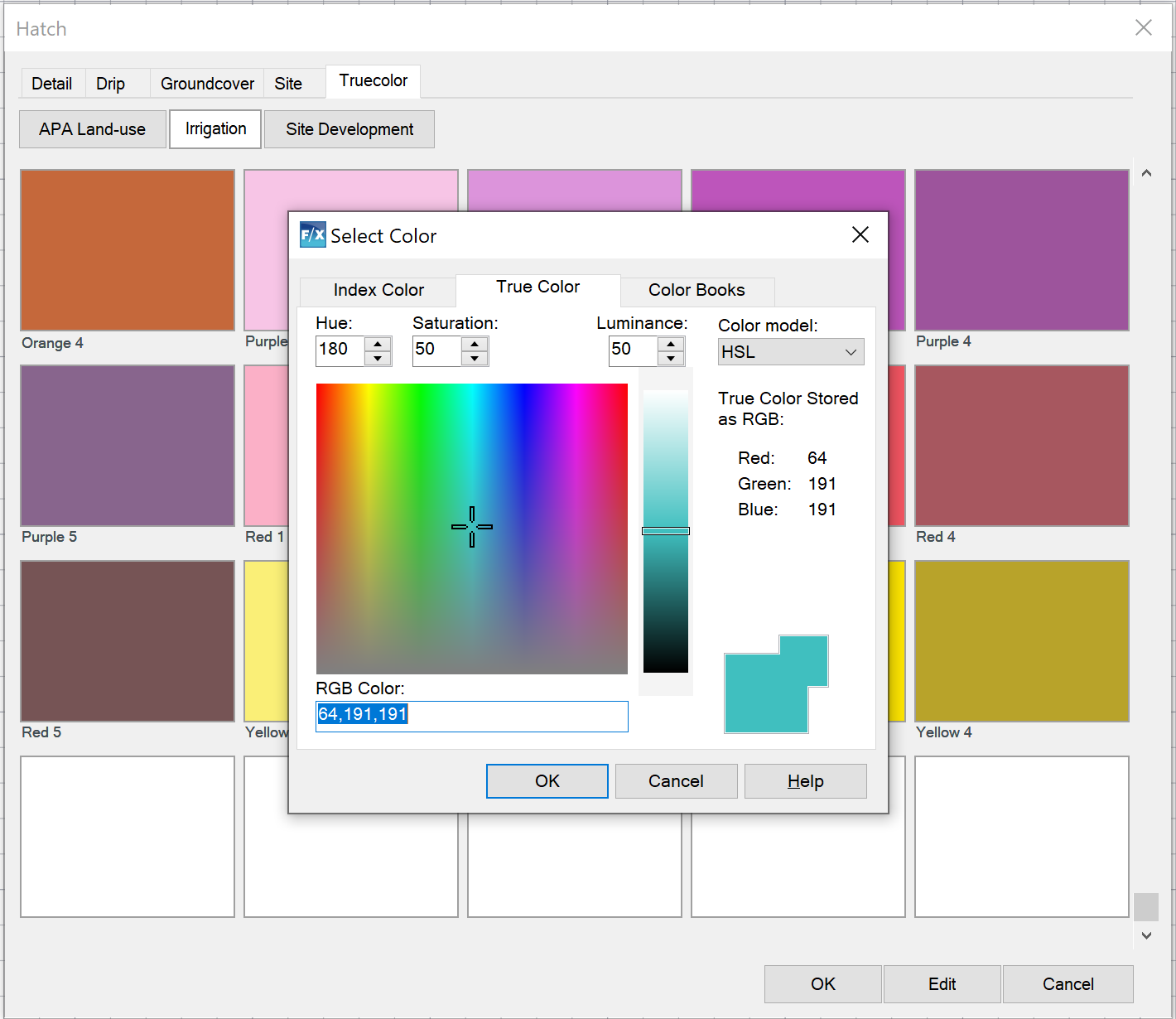
Solution
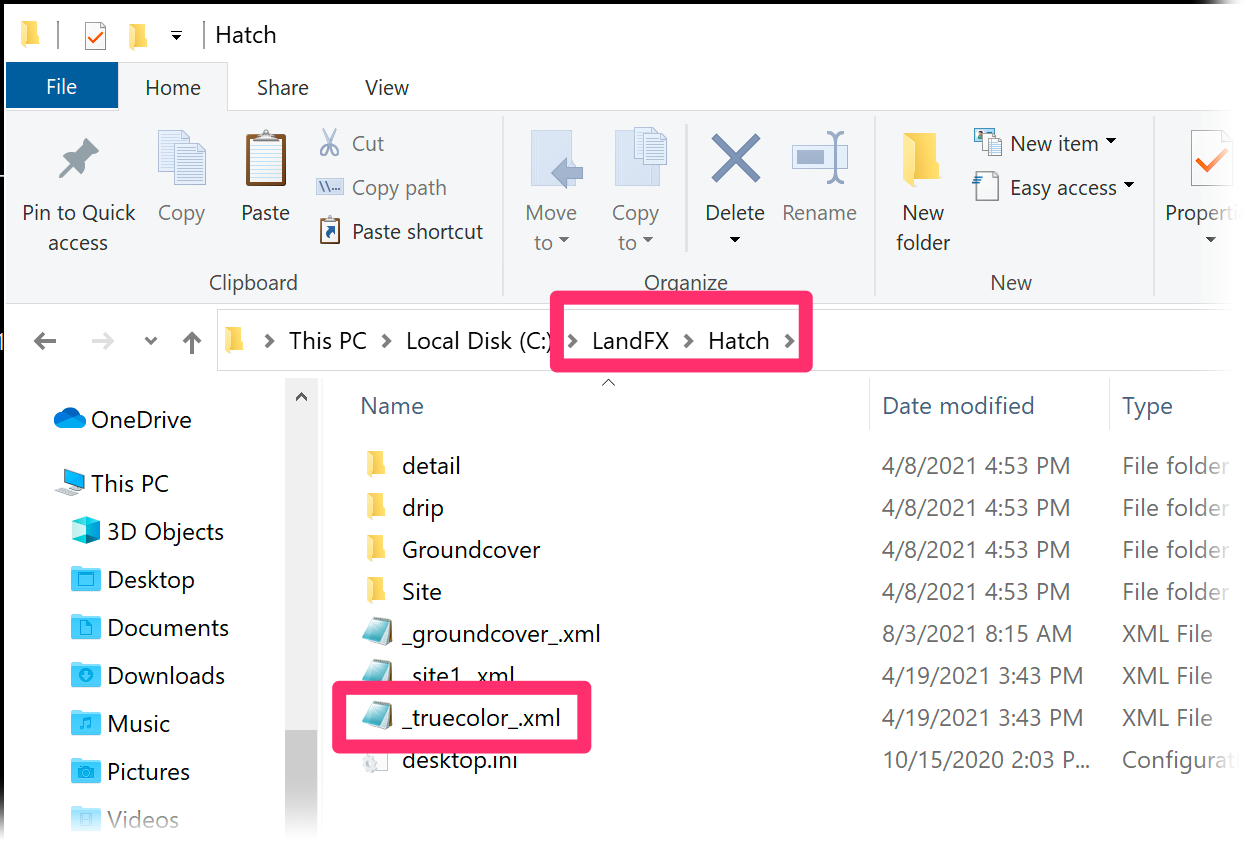
If you've edited any of the True Colors in this way, open the folder LandFX/Hatch and double-click the file _truecolor_.xml.
If you prefer, you can also open the file using the text editor of your choice.
When this file is open, you'll see the True Color library listed as the block_filter. You'll also see the block_date, which was updated when you edited or created that color. If you renamed the True Colors, this information will help you track them down. Also note that the name of the color will be listed as the block_descrip.
You'll use this color information to locate any color you've previously added or edited so you can save it into the new system.
For example, let's say you're attempting to locate a Irrigation or Zoning color you've created or edited. Let's say the color has SOLID:16762760/31 listed as its block_name.
In this case, copy the long first number between the colon and the slash – in this example, 16762760. Now paste that number into the AutoCAD Command line in the following format, including the parentheses: (fx:RGB 16762760). Press Enter, and you'll now see the RGB values, of 255, 199, 136 in the Command line.

You can can now go to a Site Color Wheel (or create a new one) and create or edit a color as desired. Repeat these steps for each True Color you've created or edited.






