Block Layer Colors Not Converting Properly
Issue
You attempted to change the layer colors in some of the Land F/X blocks, but the layer colors aren't converting correctly. For example, placing a block may cause its layer colors to change.
How Land F/X blocks work
When you place any Land F/X object represented by a block (such as a tree, shrub, site amenity, or irrigation component), the software is sourcing that block from a file in the LandFX/Blocks folder. Each block downloads automatically to the appropriate subfolder within that folder when you place that block for the first time. For further information our block system and this folder, see our LandFX/Blocks folder documentation.
Having trouble converting layer colors in the planting blocks? See our Planting Block Layer Colors Issue article.
Solution
If you've changed the layer colors in your blocks to something different from the default Landf F/X standard, make sure you've saved those settings in a Layer State. (A Layer State is a saved set of layer properties that include colors, lineweights, layer names, etc.) Your layer settings won't apply to a drawing unless you've saved them as a Layer State and loaded that Layer State into the drawing. Learn more about Layer States.
If the issue isn't the result of having the wrong Layer State selected, you have two options for addressing it:
Option 1: Edit the XML file directly.
Right-click the file, then select the menu option to open it with a text editor such as Notepad (Windows) or TextEdit (Mac).
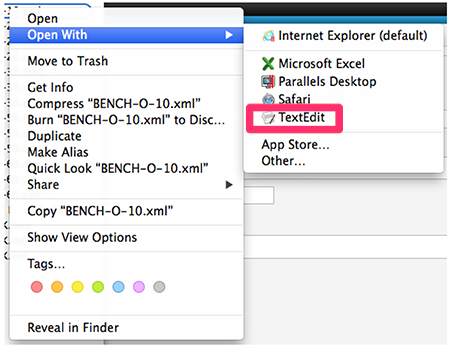
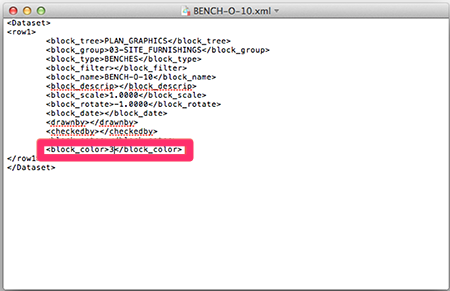
The XML file will open in the text editor. Note the final entry, <block_color>3</block_color>.
The number 3 means the block's layer colors need to be converted.
If you see a value of 0, 1, or 2 here, the block is already in your color standard, and its layers are not to be converted.
To set the block so its colors convert to the preferences you've set, change this value to 3 (yes, right here in the XML file). Close the file, and save your changes.
Need to make additional changes to the XML file? Here's how:
Block Scale
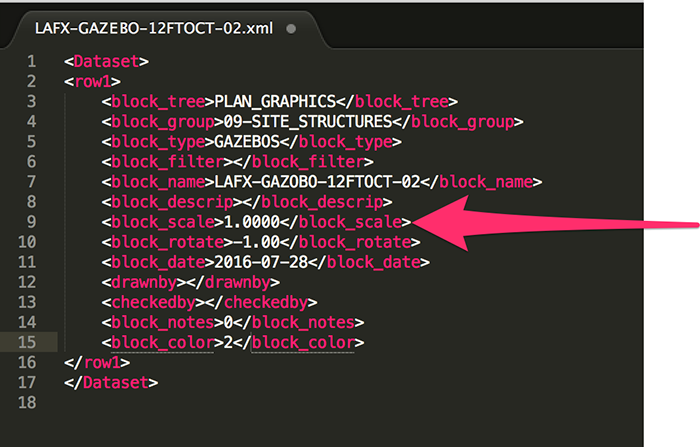
To make changes to the scale of a block, enter one of the following numbers in the block_scale line:
- Inches: 1 or 1.0000
- Feet: 2 or 2.0000
Block Rotation
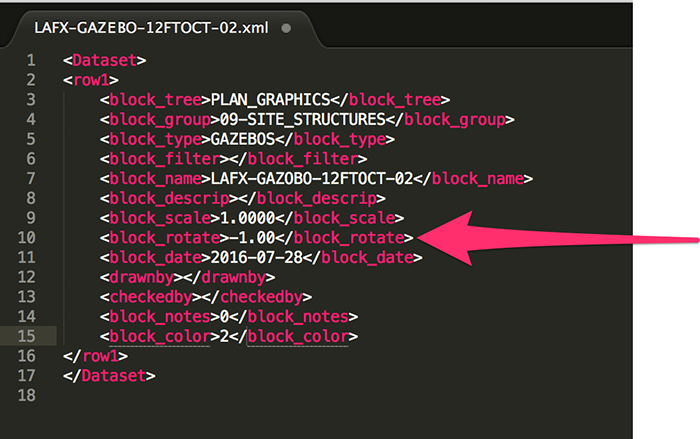
To make changes to the rotation of a block, enter one of the following numbers in the block_rotate line:
- Rotate: -1 or -1.00
- No rotate: 0 or 0.00
Option 2: Use the Block Layers button in the General Preferences.
With any block open, click the Block Layers button in the General Preferences.
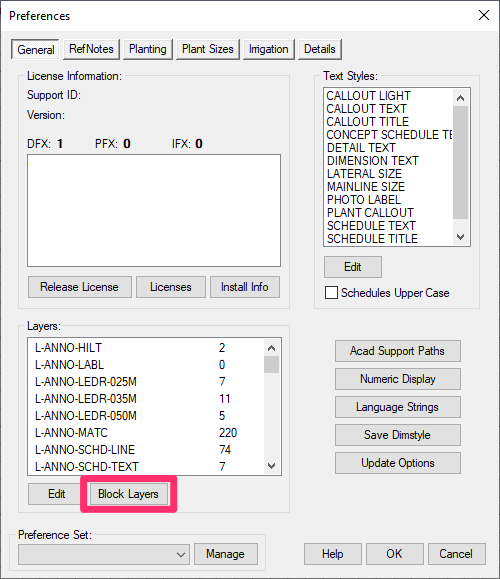
When asked whether you want to process the current file, click Yes. Then close the file and save your changes.
When you open a detail that is in Land F/X colors – for instance, a detail downloaded from the Detail Explorer – the system will automatically ask whether you wish to process the color conversion in that detail.






