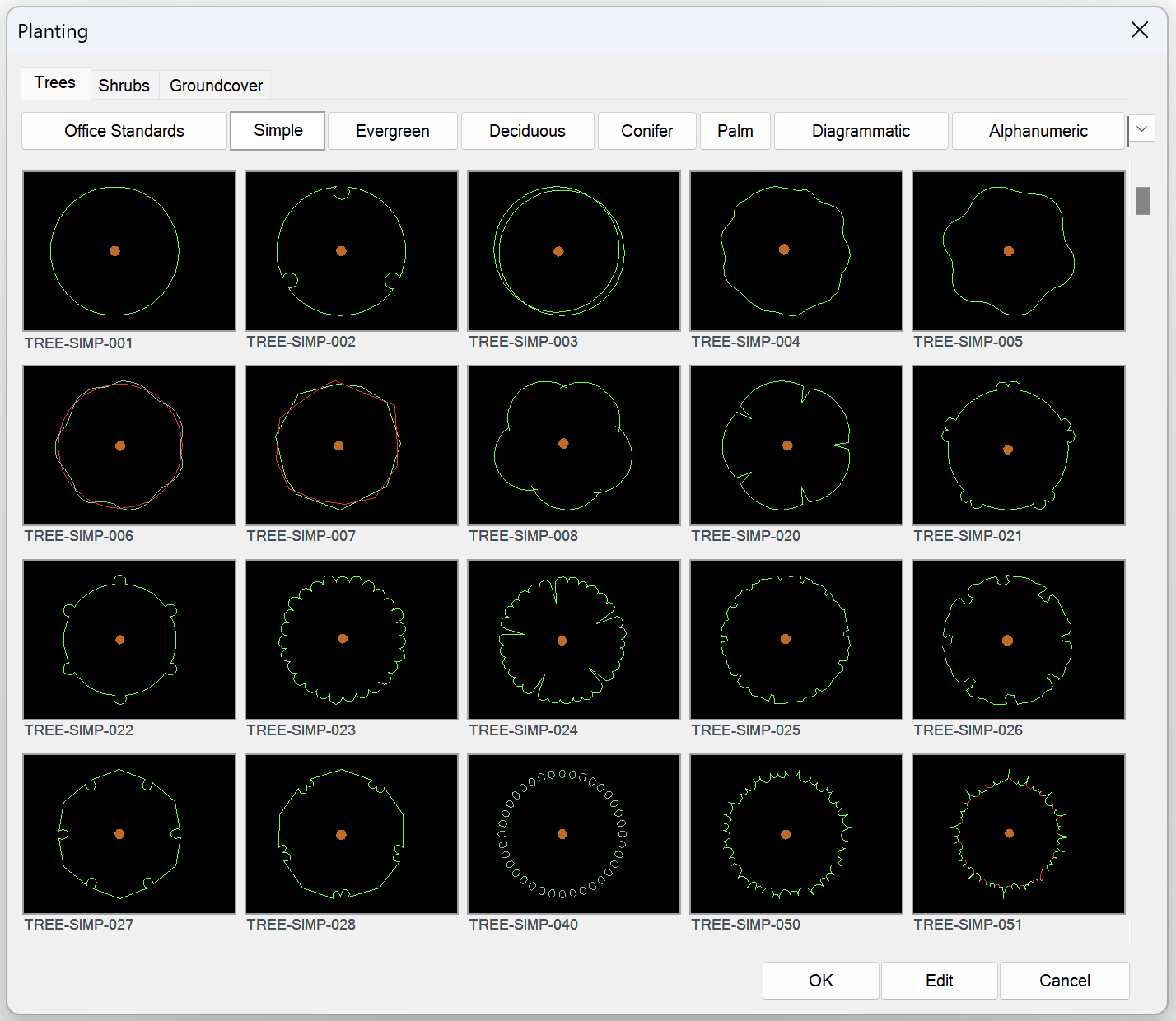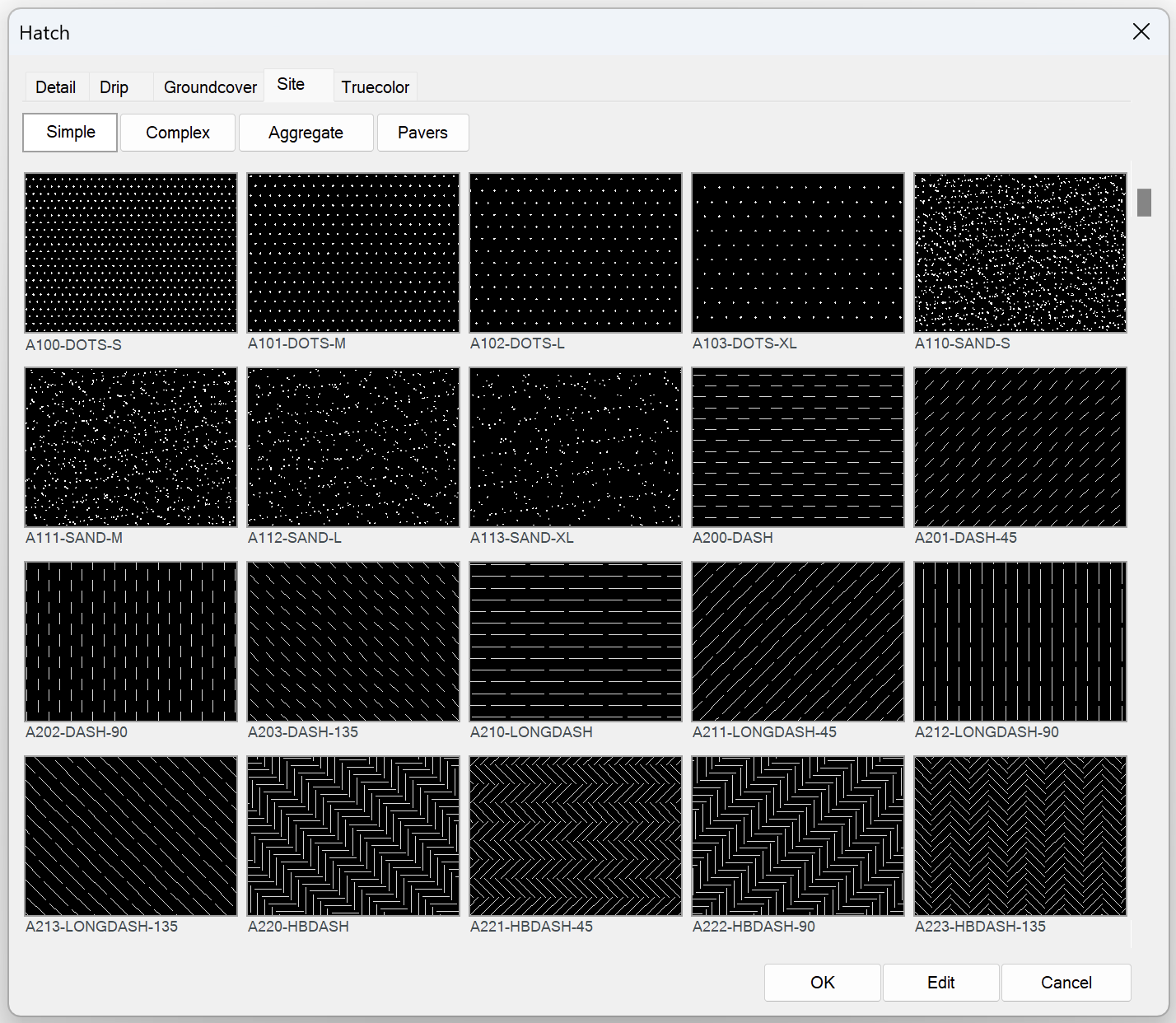Change the Hatch Thumbnail Slide Preview Background Color
Issue
You're trying to place a hatch or plant symbol, and you're finding it hard to see the preview slide.
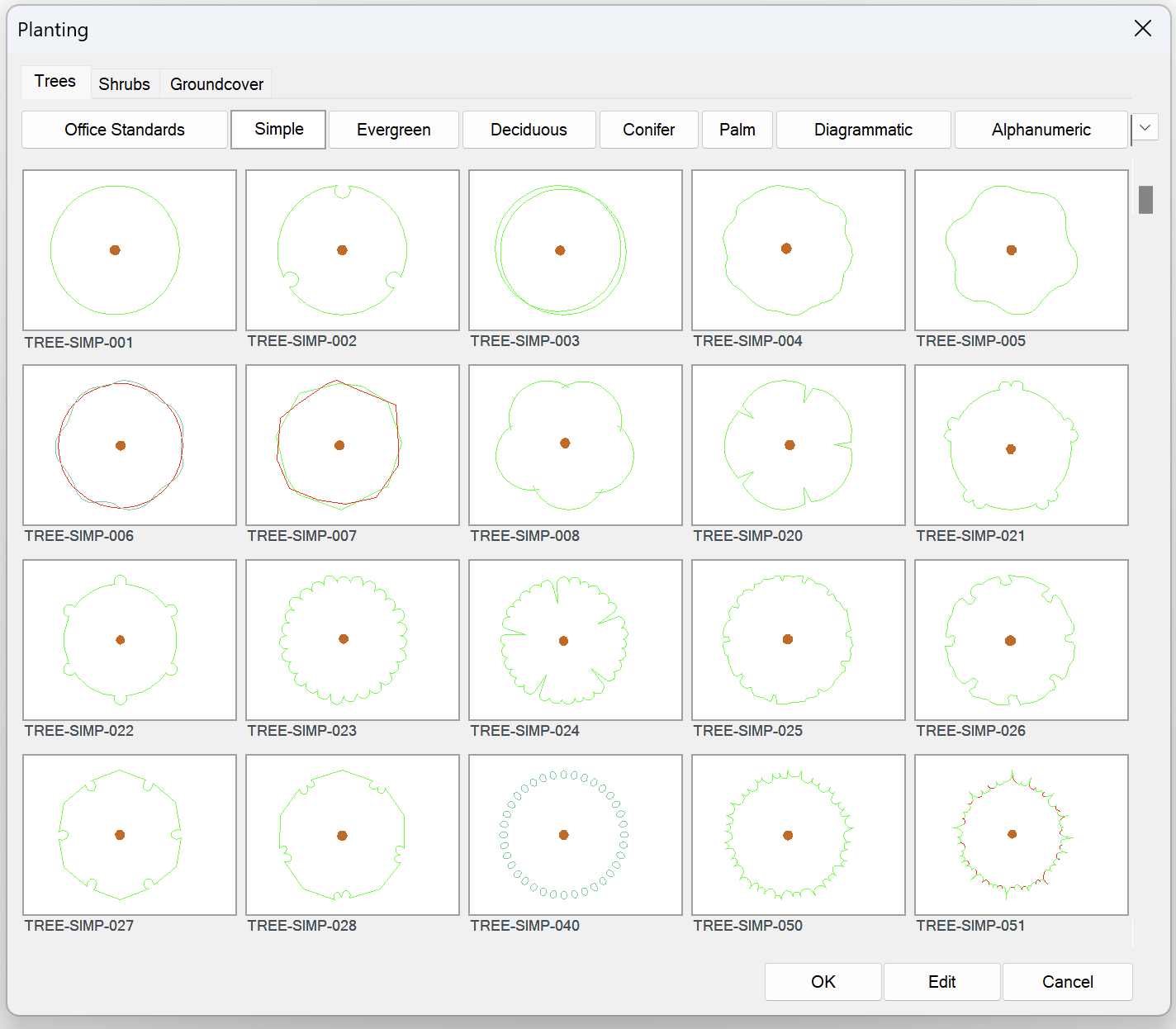
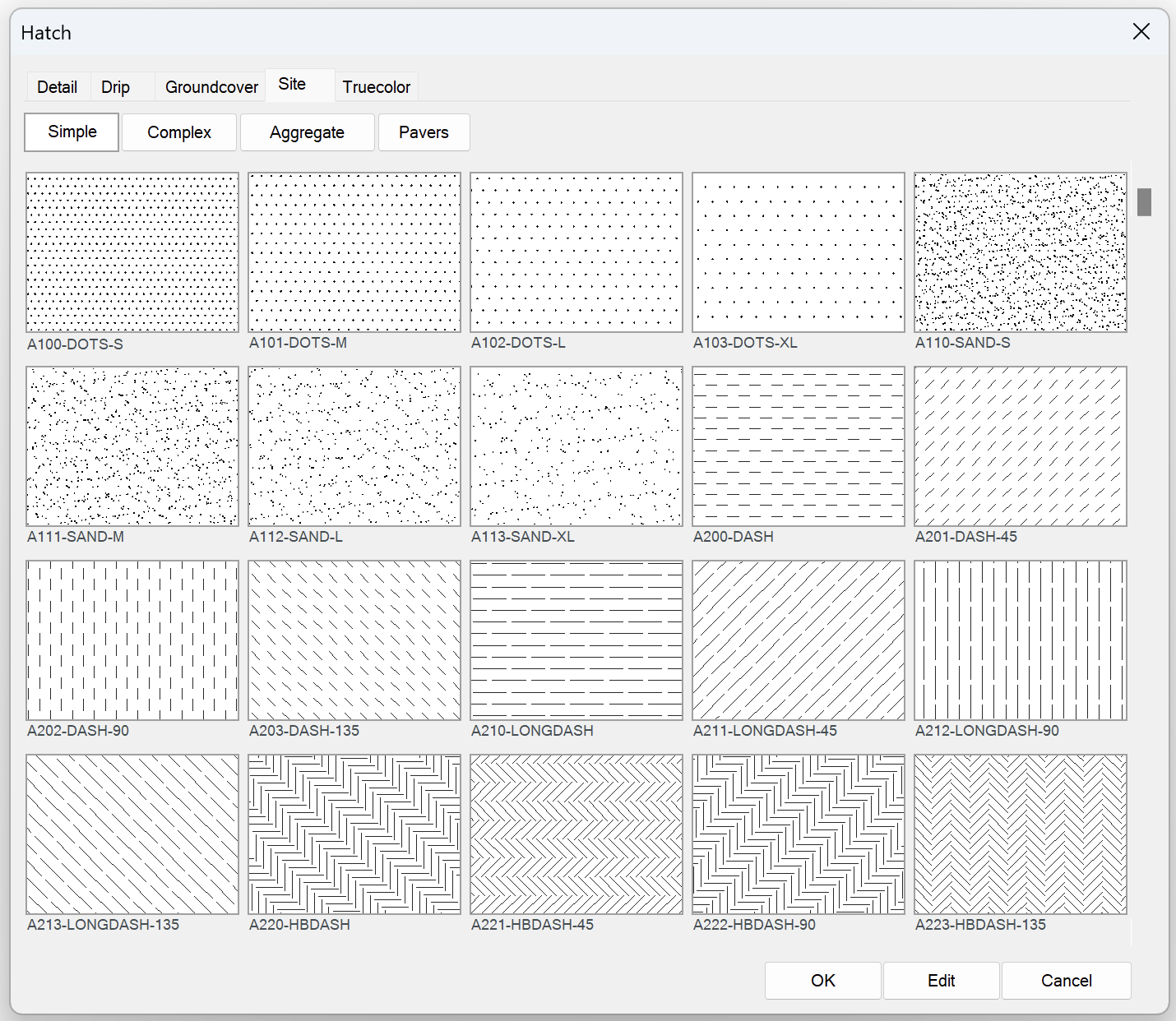
Cause
In an effort of standardization and cleanliness, and with the rollout of the new hatch system, we changed the background of the slide preview so the hatches are easier to read. With a wide range of computer setups, screen resolutions, and Preferences, some Land F/X users have reported that they prefer the readability of the old preview slide background.
Solution
If you'd like to see the old black background instead of the newer white background, type LANDFXBACKGROUND in the Command line and press Enter.
You'll be asked whether you want to change the background color.
Click Yes to change the background color.
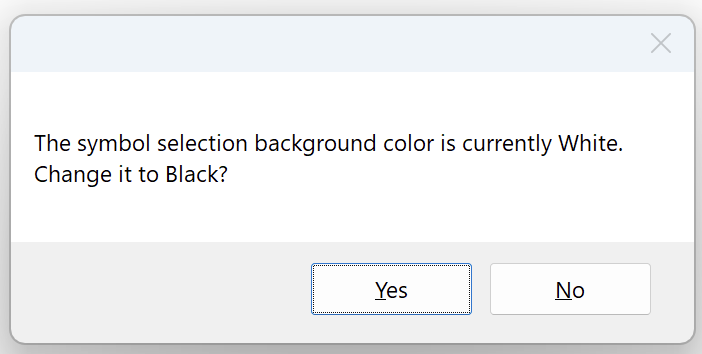
The next time you're in a dialog box to select a symbol or hatch, you'll see the background color you chose (such as black).