Custom Line Text Not Scaling Correctly or Off Center
Issue
You created a Custom Line using our Custom Line tool, and the text within the line is not scaling correctly. The line spacing seems to scale properly, but the text is still too small or large.
In the example below, the text within the Custom Line is supposed to extend across most of the space between the dashes. However, even though the line is scaled correctly, the text is too small.
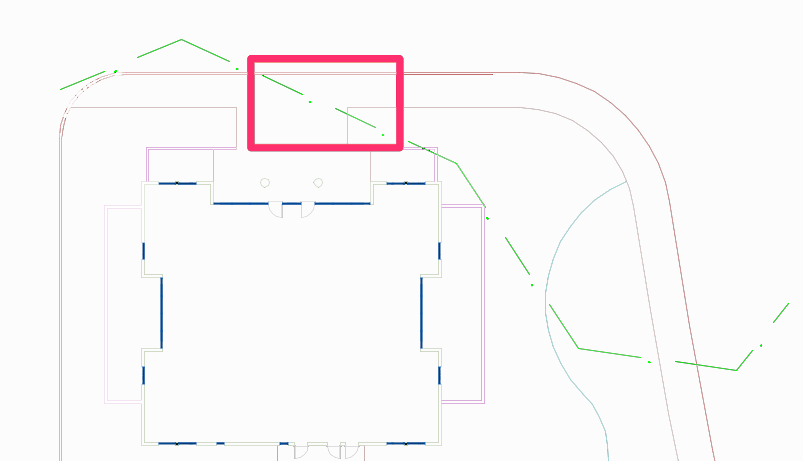
Cause
The issue is most likely resulting from the settings for your Land F/X Callout Light font – the default font assigned to the text that appears within Custom Lines.
Solution
Examine the settings for Callout Light from within our Text Manager. Open the Text Manager:
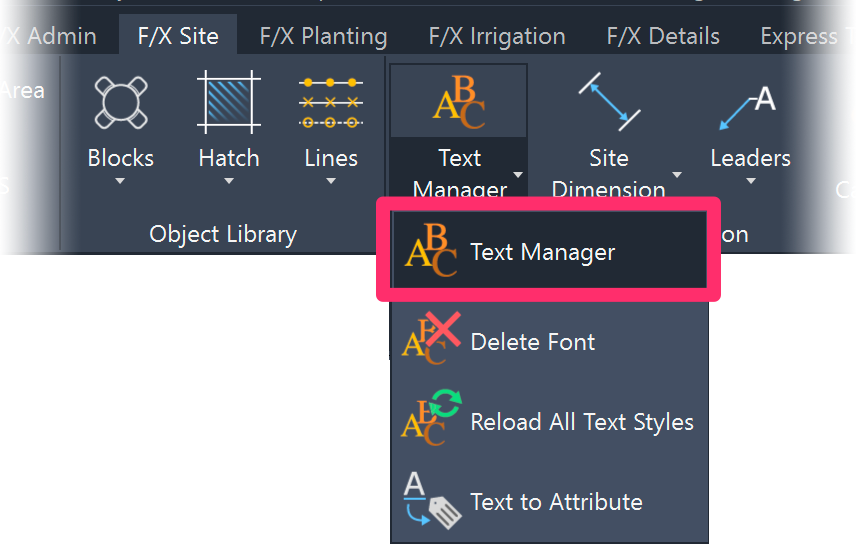
F/X Site ribbon, Text button

Graphics toolbar, Fonts button
or by typing *FX_Fonts in the Command line
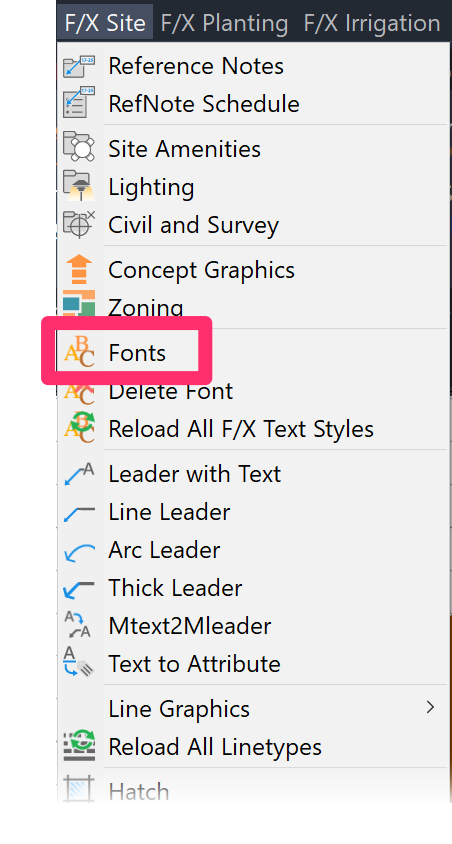
F/X Site menu, Fonts button
In the Text Manager, select the font CALLOUT LIGHT and click TEXT.
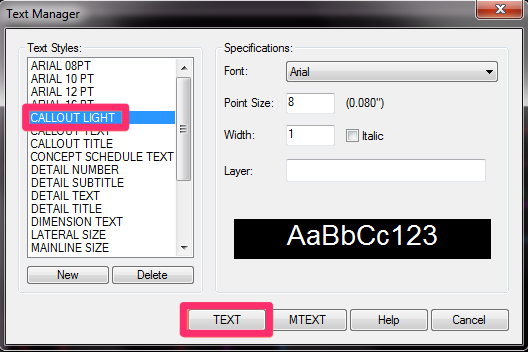
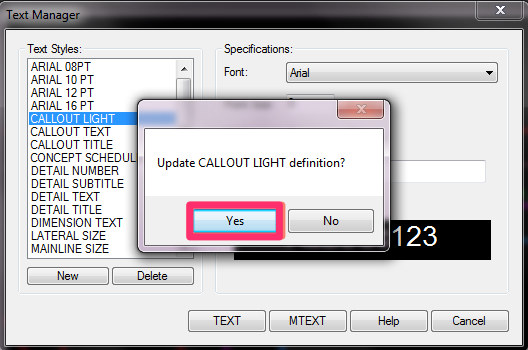
You'll be asked, Update CALLOUT LIGHT definition?
Click Yes.
Type REGEN in the Command line, and press Enter. The text should reappear at the correct scale.
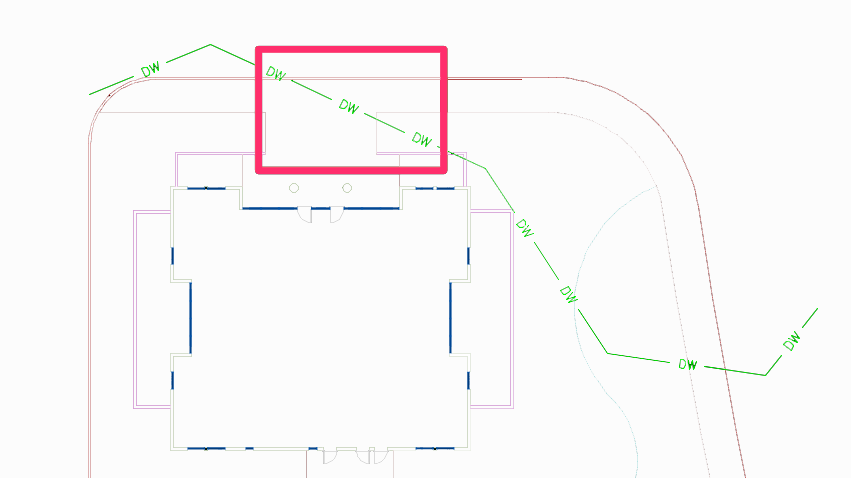
You may also need to check the settings of the Callout Light text style, such as height, to verify that they're correct.






