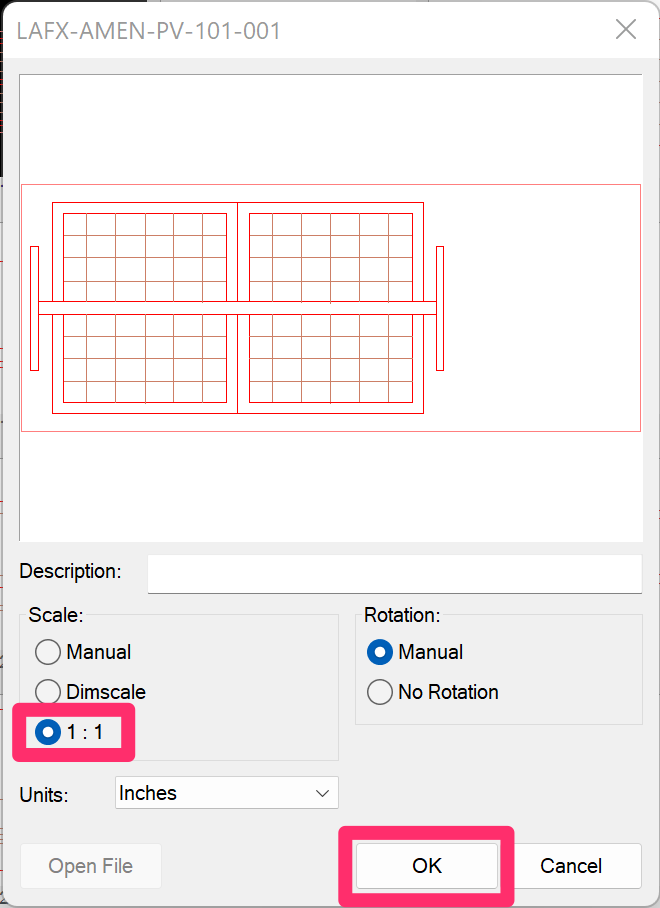Amenity Reference Note Coming in at the Wrong Size or Scale When Placed
Issue
You placed an Amenity (Object) Reference Note in your drawing, and it seems to be coming in at the wrong size or scale. You need to rescale it.
For example, you may have placed an Amenity Reference Note (RefNote) into your drawing and changed its scale manually. When you regenerated the RefNotes, the amenity block came in as drawn (that is, with no scale). In this case, you would need to edit the block in order to give it your desired scale.
Cause
The scale of your Reference Note is likely set to Dimscale, when it should be set to 1:1.
Solution
Open our Edit Object tool from the F/X Site ribbon.
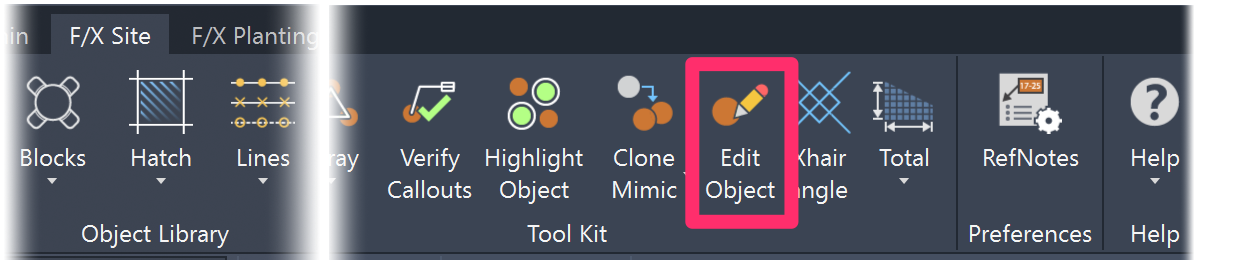
The cursor will turn into a pickbox, and you'll be prompted to Select Object. Click the problematic Reference Note object to select it.
Click the symbol thumbnail at the bottom of the dialog box.
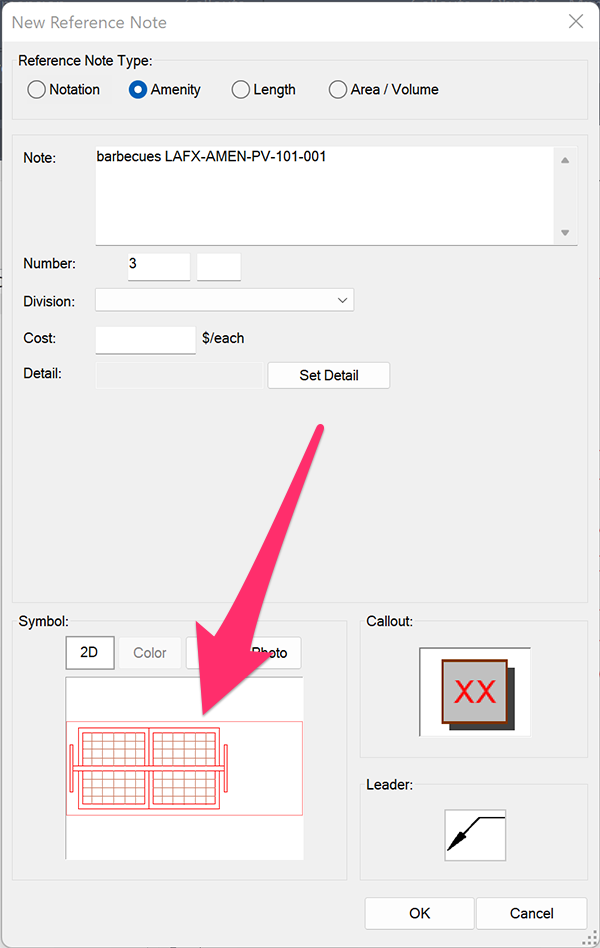
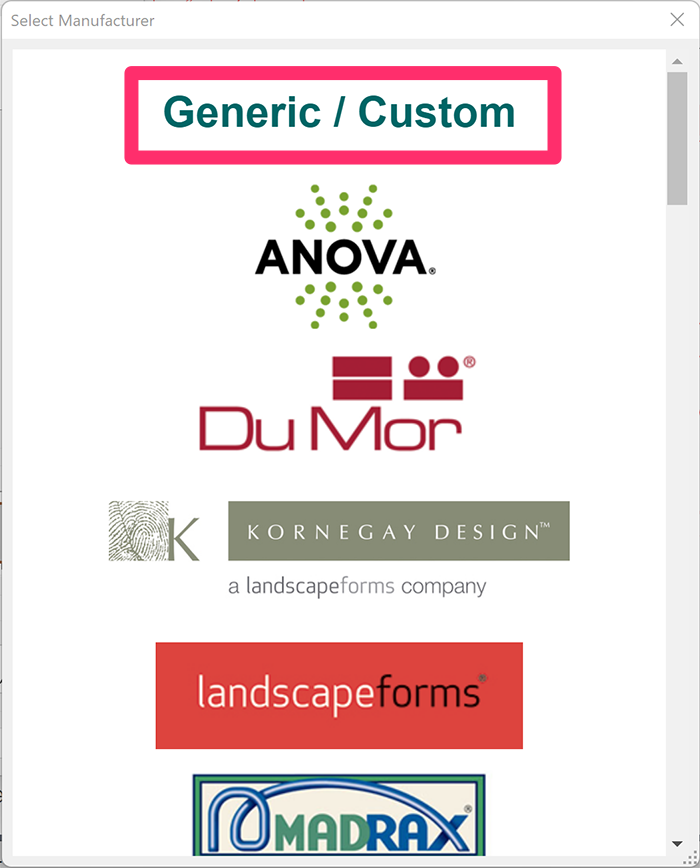
The Select Manufacturer dialog box will open.
Select the Generic/Custom option.
In the block symbol library that opens, navigate to the problematic Reference Note (in our example, the barbecue block LAFX-AMEN-PV-101-001). Click the symbol thumbnail for the Reference Note to select it, then click Edit.
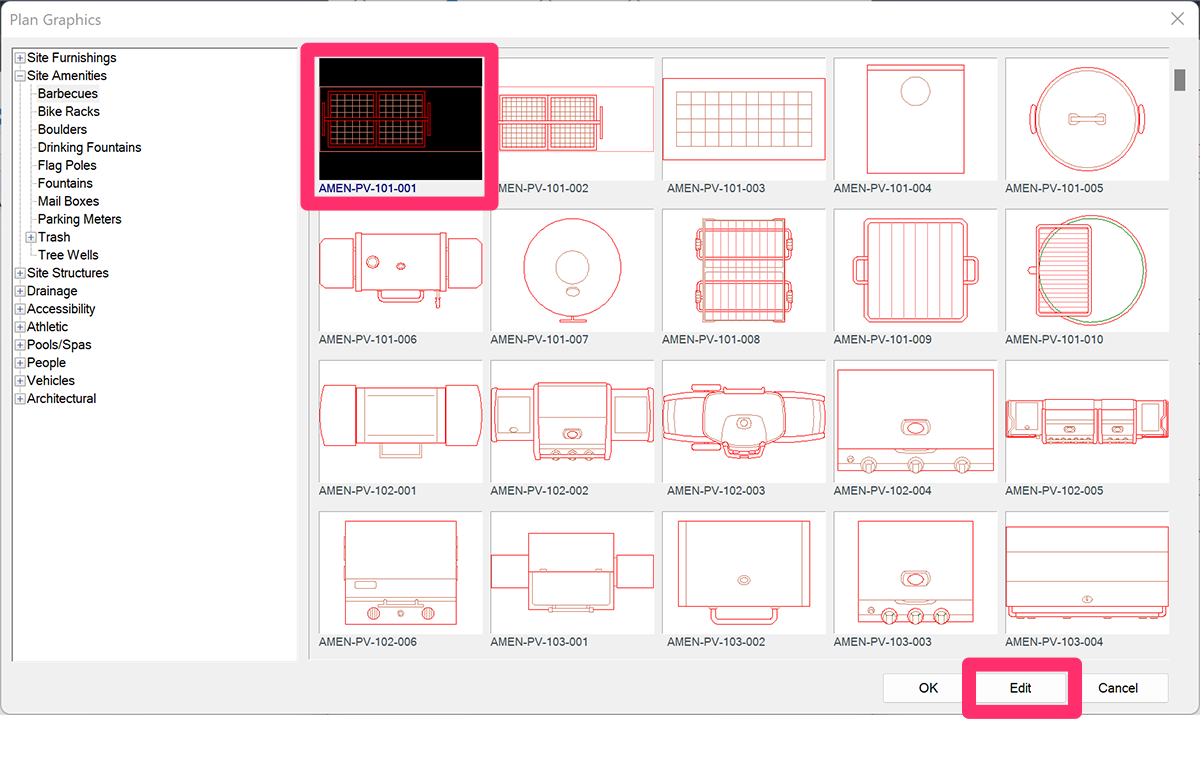
The dialog box shown to the right will open, allowing you to make edits to the RefNote.
Under Scale, select the 1:1 option, then click OK.
Once you've made this change, the object block should be placed correctly in both the drawing and the schedule.