0 of (XX) Details Saved (Batch Saving Details)
Issue
You tried to batch save several details at a time, but you saw a message that 0 of XX details were saved (where XX is the number of details you were trying to save).

Cause
This issue can occur when:
- A Detail Template is on the incorrect layer, and/or
- Parts of a detail extend outside the detail template boundary
Solution
Step 1: Verify that each of your Detail Templates is on the correct layer.
1A. One at a time, select each of the Detail Templates for the details you're trying to save. Check the Properties panel to ensure that each Template is on the correct layer. Take note of the layer you see for each Detail Template.
Our default layer for Detail Templates is L-DETL-BRDR-NPLT.
You can open the Properties panel by typing Properties in the Command line and pressing Enter.
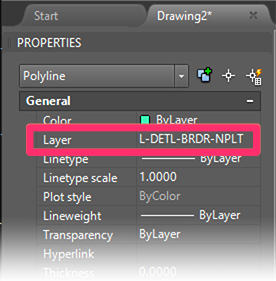
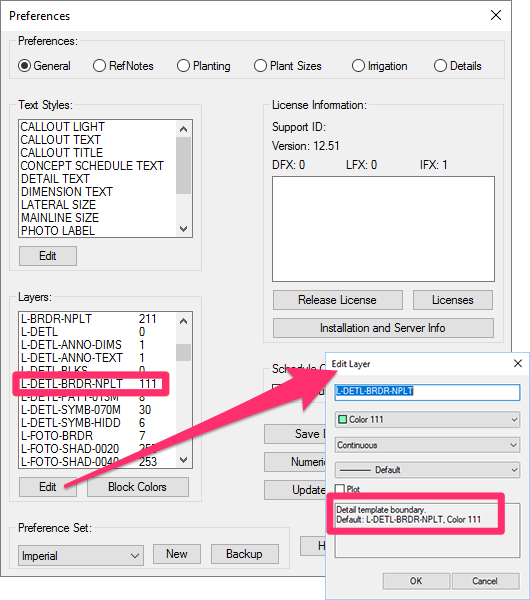
1B. Your office may have a different layer set for Detail Templates. To verify that your Templates are on the correct layer, open the General Preferences and make sure the layer assigned to the Detail Templates is correct.
We have an identifying note on our default layer assigned to Detail Templates. Just select the layer and click Edit to see its settings. Even if your office has changed the name of this layer, there's a good chance it still includes this note – although it may require some investigation on your part.
Step 2: Verify that all parts of your details fall within their respective Detail Templates.
The detail pictured to the right has parts that extend past the Template boundary, which will prevent the detail from saving and generate the error message.
If you see a detail like this, move all portions to within the Template boundary.
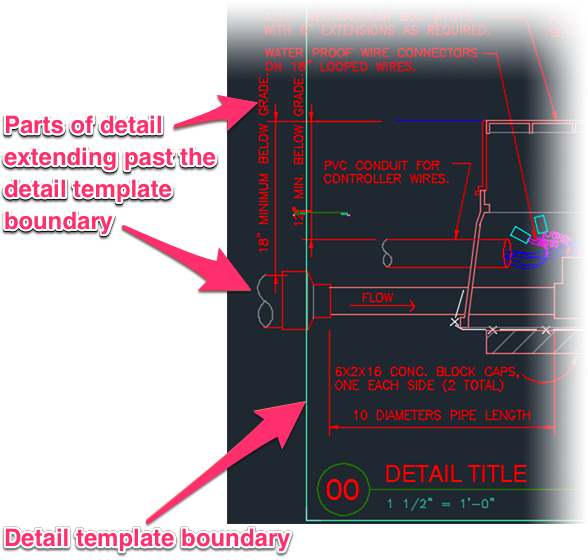
Once you've verified that the Templates are on the correct layer and all portions of the details are within the Templates, save the details again. They should save correctly.






