Text Styles or Fonts are Coming in Italicized
Issue
When you place text items in your drawings, the fonts are coming in italicized – and you don't want them to.
Cause
A setting in either your Land F/X or AutoCAD Text Styles is causing your text to come in italicized.
Solution
Land F/X Text Styles
Is one (or more) of your Land F/X Text Styles coming in italicized? If so, you might have the Italic box checked for that style.
If the issue is occurring with text that is not one of the Land F/X Text Styles, skip to the AutoCAD Text Styles setting below.
Follow our steps to customize the Land F/X Text Styles, selecting the style that is coming in italicized. For example, if your plant labels are coming in italicized, select the Plant Callout style.
In the Text Manager, ensure that the Italic option is unchecked.
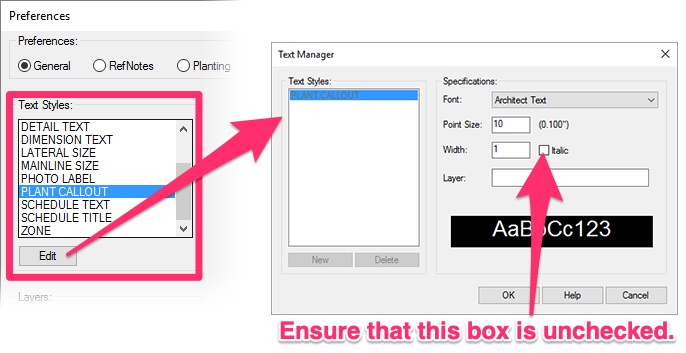
Try placing the text again. If it's coming in without the italics, you've resolved the issue.
Is the text still coming in italicized? Move on to the AutoCAD Text Styles section below.
AutoCAD Text Styles
To fix the style that's coming in italicized, open the AutoCAD Text Style Manager:
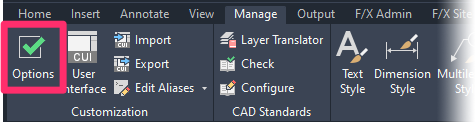
Manage ribbon, Text Style button
Or type STYLE in the Command line.
In the AutoCAD Text Manager, select the style that is coming in italicized. If your Text or MText entries are in italics, select the Standard style.
Check the entry in the Oblique Angle field. If this field is set to anything other than 0 this style will be italicized when placed in a drawing.
Change this number to 0 in the text field, then click Apply to apply the change.

Place the text again. If it's coming in without the italics, you've resolved the issue.
Repeat these steps for any other style that is coming in italicized.






