F/X CAD Fails to Install Correctly / F/X CAD Installation Troubleshooting
Issue
You attempted to install F/X CAD, and the program does not appear to be functioning. It may be simply shutting down, and you may be receiving one of several possible error messages.
Solution
To troubleshoot the installation, we recommend the following troubleshooting steps:
1. Are you getting an error message?
- No: Move on to Step 2
- Yes: Type the error into the search box at the top of this page, or on our Support page.
Each time our tech support team fields a specific error message, we create a Knowledge Base article that resolves the error. Chances are, we have an article that can help you resolve your specific error message and help you get back to work. If you do find an article about your error, take care to follow all the steps in the solution. Skipping a step can often negate the entire solution.
Once you've followed all the steps in the article, re-install your version of F/X CAD. Is F/X CAD still not installing correctly or shutting down? Move on to Step 2.
2. Follow our instructions to clear out your temporary files. F/X CAD still not installing correctly, or shutting down? Move on to Step 3.
3. Restart your computer. Restarting can often reset your system to the point where software such as F/X CAD can install correctly. In fact, we recommend shutting your computer down at the end of each workday.
Once you've restarted, try re-installing F/X CAD. Still shutting down or otherwise not installing correctly? Move on to Step 4.
4. Is F/X CAD failing to install and you're getting the error message This product is already installed and seeing a red X next to F/X CAD in the installation steps, as pictured below? If so follow the steps found on this page: This Product Is Already Installed & Red X While Installing F/X CAD
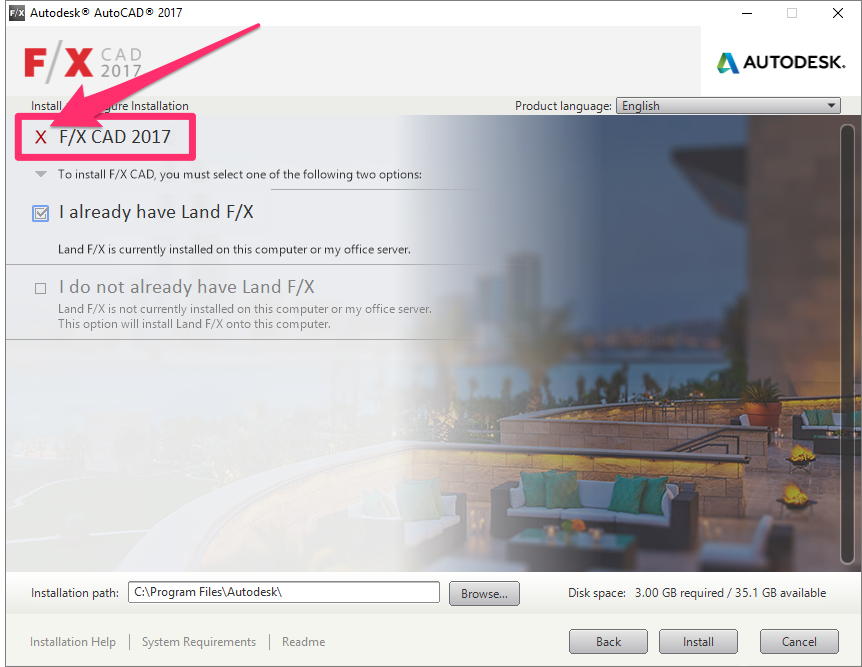
5. Download the latest trial version of AutoCAD from the Autodesk website.
Try installing the trial you downloaded.
- AutoCAD Trial Installs Successfully
If the AutoCAD trial installer works and you are able to use AutoCAD, let us know in a support ticket.
- AutoCAD Trial Does Not Install Successfully
If you are unable to install the AutoCAD trial successfully, if the AutoCAD trial is not functional or shuts down automatically, or if you receive the same error you saw with the F/X CAD installer, the issue is either with Windows itself or could be some conflicting software installed on your machine, and not an issue with the F/X CAD installer. Move on to Step 5.
6. If the AutoCAD trial did not install successfully and you continue to have the same problem, the issue can be the result of anything from conflicting software to a corrupt Windows installation, improperly configured hardware, and a host of other possible causes.
At this point, it's imperative that your office IT Administrator or a third-party IT professional take a look at your computer to diagnose and resolve the problem. Potential solutions include:
- Reinstall your Windows operating system.
- Still unable to install F/X CAD or the AutoCAD trial? The issue is likely with your hardware. See our System Requirements article. If your computer does not meet the requirements outlines on that page, it's time to look into upgraded hardware that will allow you to use AutoCAD or F/X CAD.
If you do not have an IT Department/Person and would prefer to work directly with us, we can certainly take care of you for an additional IT charge. See our scope of support.






