Reset F/X CAD to Enter a Different Serial Number
Issue
You accidentally entered the incorrect serial number for your F/X CAD installation, and you need to reset F/X CAD to change it.
Solution
1. Open F/X CAD. Type ABOUT in the Command line and press Enter.
2. The About dialog box will open.
Click Manage License.
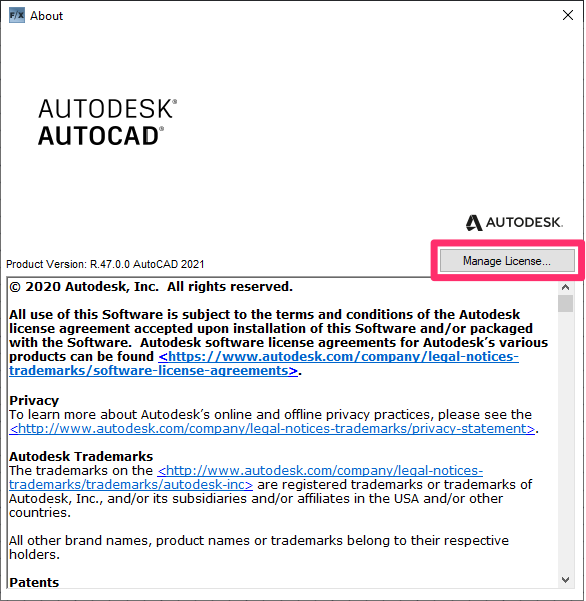
3. The License Manager will open. Click the arrow to the left of your F/X CAD version to expand the licensing menu, as pictured below. Then click the Update link.
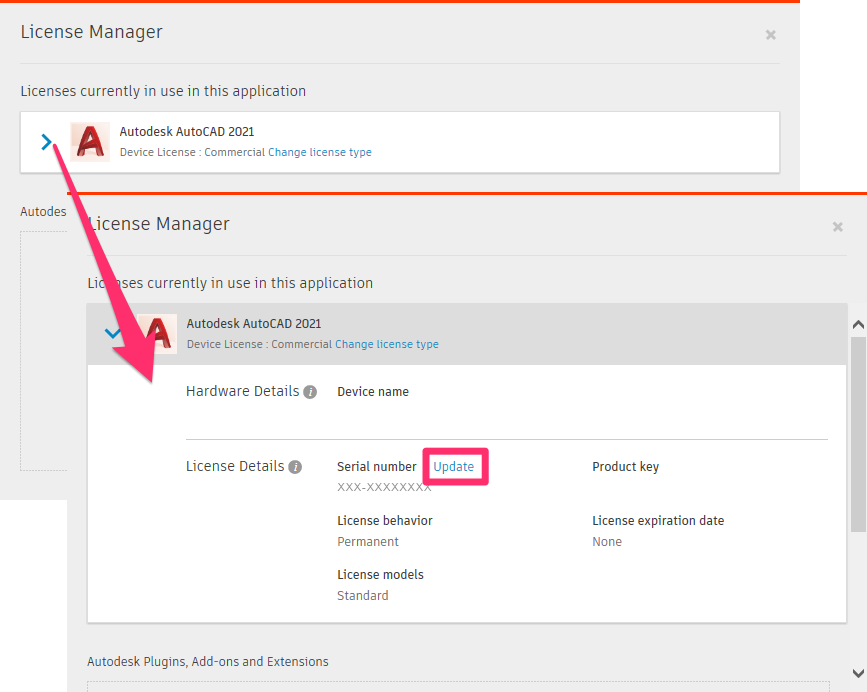
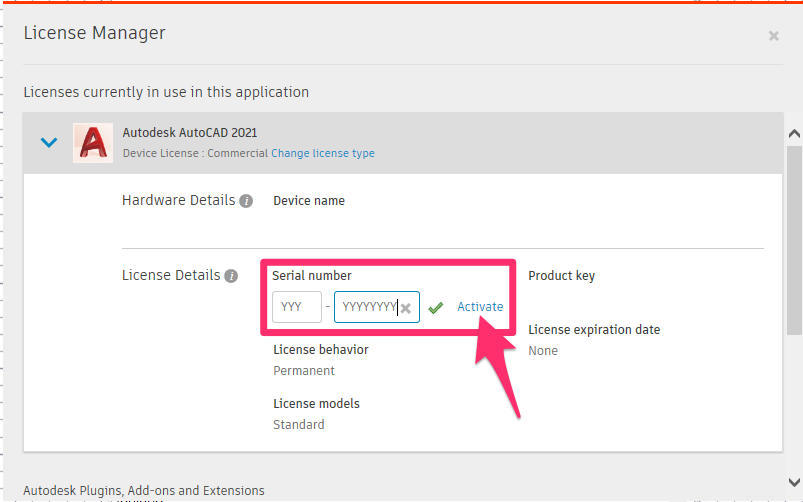
4. Enter your correct serial number in the text field.
Click the Activate link to reset your serial number to the correct one.
The Activate link will appear after you've entered your entire serial number.
5. Restart F/X CAD. Your serial number will now be updated, and you can activate F/X CAD.






