Installing Land F/X on Two Different Servers, Splitting the File Share and MySQL Database
Issue
You need to install Land F/X onto two different servers, with one server hosting your shared content (your blocks, fonts, hatches, details etc.), and the other server hosting your projects, preferences and templates (your MySQL database).
For example, your office might require that the applications server and file server be maintained on separate machines.
This setup only applies to installations that will be using our Local Data option.
Solution
This type of installation is possible – the database does not need to be tied to the same server hosting the file share. However, your Land F/X licenses are tied to the MySQL database, so your users will pull their licenses from your MySQL database server. This installation method will require a few additional steps, which are outlined below.
1. Follow our steps to install Multi-User Land F/X using Local Data on the server where you plan to host your MySQL database. Take care to use the Local Data steps on that page.
2. For the purposes of these steps, we'll refer to the MySQL server (that is, the server where you plan to host your MySQL database) as Server A.
You should see a folder named LandFX in the location on this server where you installed Multi-User Land F/X.
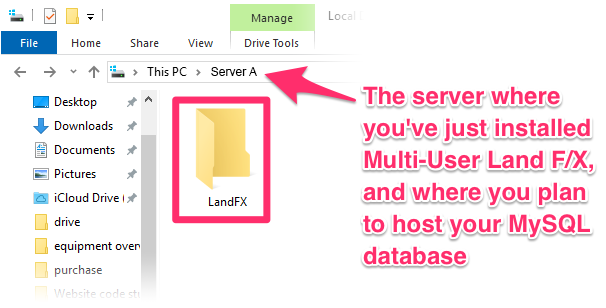
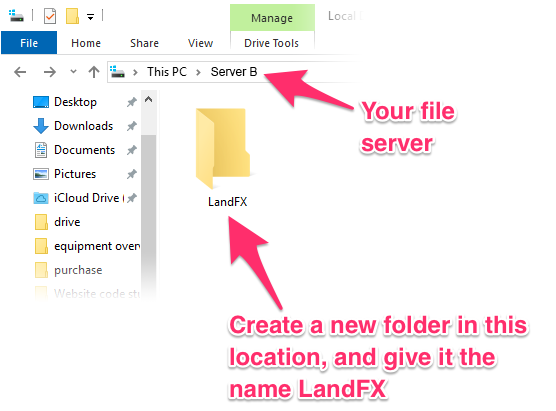
3. On your other server – the one you plan to use as your file server – create a new folder, giving that folder the name LandFX.
For the purposes of these steps, we'll refer to the file server as Server B.
4. Open the LandFX folder on your MySQL server (Server A), where you installed Land F/X. That folder should contain the files and folders pictured to the right.
Copy all these files and folders EXCEPT the folder named data.
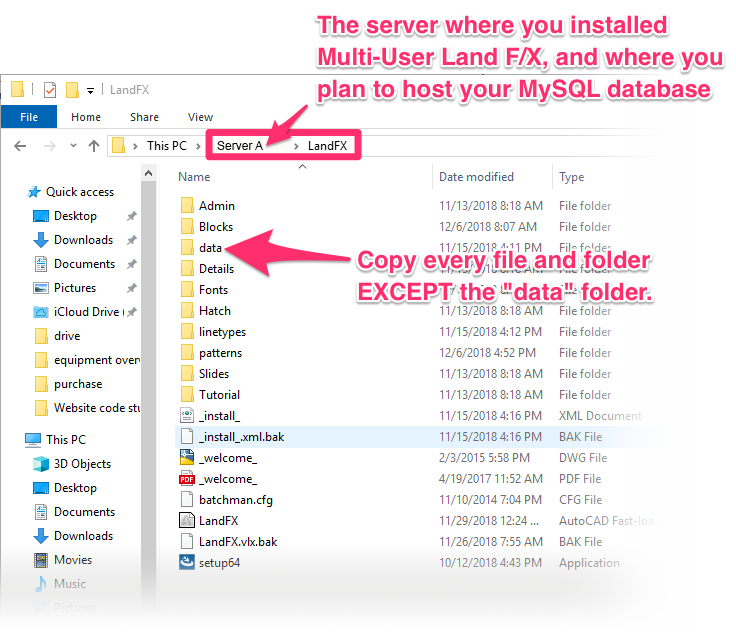
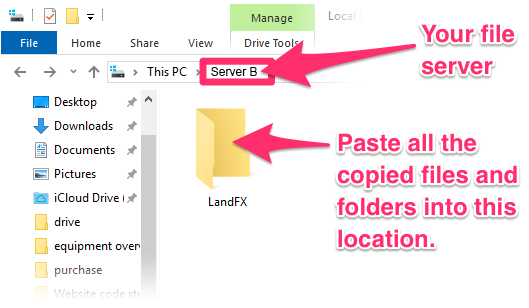
5. Paste all the copied files and folders from the previous step into the new LandFX folder you created on your file server (Server B).
Your network environment may also require you to run your MySQL database files from a different location. (These files will be located in the folder LandFX/data on your MySQL server.
In most cases, we do not recommend moving the contents of the data folder. The following steps are only for offices that have a specific need to run their MySQL files from a different location.
First, follow our steps to stop the MySQL service.
Verify that the LandFX folder on your MySQL server only contains a folder named data. Then move this LandFX folder to the location of your choice. Make sure you're moving the LandFX folder on your MySQL server – not your file server.
We recommend keeping these files on the system where you're running the MySQL service.
Next, go to the location C:\Program Files\MySQL\MySQL Server 5.5 (or Server 5.4, depending on your installation), and edit the file my.ini.
Change the datadir field to reflect the new location where you've moved the MySQL files.
The datadir field will be set to C:/LandFX/data/ by default. If you were to move the files to your D drive, for example, edit this field to read D:/LandFX/data/, or whichever path you chose for the data folder.
Finally, follow our steps to start the MySQL service.
You can now continue to the next step.
Close
6. Open the LandFX folder on Server B (your file server), where you just pasted all the copied files and folders.
Inside that folder, verify that:
- You see all the files and folders you copied over, and
- You do not see a folder named data
Once you can verify both of these items, move on to the next step.
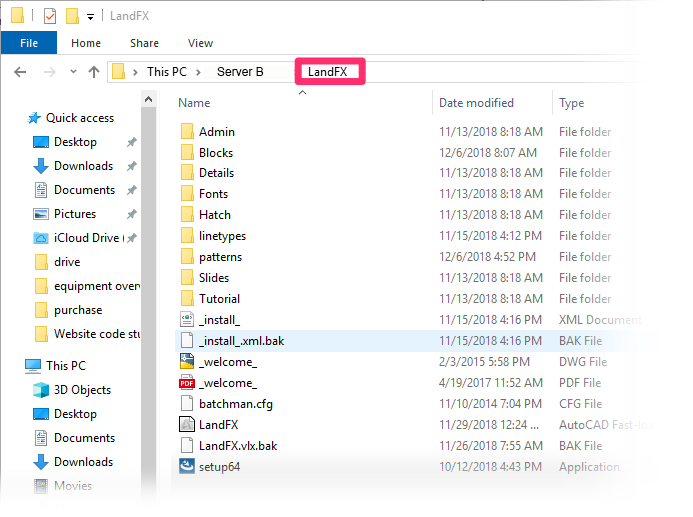
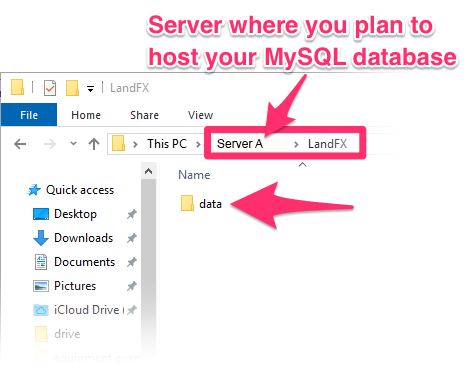
7. Open the LandFX folder on Server A (your MySQL server, where you installed Multi-User Land F/X).
Delete all files and folders EXCEPT the data folder. You should now only see the data folder within the LandFX folder on this server.
- Server A is now set up as your MySQL server for Land F/X.
- Server B is now set up as your Land F/X file server.
8. You can now configure the workstations in your network. On each workstation, follow our New Land F/X Workstation setup steps.
- Take care to run the setup_FXWorkstation.exe from the LandFX folder on your file server – that is Server B.
- When prompted for the name of the database server, enter EITHER the hostname or the IP address of the server hosting your MySQL database. You will need to use either the hostname or the IP, but not a mix of both, as the License Manager will consider them as different machines and cause licensing issues.
9. Once you've configured all your workstations, follow our steps to ensure that all Land F/X users on your network have read-write permissions for the LandFX folder on your file server.






