Could Not Access Network Location \Hewlett-Packard\\ (Installing a Land F/X Plugin)
Issue
When installing one of our plugins, you saw the following error message:
Could not access network location \Hewlett-Packard.
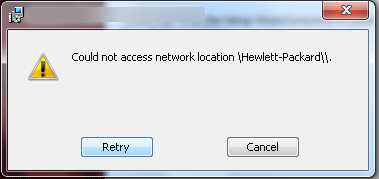
Cause
Software on Hewlett-Packard computers can sometimes create problematic entries in the registry that cause this error.
Solution
Open the Windows Run dialog box by pressing the Windows + R keys (Windows computers) or the Command + R keys (Macs using Parallels or Boot Camp).
In the Run dialog box, type regedit in the Open field, then click OK.
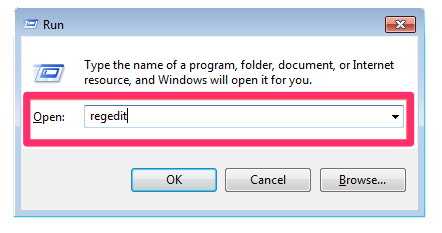
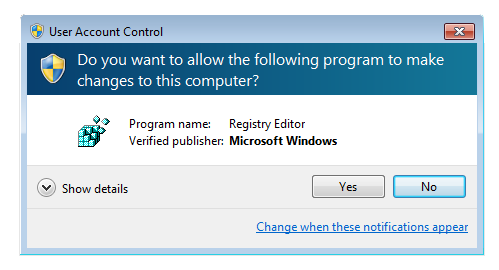
If you see a dialog box that asks whether you want the Registry Editor to make changes to your computer, click Yes if you wish to proceed.
The Registry Editor will open. Expand the HKEY_LOCAL_MACHINE folder by clicking the arrow to the left of the folder name. Continue expanding folders to open the following two folder paths:
- HKEY_LOCAL_MACHINE\SOFTWARE\Microsoft\Windows\CurrentVersion\Uninstall\
- HKEY_LOCAL_MACHINE\SOFTWARE\Wow6432Node\Microsoft\Windows\CurrentVersion\Uninstall\
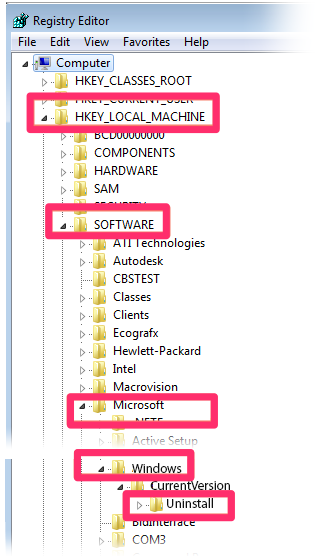
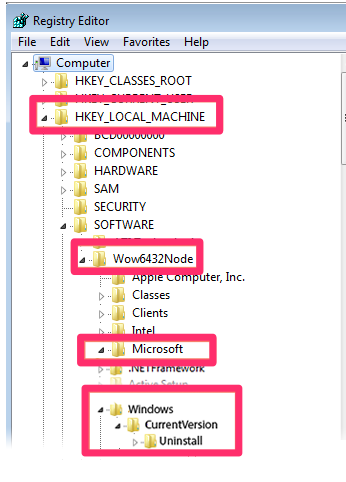
In each of these folder locations, look for an entry in the Name column titled InstallLocation REG_SZ \Hewlett-Packard\\.
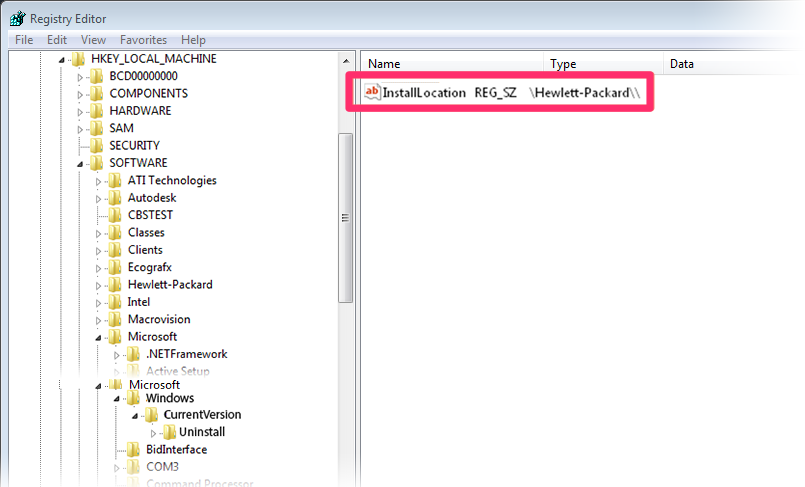
In each of the folder paths shown above, right-click this entry and select Delete from the menu that opens.
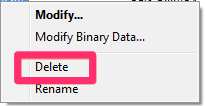
Run the installer again.
Did you see an error message saying The Wizard was interrupted during the Database Installation step of the installation process? If so, here's what to do.
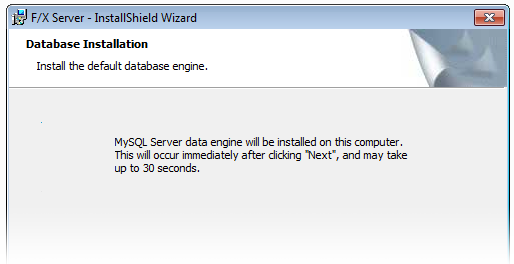
See Steve Friedl's Weblog for more information on this solution.






