Could Not Connect to Database 'landfx' on Server ... with User 'ODBC' (Installing the Land F/X Workstation Component)
Issue
While installing the Land F/X Workstation component, you saw an error message similar to the following:
Could not connect to database 'landfx' on server ... with user ... . Continue anyway?

Cause
We've made updates to our Local Data installer that require the software to test the connection with your server prior to loading the component to achieve this connection. (The connection component loads immediately after this step.)
Solution
1. Verify the server name listed in the Could not connect message, as pictured below. What you see will depend on whether you have a Single- or Multi-User installation:
Single-User installations
If you're installing on a single computer that is not accessing our software from a central office server, your server name should read 127.0.0.1, as pictured to the right.
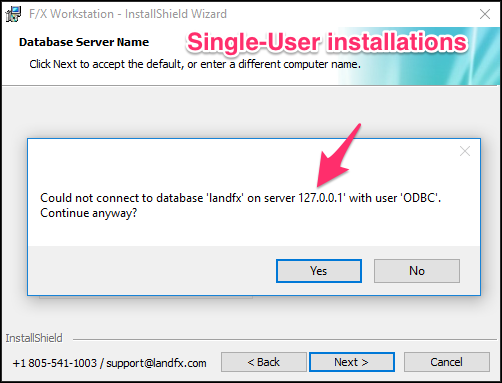
Multi-User installations
If you're installing or using our software in an office environment where several Land F/X workstations will be accessing our software from a shared office server, you should see your server name in the place of XXXXXX to the right.
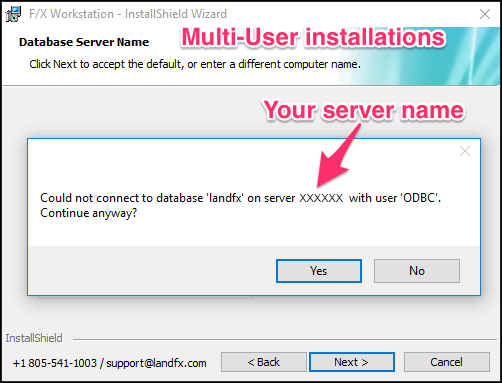
2. Are you absolutely positive that your server name is listed correctly in the Could not connect message?
- Yes, the server is listed correctly: Click Yes and continue with the installation.
- No, you are not sure that the server is listed correctly: Ask your office IT admin to obtain the correct server name and check it against what's listed here. Don't have an office IT administrator? Let us know of your issue via a technical support ticket, and we may be able to help you locate your correct server name. Once you have the correct server name, click No. Then enter the correct server name and continue with the installation.






