Activate a Land F/X License or Trial Manually
In most cases, your trial of Land F/X will turn into an active (i.e., purchased) license automatically when you purchase a license. However, you may have purchased after a trial and you want to make changes to your installation. (For example, you might want to move your installation from one computer to another, or you want to switch to a Multi-User installation or start using Cloud Data.) In that case, please see our page on activating a trial.
You'll only need to use the steps on this page if:
- Your Support ID changes – for example, you had a trial at home but joined your office's professional bank of licenses, or
- You receive a message that you have to reactivate your installation

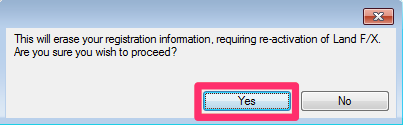
2. You'll see the following prompt:
This will erase your registration information, requiring re-activation of Land F/X. Are you sure you wish to proceed?
Click Yes.
3. Enter your Support ID in the dialog box that opens. Click OK.
You or your office will have received your Support ID in an email from Land F/X.
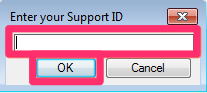
Your installation should now be activated.
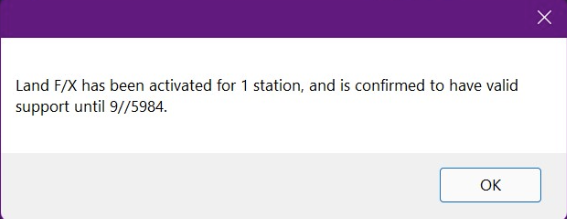
Seeing a message with an invalid date, similar to the one pictured to the left, after running REACTIVATE?
If so, you're likely set up for Local Licensing. Our software does not support Local Licensing for trials – only Cloud Licensing.
To address this issue, follow our steps to switch to Cloud Licensing for the remainder of the trial period. You can always switch back to a Local setup later if and when you purchase the software.






