Reconfigure Land F/X Workstation After Server Migration (Local Data)
Issue
You've migrated your server, and you now need to reconfigure one or more of your office workstations to connect to the new Land F/X server.
Solution
Step 1: Remove any AutoCAD Support File Search Paths that Point to the Old Server
Open the CAD Options dialog box by typing Options (or just OP) in the Command line and pressing Enter.
In the Options dialog box, select the Files tab.
Then click the plus (+) sign next to the Support File Search Path to expand it.
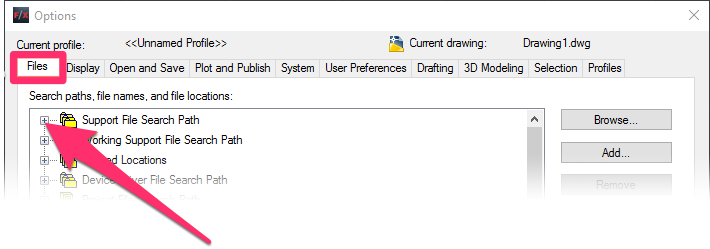
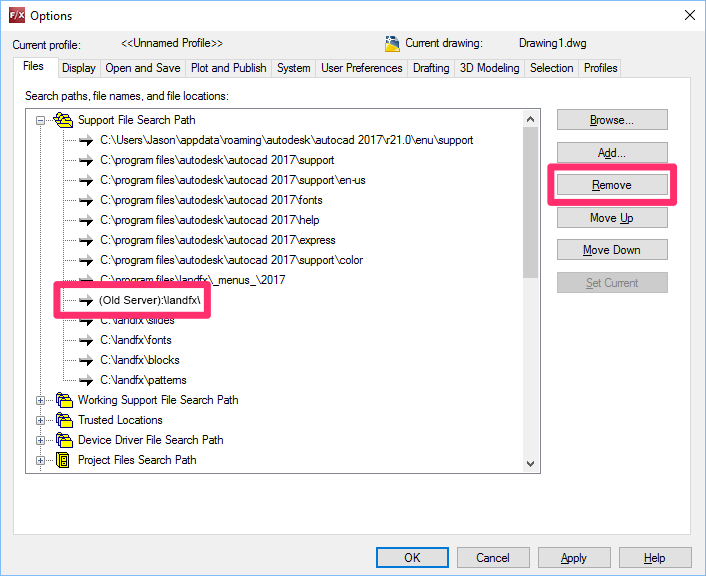
In the expanded Support File Search Path, highlight any entries that point to the old server.
Click Remove to remove these paths.
Step 2: Uninstall F/X Workstation and all MySQL/ODBC Connectors and Servers
Open your Control Panel.
Go to the location for uninstalling applications (depending on your Windows installation):
Windows 10 Users
Select Programs and Features.
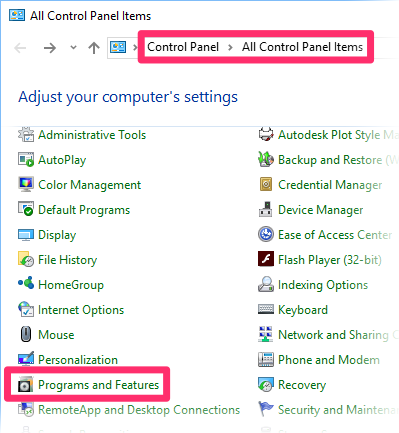
Windows 7 Users
Select Uninstall a Program under the Programs heading.
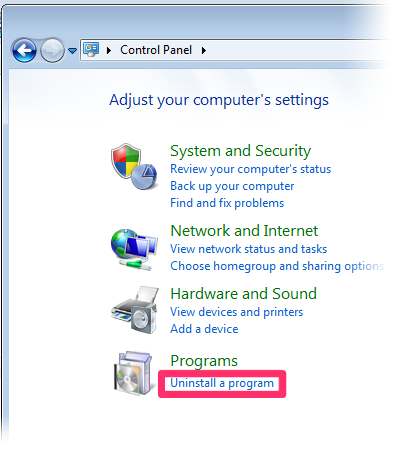
Highlight the following entries in the list of installed programs:
- F/X Workstation
- MySQL Connector/ODBC 5.3 (You may see this entry two or more times. Select all entries.)
- MySQL Server 5.5
Click Uninstall to uninstall each of these programs.

Step 3: Download the Latest Land F/X Workstation Installer, and Run It From Your New LandFX Folder
Follow our steps to download and run the latest Land F/X Workstation installer.






