Remove F/X CAD for Former Employees or Users Who No Longer Need the Software
Issue
You need to remove F/X CAD for an employee who has left your firm, or one of your current employees who is no longer using the software.
Solution
You have two options for completely removing an F/X CAD license and disassociating it with its former user:
Option 1: Uninstall F/X CAD & send proof
First, follow our steps to uninstall F/X CAD from the computer(s) where it is no longer used.
After you've unistalled F/X CAD, send us proof that is has been uninstalled from that computer. Here's an example screenshot you can send, which shows the About screen showing the username of the computer from which you're uninstalling F/X CAD, along with the Programs & Features screen in the Control Panel, which shows the version of F/X CAD that is being removed.
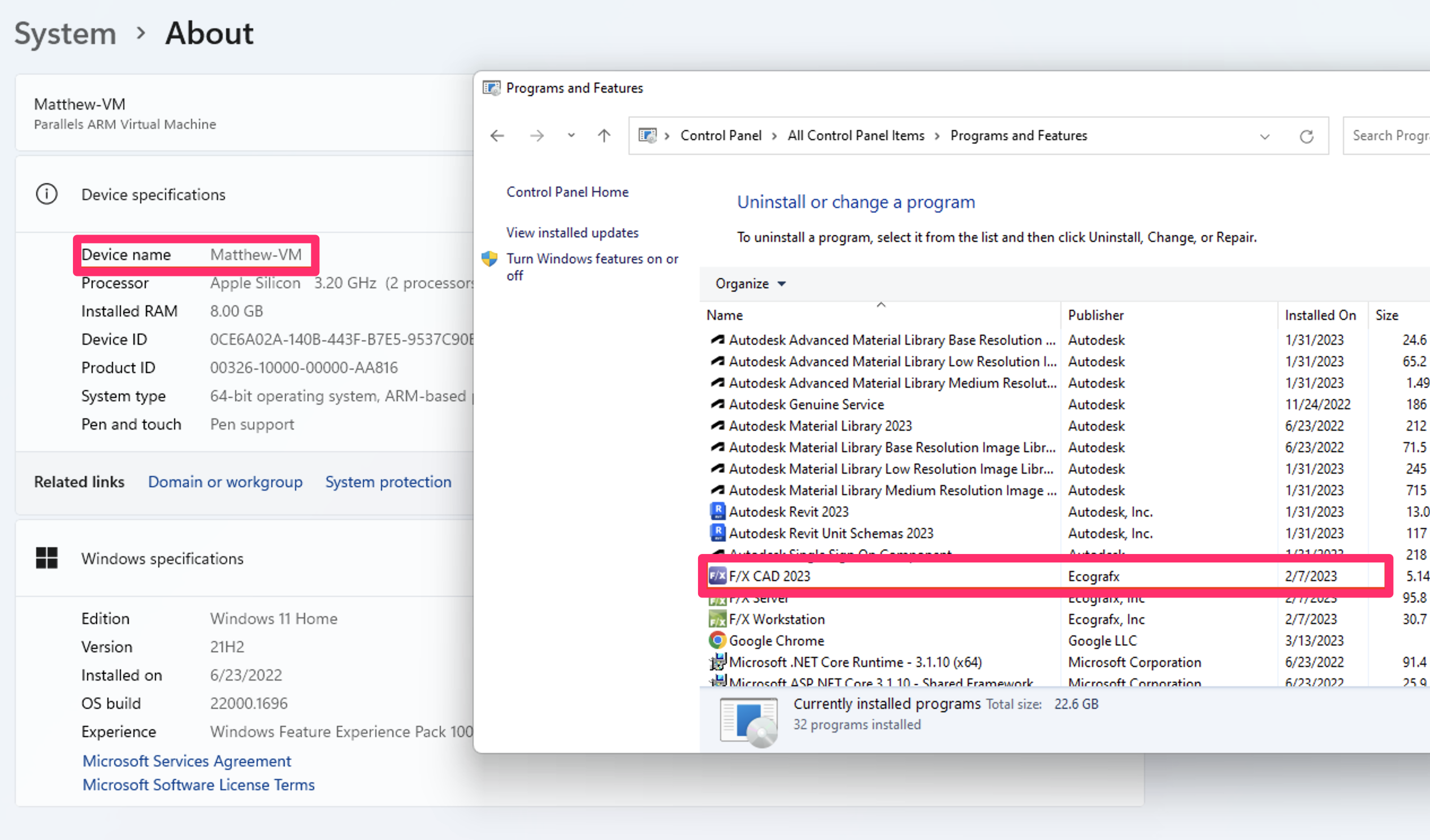
To open the About screen, search for About in the Windows Start menu, then select the About your PC option from the menu.
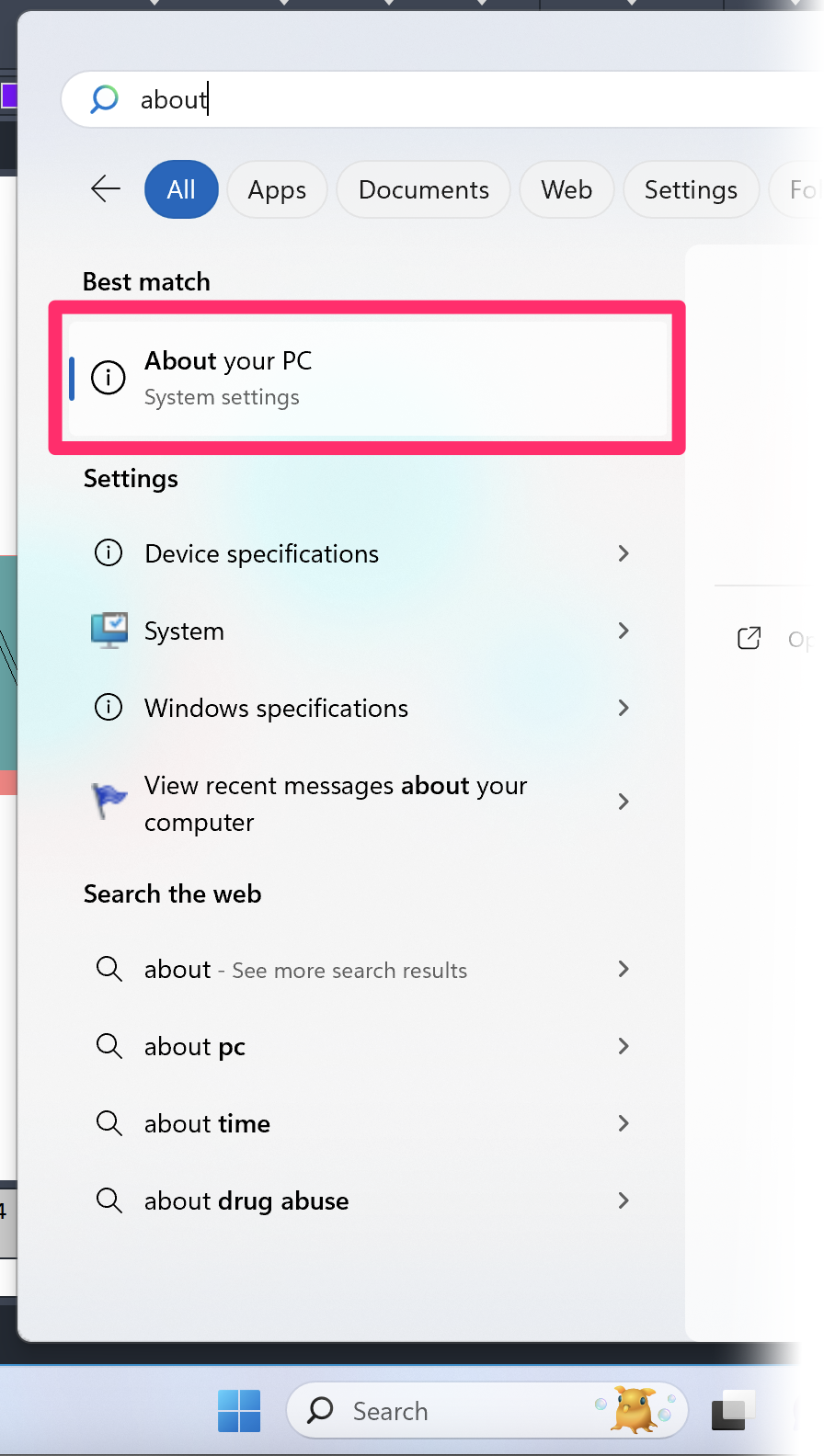
Option 2: Reset your Support ID
Send us a technical support ticket informing us that you would like to reset your office's Support ID.
After we reset your Support ID, everyone in your office will be locked out of F/X CAD until they run the Reactivate command and enter the new Support ID.






