No Letter Drive Available / That Does Not Appear to be the LandFX Folder / Error 1327 (Installing a Land F/X Plugin)
Issue
- You saw one of the following error messages when either installing a Land F/X plugin or running the Workstation installer:
- Error 1327 Invalid Drive
- That does not appear to be the LandFX folder.
Or
- You attempted to browse to the LandFX folder when installing and do not see it in the drop-down menu.
Or
- You are installing F/X CAD and don't see your drive letter.
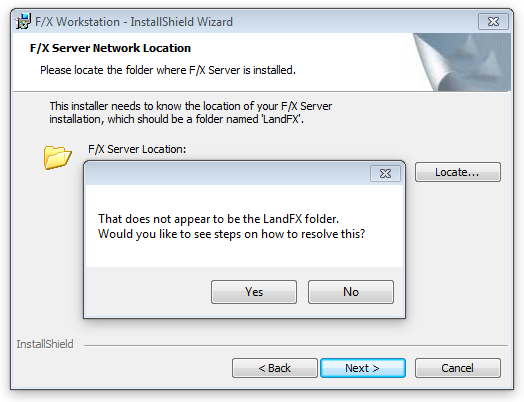
Unable to click Browse to select a drive letter?
Does this error pop up before you get a chance to click Browse to select a drive letter and you're unable to select a different drive?
In this special case, your computer might have an old registry key that is looking for an older server or location that is unavailable. If so:
1. Use the link below to download the Script File we devaloped to remove the registry key.
2. Unzip the downloaded file, which will create a folder. Then run the file contained in that folder to clean your computer of the old registry keys.
3. Restart the Workstation installer.
Cause
This issue occurs when a file named LandFX.vlx cannot be found in the specified folder.
Solution
Your solution will depend on which product you are attempting to install.
The following steps will show you how to reconfigure your Land F/X installation.
- Single-User Land F/X Installation (Single Computer Without an Office Server)
- Multi-User Land F/X Installation (Office Server or Shared Online Folder)
Single-User Installation (No Office Server)
If you have a Single-User, or standalone installation (our software is installed on a single computer without an office server), locate and open your LandFX folder.
In most cases, your LandFX folder will be directly on the C: drive.
Check for any of the following situations:
- You do not have a LandFX folder.
-
You do have a LandFX folder, but it doesn't contain a file named LandFX.vlx. Your LandFX folder may:
- Be completely empty
- Contain only a Data folder, as pictured to the right, or
- Simply be missing the file LandFX.vlx
Or you attempted to browse to the LandFX folder when installing and do not see it in the drop-down menu.
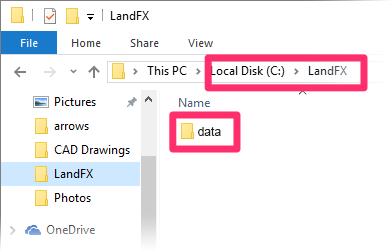
Multi-User Installation (Office Server or Shared Online Folder)
If you have a Multi-User installation using an office server or a shared online folder, you'll need to map a letter drive to your LandFX folder.
Seeing the same error message over and over, even after completing the solution steps?
If so, delete the folder C:\Program Files\LandFX.
Then download and run our latest Workstation installer (setup_FXWorkstation.exe).
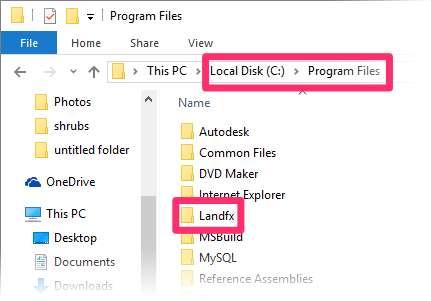
Still having issues after completing all these steps?
For example, you might be:
- Unable to click Browse to select a drive letter – the error pops up before you have a chance to click Browse and you can't select a different drive
- Still seeing Error 1327 invalid drive
In this special case, your computer might have an old registry key that is looking for an older server or location that is unavailable. If so, download the zip file linked below.
Unzip the downloaded file, which will create a folder. Then run the file contained in that folder to clean your computer of the old registry keys. Then restart the workstation installer.
Close
1. Uncheck the F/X Workstation option while installing F/X CAD.
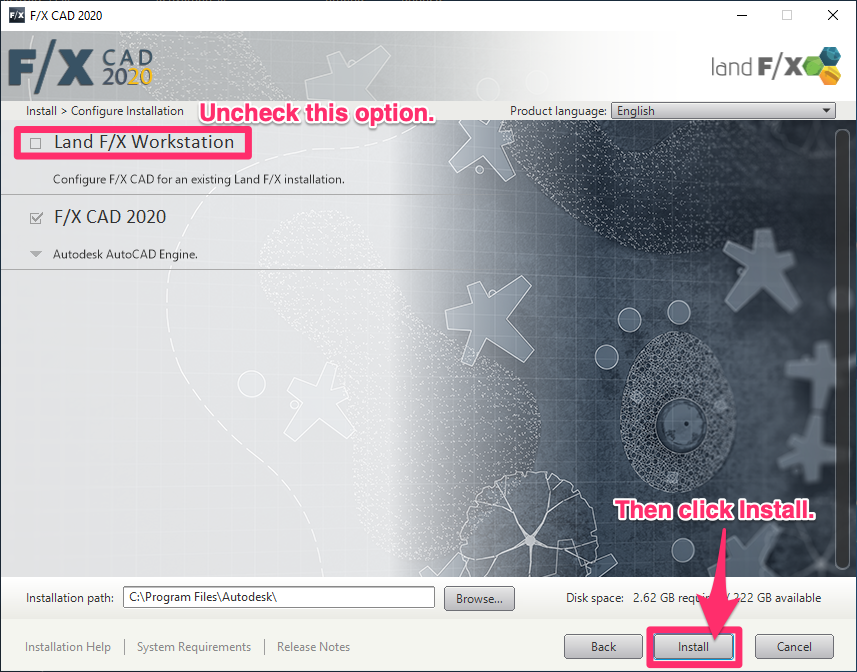
2. Follow our steps to download the latest Land F/X Workstation installer (setup_FXWorkstation.exe) and run it from your LandFX folder.
Close






