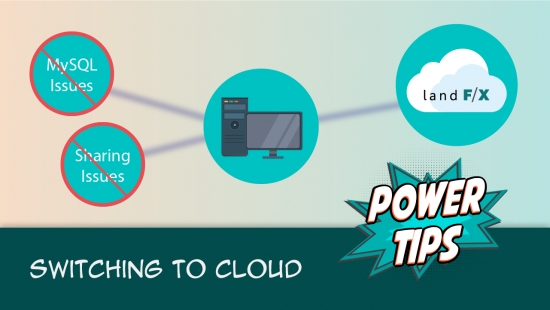Cloud Data vs. Local Data (Database Installation)
- What is "Data"?
- Cloud Data
- Local Data
- Backing Up Your Data
- Choosing One Now and Switching to the Other Later
- Cloud Licensing
Wondering what "Cloud" and "Local" are? And, for that matter, what "Data" actually means in this context? You're in the right place.
Find out why we highly recommend Cloud Data for most users.
Important notes:
- We do not recommend mixing Cloud and Local Data setups in the same office. To avoid potential problems, choose one or the other for your entire office.
What is "Data"?
In this context, "data" refers specifically to content that you configure and save using our software. This content is saved in two different ways: as projects and Preference Sets.
What are Projects and Preference Sets?
Projects and Preference Sets will be the core of your interaction with our software. When creating and saving either of these items, you'll be adding and configuring a large amount of information. Some of this information is saved within a project, and some is saved within a Preference Set. In either case, you're creating a record of all the information you've painstakingly compiled (as described below). As a result, you don't have to, for example, create a new plant palette from scratch or set your preferred font styles each time you start a new job.
Projects
Think of a "project" as your planting and site design palette and, if applicable, irrigation equipment inventory. One of the first things you'll do when you start using our software is to start a project. You'll add plants, site amenities, hardscape items, and irrigation equipment to your project. When you add each of these items, you'll also assign them with symbols that will represent them in your drawings. You'll also configure each item with all necessary information such as rootball size, per-unit cost, pressure and flow statistics (for irrigation equipment), and a wide variety of other details. All this information (or data) will be stored within your project, which you'll then access whenever you, for example, need to place a plant in your drawing. More information on Land F/X projects and how they relate to your drawings
Preference Sets
Our software is highly customizable, allowing you to configure a wide range of preferences ranging from fonts and layer colors to the appearance of your callouts, the contents of your schedules, and many, many more options. Once you configure all these preferences, you'll save your settings as a Preference Set. Whether you choose to save one office-wide Preference Set or several – for example, one for each client – your preferences will be saved in much the same way as a project. When you start a new job, you'll select the Preference Set of your choice, and all of those preferences will automatically be applied to your drawing. More information on Preference Sets
Cloud Data
If you choose Cloud Data, your projects and Preference Sets will not be stored on your computer or server. Instead, they'll be stored online (on "the cloud") and hosted by us.
With Cloud Data, you won't need MySQL, and therefore won't have it installed on your computer or server. Instead, your installation will access your data directly from the cloud.
"Cloud Data" doesn't mean "Cloud Everything." Your office will still need a LandFX folder that stores all the auxiliary files included in your installation, such as plant symbol blocks, hatches, and fonts. If you have a multi-user setup (which we generally recommend), you can store your LandFX folder on a server or a shared online folder.
Keep in mind also that your DWG files won't be stored on the cloud or copied automatically from location to location. You'll still need to store those files as you would any other file. When designing using our software, you'll need to be working within the appropriate DWG file for the current job. If you plan to move between computers, we recommend using a shared online folder to store and transport your files.
Quick video
Why Choose Cloud?
There's a reason (several, actually) that the cloud is the future of data storage.
See our Cloud page for detailed information on why you should choose cloud.
Here's the short version:
Hosting your data online means you'll be able to access it even if your computer breaks down or your office experiences server downtime or, worse, a server crash. In this case, your projects, templates, and customized office settings will still be readily available online.
Aside from sole practitioners, offices with local data storage rely on a server or, in some cases, multiple standalone installations to store these items. If your office has multiple remote locations or remote users, this setup can quickly become overly complex and lead to mismatched data. Cloud data storage all but eliminates this issue while making it infinitely easier to share content with your colleagues. To do so, you can follow our steps for Using Land F/X from a Shared Folder.
Finally, cloud data storage makes your installation even simpler by eliminating the need for MySQL – a database management system that can be accidentally deleted, become corrupt, or simply stop working. Although these situations are fully repairable, they certainly are not ideal. By rendering MySQL unnecessary, cloud data storage results in a streamlined, efficient installation with fewer moving parts.
See our Cloud Data webinar for an in-depth look at our Cloud Data option.
Why Cloud Data Can be a Great Option for Trial Users:
Using cloud data for the purposes of trying out our software will make it much easier to:
- Install the software
- Make the software available to multiple people at your company to try at the same time
- Reinstall the software as a purchase if you decide to activate your trial
Bottom line: If you have robust Internet, you will be best served by Cloud Data.
Local Data
With Local Data, your projects and Preference Sets will be stored on your computer, or on your office server.
If you're installing on a single computer (a "standalone" installation), your data will be stored on that computer if you choose Local Data. If you are installing on multiple workstations in an office with a computer functioning on a central server, your data will likely be stored on that server.
Our software uses a component called MySQL to access your data when you choose a local setup. (Think of MySQL as a librarian who, upon your request, retrieves your data from a file system.) With a Local Data installation, MySQL will be installed on your computer, as well as on your office's central server (if you have one), when you complete our installation steps.
Who Should Choose Local?
Cloud Data is awesome, but it’s admittedly not for everyone. We think it’s a great solution for most of our clients – but not for every client. Before choosing Cloud Data, make sure it’s right for you.
• Offices With Slow or Spotty Internet
Storing your data on the cloud requires a constant and quality Internet connection. If you’re in a remote area without a good Internet option, or if your office or home simply has a slow or unreliable Internet connection, you might want to go with local data.
• Offices That Might Not Renew
If you think you won’t want to renew your Land F/X license(s) each year, Cloud Data may not be for you. Users who are on Cloud Data and fail to pay their yearly renewal will instantly lose access to their existing projects, Preferences Sets, blocks, content, and other data that aren't backed up – not to mention our top-tier tech support.
Our renewal fees are what allow us to be able to keep creating amazing content, rolling out new features and updates, providing technical support, and all the other components of making our software awesome. It’s service that’s well worth it!
Of course, at any point before your license expires, you can easily switch to Local Data. So you can even opt for Cloud Data and, if you ever decide to stop paying the renewal fee, switch to Local and still have access to all your projects and Preferences, as well as all content you’ve used – again, as long as you’ve backed them up. (On the other hand, you’ll lose access to software updates, tech support, and any blocks or other content you haven’t used.)
Backing Up Your Data
It's always a good idea to back up your data. If you choose the local (non-cloud) option when installing you database, it's extremely important back up all your Land F/X data often and then make a backup copy of the LandFX folder, to a safe offline location. We recommend completing these backup steps monthly and copying your data and LandFX folder to the USB drive we provide.
Choosing One Now and Switching to the Other Later
It's entirely possible to choose one type of data installation. In order to switch to cloud data, or switch back to local data, just contact our technical support team and we'll guide you through the conversion. It's a quick process, but it requires a few settings to be changed on our end.
Switching to Cloud Data
For information and instructions on changing from Local to Cloud Data, see our Switch to Cloud Data page.
Cloud Licensing
With Cloud Licensing, your Planting F/X, Irrigation F/X, or Design F/X licenses are also stored online. This setup provides much more flexibility and ease when checking out licenses. It also allows more freedom when working remotely. In general, Cloud Licensing goes hand in hand with Cloud Data. Both are included in our standard cloud setup.
However, some of our clients prefer to keep their data local but store their licenses online. In this case, you'd want to follow our cloud licensing steps.