Error: Zone Text Has Been Edited (Using the Circuiting Tool)
Issue
You received the following error message when trying to use our Circuiting tool:
Error: Zone text has been edited.
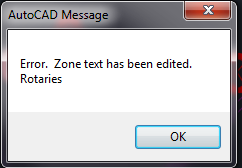
Cause
This error has occurred because you copied the text from one of your zones and edited it in order to place a callout. Once you edit the text, this error pops up when you try to open the Circuiting tool.
Solution
To resolve the issue, locate and delete any text boxes you've placed by copying zone text.
Don't know where to look? Check the text beneath the error message.
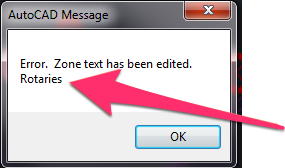
In this example, the error message is followed by the word Rotaries.
In this case, the user has mistakenly copied text from a circuiting zone and changed it to the word Rotaries.
To locate the problematic text box in your drawing, use the Find command: type Find in the Command line and press Enter.
Enter the text from beneath the error message in the Find what field of the Find and Replace dialog box.
Click Find Next to locate any instances of the text.
You'll see the text you entered highlighted in your drawing, as pictured to the right.
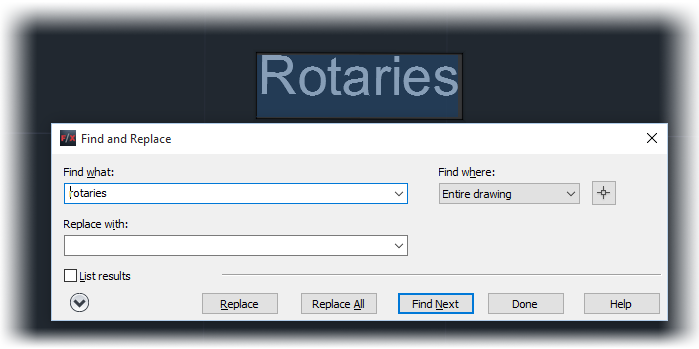
If the text has only been placed once in your drawing, simply delete the text box you find. If the text appears more than once in your drawing, you may need to continue clicking Find Next until you locate and delete the problematic text box.
In the future, don't copy and edit zone text in your drawing. If you need to place a text box, just use our Text tool. It's just as fast – and won't create this issue.
For a more detailed tutorial on finding text in your drawing, see our Find Text in Your Drawing article.






