CAD Becomes Extremely Slow, or Cursor Lags or Becomes Jumpy, During Piping
Issue
The speed of your CAD drawing seems to be slowing down considerably while you are drawing irrigation pipe. Pipes may be taking a long time to snap to heads, and the cursor seems to be lagging behind the mouse as you move it.
The cursor may also simply be jumpy.
Cause
The problem is likely originating from an issue with one of your Xrefs.
Solution
A Quick Test: Is the Issue Related to Xrefs?
Your first step should be to detach all Xrefs. If the piping speed is instantly improved, you can bet that the issue is stemming from an item in one of your Xrefs. Examples include (but are not limited to:
- An exploded hatch
- Linework with an unusual custom linetype
- Proxy objects
To prevent this issue, always run our Nuke tool, or complete a manual cleanup, on any drawing before you Xref it into your design.
Isolating and Addressing the Issue
You'll now need to locate the offending item and correct the issue by completing the following steps in each of your Xrefs:
Step 1: Linetype Inspection
With your Xrefs attached to the drawing, type Layer in the Command line to open the Layer Properties Manager. Select your Xrefs (see image below) and click the title of the Linetype column to sort your Xref layers by linetype.
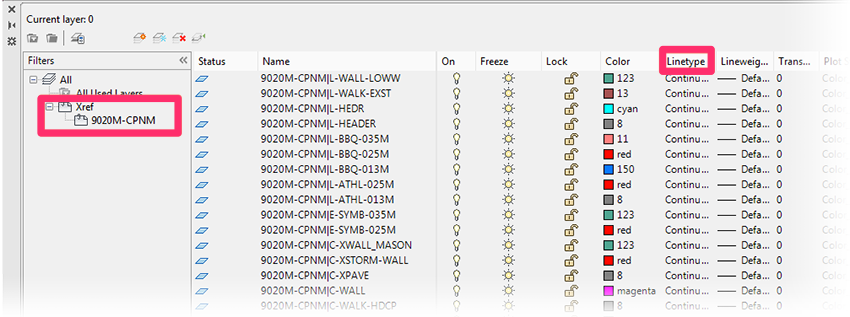
Check this column for unusual linetypes (anything other than Dashed, Divide, Dots, or any of the standard Acad linetypes). If you see any out-of the-ordinary linetypes, try freezing those layers.
Step 2: LayFreeze Command
Secondly, use the LayFreeze command to freeze any Xref layer that has hatching. Type LAYFREEZE in the Command line.
When prompted to Select an object on the layer to be frozen, click each hatch in your Xrefs.
Once you have completed Steps 1 and 2, attempt to draw pipe again. If the piping speed is satisfactory, you've addressed the issue. Otherwise, you'll need to continue on to Step 3 below.
Step 3: Freezing Individual Layers
If your piping speed is still slow, you'll then need to freeze individual layers in your Xrefs. This step will remove the problematic layer from the equation, allowing you to complete your piping.
The Quick Workaround
To get on with your piping quickly, you can simply freeze all layers in your Xrefs and then just thaw the layers that are necessary for completing your piping. Reattach your Xrefs, and pipe away.
The Methodical Solution
To pinpoint the item causing the issue, you'll need to start freezing layers one at a time until you find the culprit. This step can become quite time-consuming, as the issue can originate from literally any layer in your Xrefs. However, once you find the problem, you can then learn from what it was. As mentioned above, it might be an exploded hatch, linework with a weird custom linetype, proxy objects, and so on.
Preventing the Issue in Future Drawings
You can prevent this problem in the future by running our Nuke tool or completing a manual cleanup on files you plan to Xref into a drawing.






