Valve Schedule: Excessive Precip Rate in One Station
Issue
You ran a Valve Schedule, and you noticed that one of the stations (zones) has an excessive precipitation rate.
Here's an example: Station 5 in the Valve Schedule pictured below has an unrealistically high precip rate of 2,716 inches per hour – a good indication that something is wrong in the design.
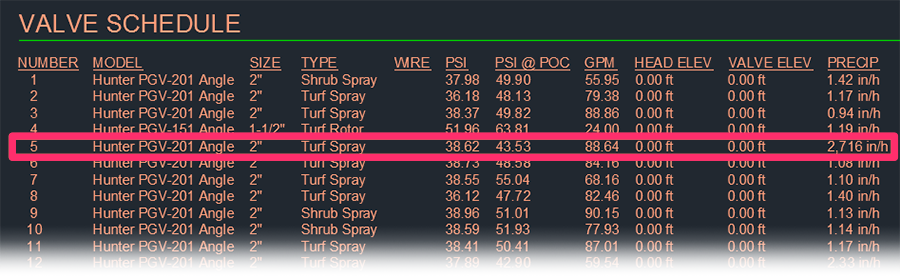
Cause
This issue can occur because one or more of the heads connected to the valve has a Z elevation.
Otherwise, you'll need to do some extra investigation into the station with the high precip rate. Chances are, some extra equipment has been placed within (and likely piped to) the station, which is preventing the Valve Schedule tool from forming a true boundary around the station and, in turn, calculate an accurate precip rate.
If you're thinking the precipitation rate for an Area for Drip Emitters zone is incorrect, keep in mind that the total area used in the calculation comes from the shrub size. Although we generally calculate precipitation rates using the area method, the area used in the calculation for Areas for Drip Emitters comes from the area of the shrub rather than the total area of the hatch.
Solution
Step 1: Check for a Z Elevation
Select a head in the problematic station.
Then right-click and choose the Select Similar option from the menu.
All heads connected to the problematic valve will be selected.
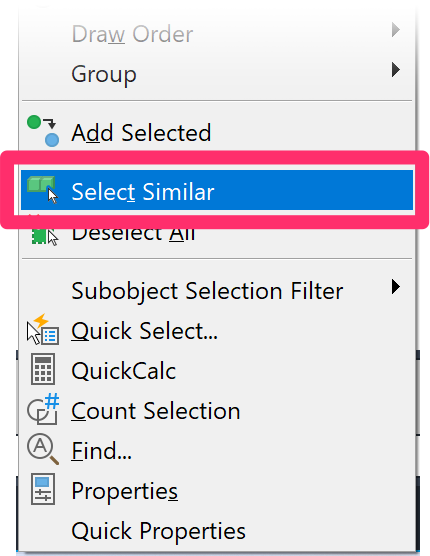
Open the Properties panel by typing Prop in the Command line and pressing Enter.
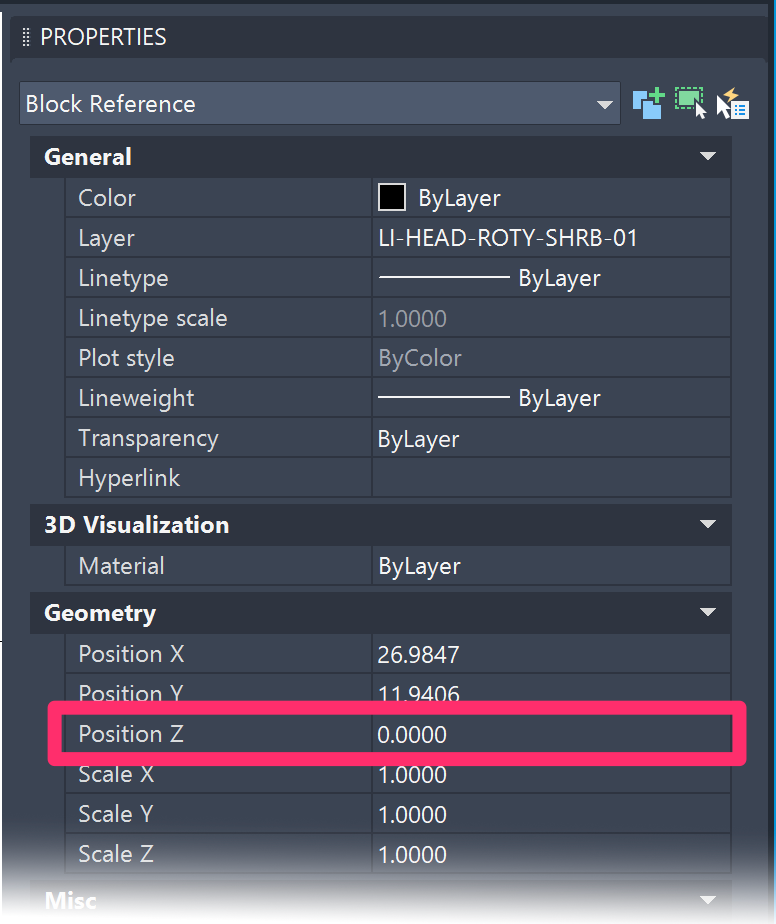
Important: Size the lateral pipe connected to the valve again. Then size the mainline again.
Now run a Valve Schedule and check the entry for the problematic valve in the PRECIP column.
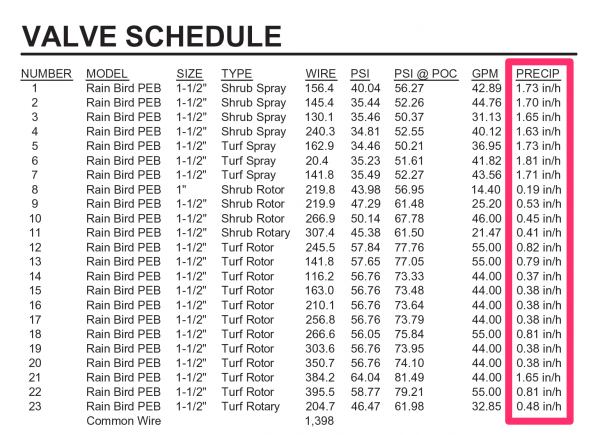
You can now test the valve's precip rate by running another Valve Schedule. Still getting an incorrect precip rate? Move on to Step 2.
Step 2 (if necessary): Further troubleshooting
Locate the station with the excessive precip rate, and look within it for extra equipment. If you delete and purge this equipment from your drawing, your station should receive a reasonable precip rate in the Valve Schedule.
In our example, our problematic station appears to include two unnecessary bubblers (see image below).
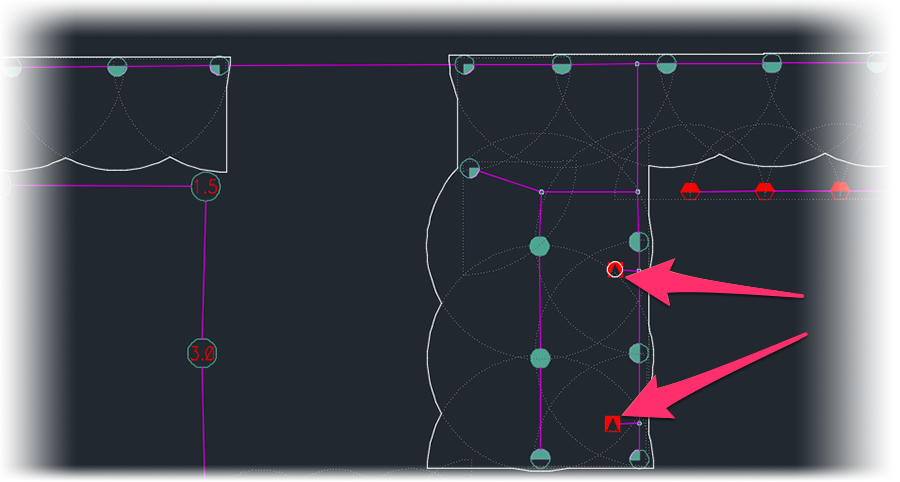
Note that the station is surrounded by a line that follows the heads' radius pattern. One of the the bubblers also appears to be surrounded by a boundary line – a good indication that the Valve Schedule tool has had some trouble drawing the necessary temporary boundary to calculate the flow and precip rate for our station.
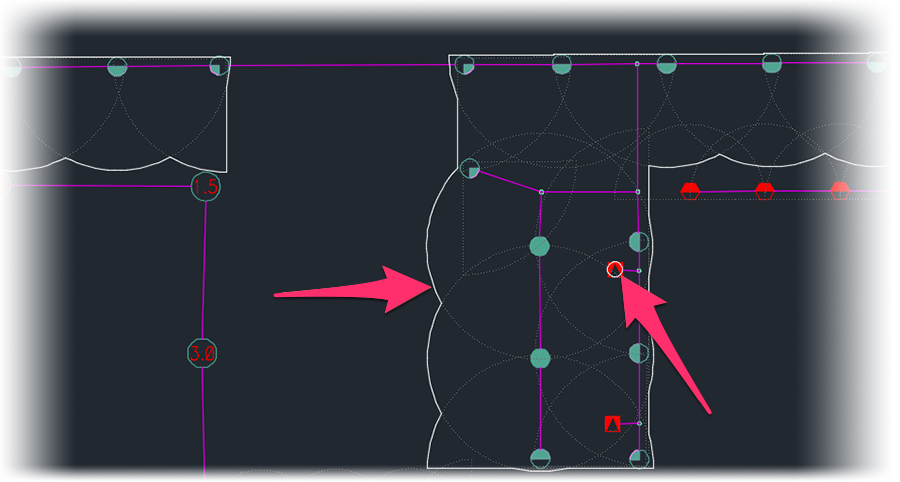
In this case, the solution is to delete the bubblers and pipes running to them, as well as the fittings connected to those pipes. We'll then type PRG in the Command line and press Enter to purge these items from the drawing.
Once you've deleted and purged the necessary items, run another Valve Schedule, replacing the old one. Your station should now have a realistic precip rate, as in the example below.
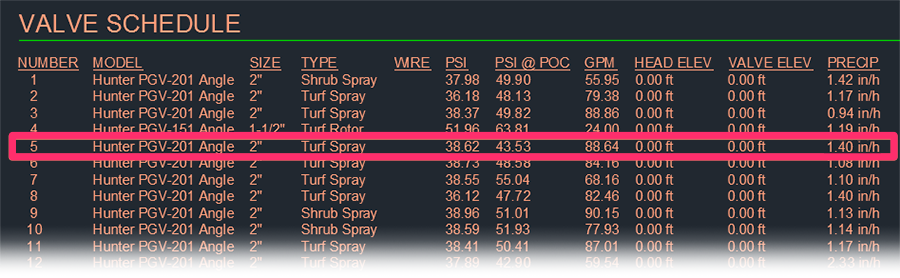
Still getting an excessive precip rate at one station? Try the following steps:
Try to delete a portion of the lateral heading to one section of heads. Then try sizing the rest of the station.
Does it run through just fine? If so, you have an issue with the other portion of the station.
To address the issue, pipe back the deleted portion and remove the other side of the station (the side that worked before).
Now size the lateral pipe connected to the problematic valve. Then size the mainline again.
Run another Valve Schedule to check the valve's data.
Do the precipitation rate and other data look correct? No? then you need to find and correct the errant head(s) that is (are) causing the issue.






