Multiple Points of Connection (POCs) in Plan: List Only One POC in Irrigation Schedule
Issue
Your irrigation design includes multiple points of connection (POCs) or water sources, and you only want to show one POC symbol in the schedule as a representation of your plan's water sources as a whole.
The schedule is currently listing each of your POCs separately.
More information on using multiple POCs in your plan
Cause
The schedule is listing your POCs separately because they've been created as separate entities in the Source Data. Listing only one POC will require a manual workaround.
Solution
You have a few options for showing only one POC in a schedule for a plan that includes multiple POCs. Any of the following options will require a small amount of manual adjustment.
Option 1
When placing your schedule, uncheck the option to Include Water Meter/POC.
Once you've placed your schedule, you can choose to place an additional POC near the bottom of the schedule, just so it shows there.
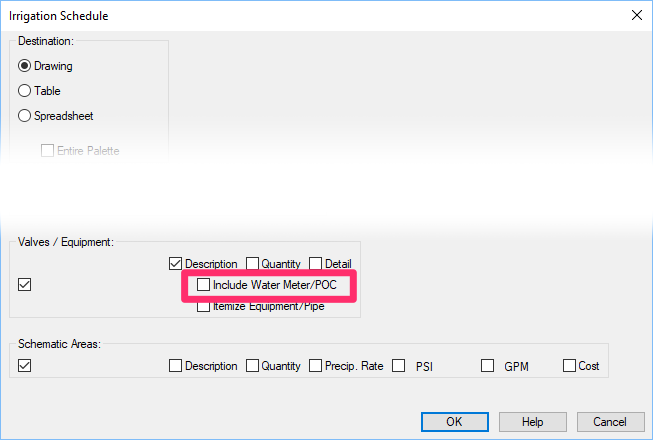
Option 2
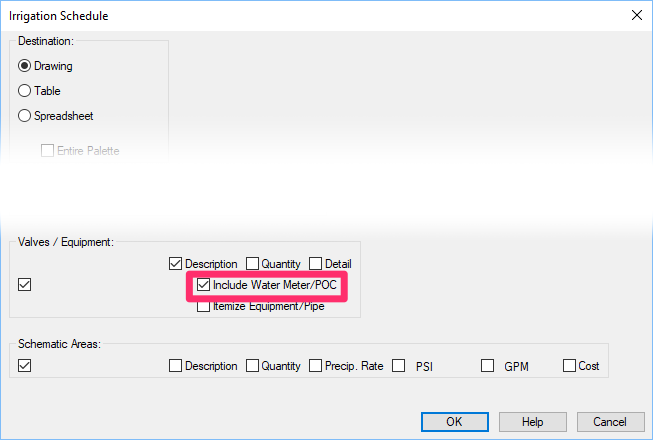
1. Create an Irrigation Schedule with the Include Water Meter/POC option selected.
2. Place the schedule in Model Space.
3. Use a viewport to cut off the POCs you don't want to show.
To place a viewport, type MV in the Command line and press Enter. You can then draw the viewport to fit your needs.
Option 3
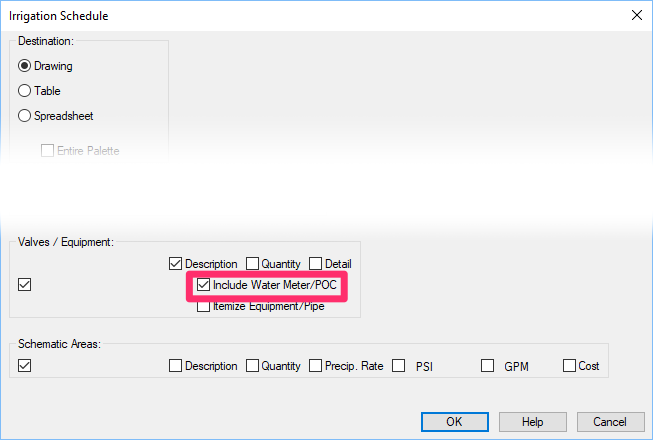
2. Explode the schedule.
3. Explode the MText in the schedule.
4. Grab just the portion with the single attribute and turn it into a block, leaving it in Paper Space.
To "block" the portion of the schedule with the single attribute, type Block in the Command line and press Enter. Then select the portion with the single attribute to turn it into a block.
5. Place another schedule, this time with the Include Water Meter/POC option unchecked. (You can place the schedule in Model or Paper Space, depending on your preference.)
The schedule will place without listing any of your POCs.
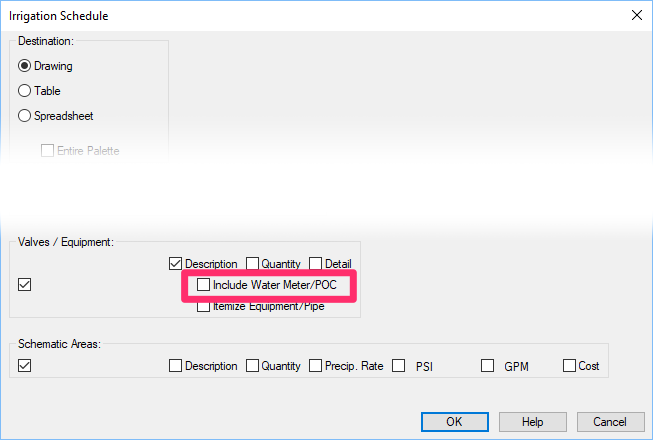
6. Drag the POC block from the exploded schedule into the correct location in the schedule you just placed (the one that doesn't show the POCs).
7. Delete the exploded schedule.
Option 4
Make each POC you've placed in your plan (and don't want in the schedule) a new block in its exact location.
To turn a POC into a block, type Block in the Command line and press Enter while in Model Space. Select the entire POC and give it a different name from its original name. Each POC you turn into a block in this way will be invisible to the system when you run your Irrigation Schedule.
As a result, those POCs will be invisible to the schedule when scans the design for equipment to list.
Those POCs will also be disconnected from the mainline. If you need them function again, you'll need to explode each of the POC blocks and re-pipe the mainline to them.






