Mainline or Lateral Pipe Symbol Has Incorrect Linetype in Irrigation Schedule (Solid, Dashed, etc.)
Issue
You placed an Irrigation Schedule, and the lateral or mainline symbol is appearing in the incorrect linetype. For example, you may have set your mainline pipe linetype to appear as a dashed dot line in your drawing, but it's appearing as a dashed line, as pictured below.
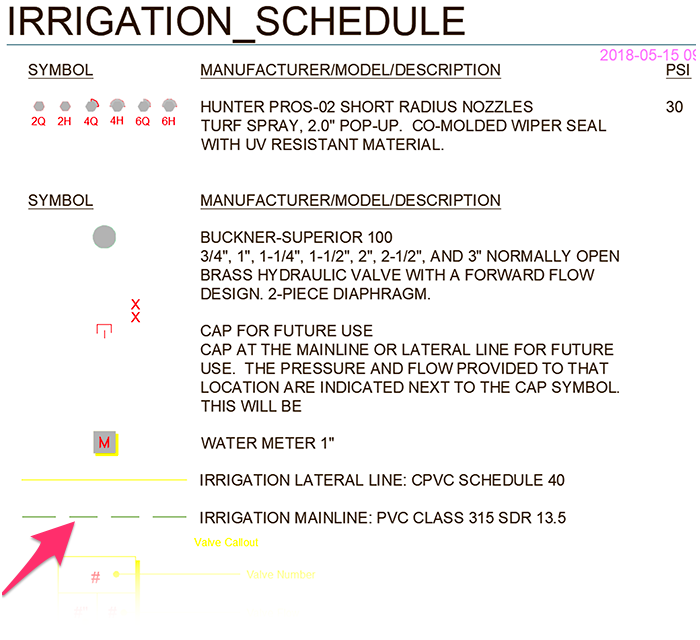
Cause
Our mainline and lateral schedule symbols originate from source block DWGs, like any of our other schedule symbols for heads, valves, etc. We created those source blocks to be a dashed line for mainline and a solid line for lateral pipe by default.
If you've set your primary linetype for mainline or lateral pipe to something other than dashed, such as a dashed-dot solid line, the corresponding symbol in your schedule will still take its linetype from the source block. As a result, your mainline will come in as a dashed line, and your lateral pipe as a solid line, by default in the schedule.
Solution
For your pipe schedule symbols to match the actual pipe in your drawing, you'll need to adjust the source block to reflect the linetype you want to use for either type of pipe.
The source blocks for all Irrigation Schedule symbols are located in the folder LandFX/Blocks/graphics/irrigation/schedule_symbols. Open whichever of these source blocks you want to edit. The lateral source block is named LAFX-pipe-lateral.dwg, and the mainline source block is named LAFX-pipe-main.dwg.
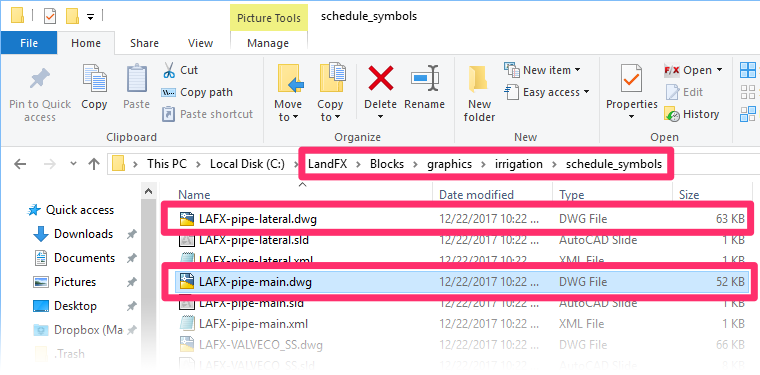
Edit the source block so the line representing the pipe has your preferred linetype. For example, if you want your mainline to appear as a dash-dot line in the schedule, change the linetype to DASHDOT in the mainline source file.
Close the source file, and place another Irrigation Schedule. The pipe schedule symbol should appear in your chosen linetype.
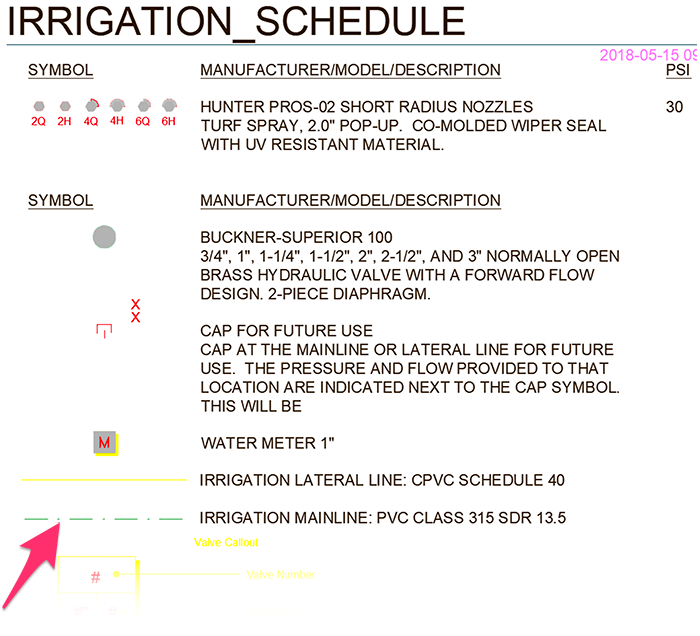
Is your linetype coming in solid instead of with the correct linetype (dashed or otherwise)? Or otherwise still not coming in correctly Read on for the solution.
What to do if your pipe is coming in solid instead of with the correct linetype
The linetypes for your pipe classes may be scaling incorrectly in your schedule. If so, the issue is most likely with the Linetype Scale (LTSCALE) in your drawing.
Step 1: Correct the LTSCALE of your pipe classes.
First, follow our steps to correct the LTSCALE.
Still can't get the scale of your pipes to look right in the Irrigation Schedule? Try the drawn versions of our pipe class linetypes, linked below.
Save the downloaded file to a location where you can find it easily, such as your desktop.
Double-click the downloaded file, Pipe_Class_Linetypes-Drawn.zip, to unzip it.
You'll now have a folder named Pipe_Class_Linetypes-Drawn in the same location. Open this folder, and drag the contents into the folder LandFX\Blocks\Graphics\irrigation\schedule_symbols, replacing the previous contents of that folder.
The files you drag into that folder will be exactly the same look as the previous files. They'll just be lines drawn using the continuous linetype, but mimicking what the linetype should look like, which will bypass the linetype scale issue you were experiencing previously.
Step 2: Correct the Irrigation Schedule.
Now that you have the correctly scaled pipe linetypes, you can correct the schedule.
1. Delete the schedule you originally placed.
2. Type PRG in the Command line and press Enter.
3. Place a new schedule. The pipes should now come in correctly.
Did you customize your pipe classes to give them a linetype other than our defaults?
Use the link below to download our other linetype block files.
You can then pull from these files to drag the appropriate pipe class file(s) into the folder LandFX\Blocks\Graphics\irrigation\schedule_symbols, replacing the existing file(s) of the same name(s).






