Irrigation Schedule Shows a Duplicate Symbol and Quantity for Certain Equipment
Issue
You ran an Irrigation Schedule, and it's listing duplicated equipment entries, as pictured to the right.
You may be seeing with issue with equipment such as:
- Heads (emitters)
- Valves
- Auxiliary equipment
- Drip equipment
Duplicate pipes?
Is your schedule showing multiple entries for a pipe of the same size? If so, here's what to do.
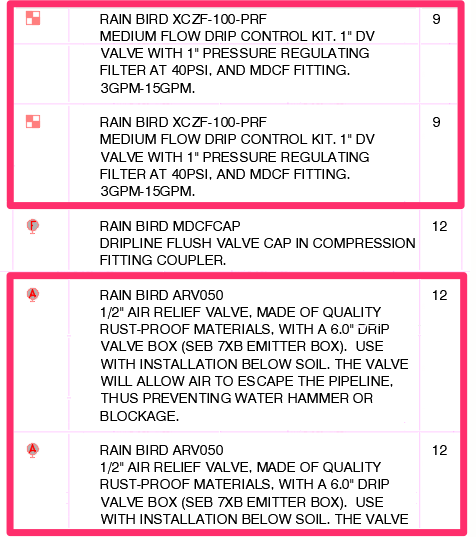
Cause
You may have added a piece of equipment in the Irrigation Manager and then used the Import tool and brought in that same equipment from an older project.
Solution
1. Open the Irrigation Manager.
You should see the items that are showing up in the schedule incorrectly – in our example, the Rain Bird ARV050 and XCZF-100-PRF.
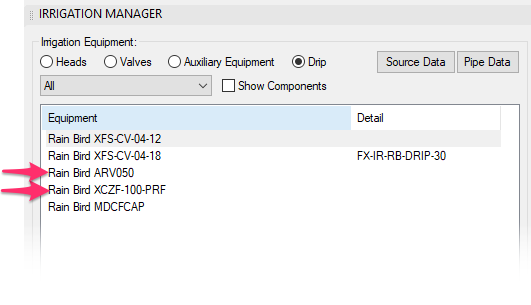
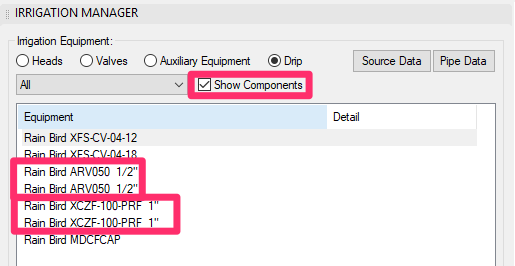
2. Select the Show Components option. You should now see all items listed for each piece of equipment.
Look through the list of equipment and, based on what is duplicated in your schedule, identify the pieces of equipment that are duplicated in the Irrigation Manager when Show Compnents is selected, as in the example to the left.
This step is crucial to help identify where the problem is occurring, as the equipment may appear to have been added correctly if you don't have this option checked.
You may not see duplicates as shown in the image above, but the data tied to this equipment may need to be refreshed or replaced. Proceed through the rest of the steps below and try running a new schedule to see whether the duplicates disappear in the schedule.
If the duplicates are still in the schedule at that point, you'll need to delete the equipment from your project and add it back.
3. Uncheck the Show Components so you can perform the last few steps.
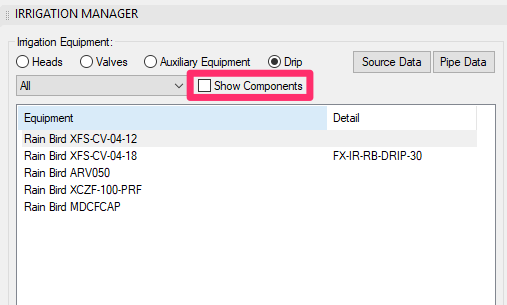
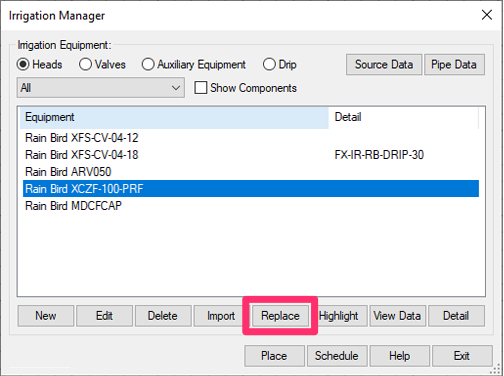
4. Select one of the items that was duplicated when you had Show Components selected.
Click Replace.
5. Select the exact model you're replacing – in this example, the Rain Bird XCZF-100-PRF.
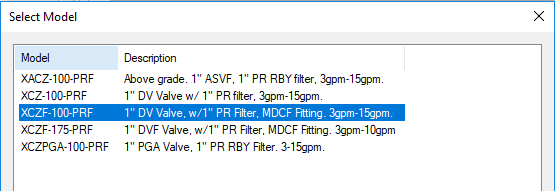
6. Repeat steps 4 and 5 for each piece of equipment that was a duplicated in the Irrigation Schedule.
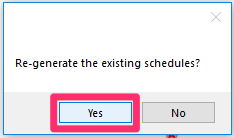
7. Once you've replaced each duplicated component, select the Irrigation Schedule tool again. When prompted Re-generate the existing schedule? click Yes.
8. You should now see a revised schedule showing only one instance of each component you just replaced.
Still see duplicates? Make sure you've completed these steps for each duplicate component.
If your schedule is still showing duplicates after you've completed these steps for each duplicated component, try deleting the problematic components from your project and adding them back.
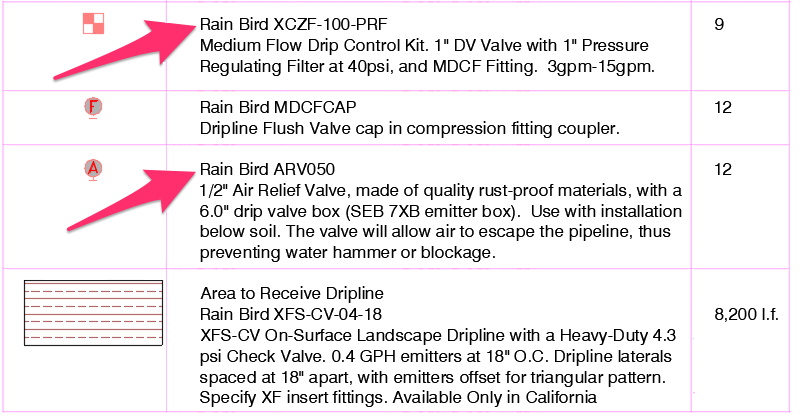
If you're sure you've completed these steps for every piece of equipment that's showing up twice but you're still seeing duplicates after deleting and adding them back to your project, it's time to send us your drawing and project files in a technical support ticket and we can help diagnose the issue.






