Edit the Coverage Radius Block of a Head
Issue
You need to edit or change the size of a coverage block, or radius block, for a head in your design.
The coverage, or radius, block, shows the coverage that will be achieved by that head. You may want to make it larger or smaller.
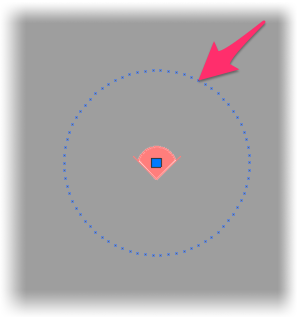
Solution
You can edit the coverage radius of a head using the Block Editor. For example, if the coverage block is too big or small, you can edit the coverage radius layer in the block editor and make that circle a bit bigger or smaller.
Select a head within the problematic station. At this point, you can also look at the size of the coverage radius of each head in that station.
In the example to the right, both bubblers have an excessively small coverage radius, which just appears as a dot.
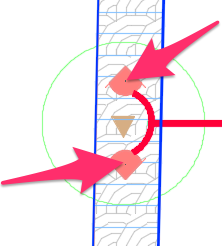
Type BE in the Command line and press Enter to open the Block Editor.
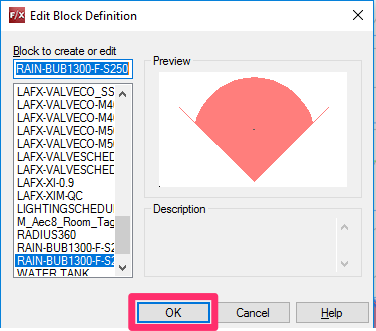
The Edit Block Definition dialog box will open. Confirm that you've selected the correct head block. In this example, we've selected a bubbler.
Click OK.
The Block Editor for the selected head will open.
Select the coverage radius.
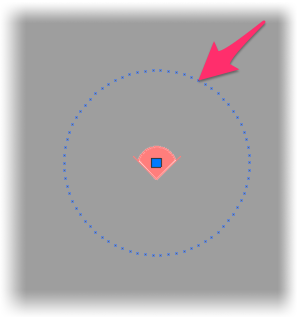
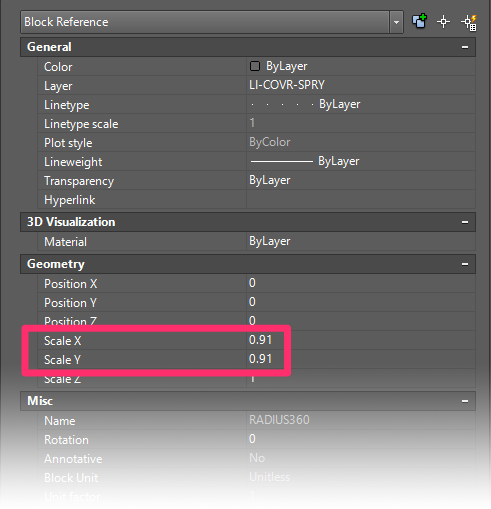
With the coverage radius selected within the head block, type Prop and press Enter to open the Properties panel.
Check the Scale X and Scale Y entries. If the coverage radius is excessively small, you'll need to increase these entries. If it's excessively large, you'll need to decrease them.
In our example, we'll increase the Scale entry to 1500.
You'll likely need to play around with the Scale X and Scale Y values, trying different numbers until the coverage radius is the size you need. Just make sure that the Scale X and Scale Y values match.
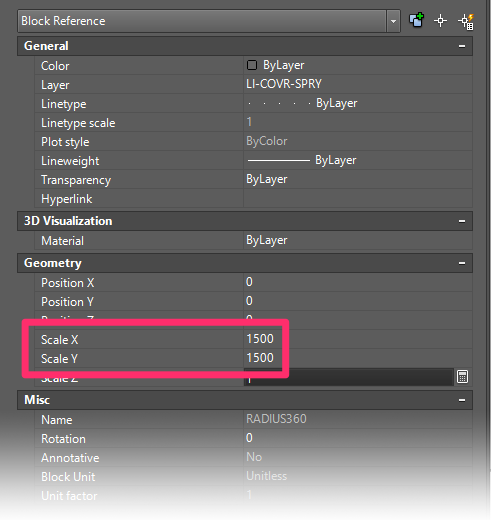
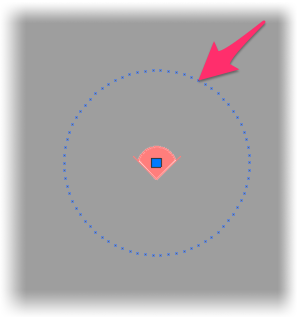
In our example, a scale of 1500 did the trick; the coverage radius is now the necessary size.
You can test the size of the coverage circle by typing Distance in the Command line and pressing Enter. You can then measure the diameter of the circle.
Once the coverage radius is the size you want, close the Block Editor and save your changes.
You may need to repeat these steps for other heads whose coverage radius is excessively small or large. Or you can simply:
1. Delete all heads with the wrong size coverage.
2. Type PRG in the Command line and press Enter.
3. Place the heads again.
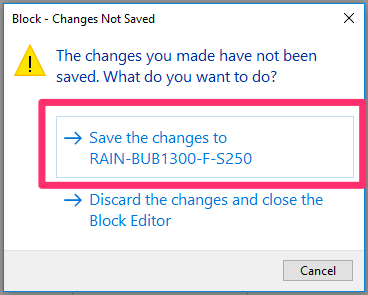
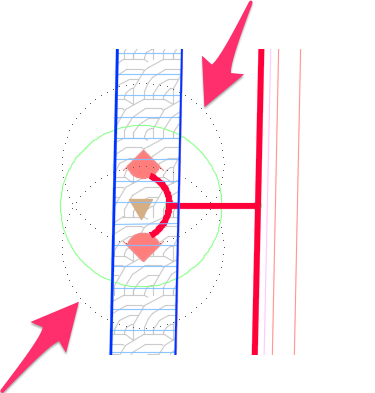
If you edited the size of the coverage radius of the head(s), they should now have the correct size in your drawing.
Important: If you've already sized the pipes in your drawing, you'll need to size them again after changing the coverage radius size of any of your heads. Follow our steps to size the laterals and size the mainline again.






