Rotor Nozzle Sizes Not Visible in Plan but Visible in Irrigation Schedule
Issue
The rotor nozzle sizes for sprinklers are not seen on the tops of heads in your drawing, but they are seen in the Irrigation Schedule.
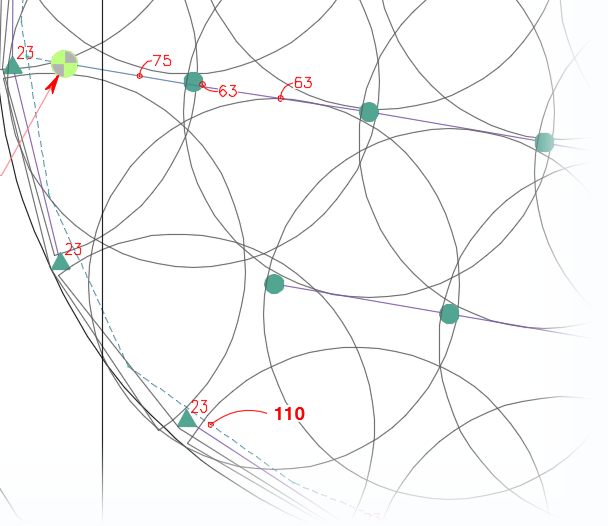
Rotor nozzle sizes are not visible in your drawing ...
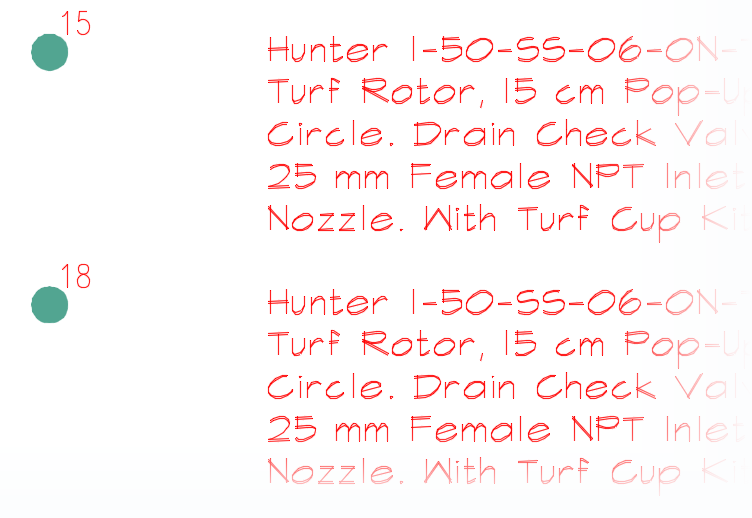
... but are visible in the Irrigation Schedule.
Cause
Your rotors do not have nozzle numbers anymore because someone in your office has likely changed their symbol to one that has no attribute.
An attribute is a piece of dynamic text that allows "smart" blocks, such as rotor symbols, to take on different values each time they're inserted into a drawing. Rotor symbol blocks that contain attributes are able to "read" information about rotors in your drawing and reflect that information automatically.
Solution
1. Open our Edit Equipment tool:
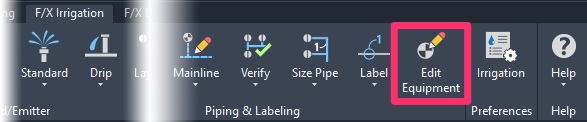
F/X Irrigation ribbon, Edit Equipment button

Irrigation Piping toolbar
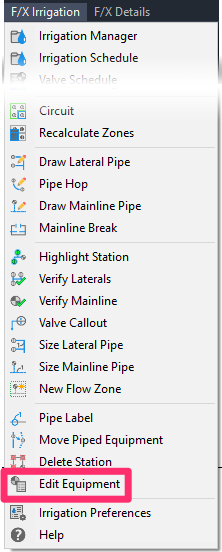
F/X Irrigation menu, Edit Equipment option
or type EquipInfo in the Command line
2. Select one of the rotors whose numbers you can't see.
Select a different symbol from the current one, making sure to select one that has an attribute.
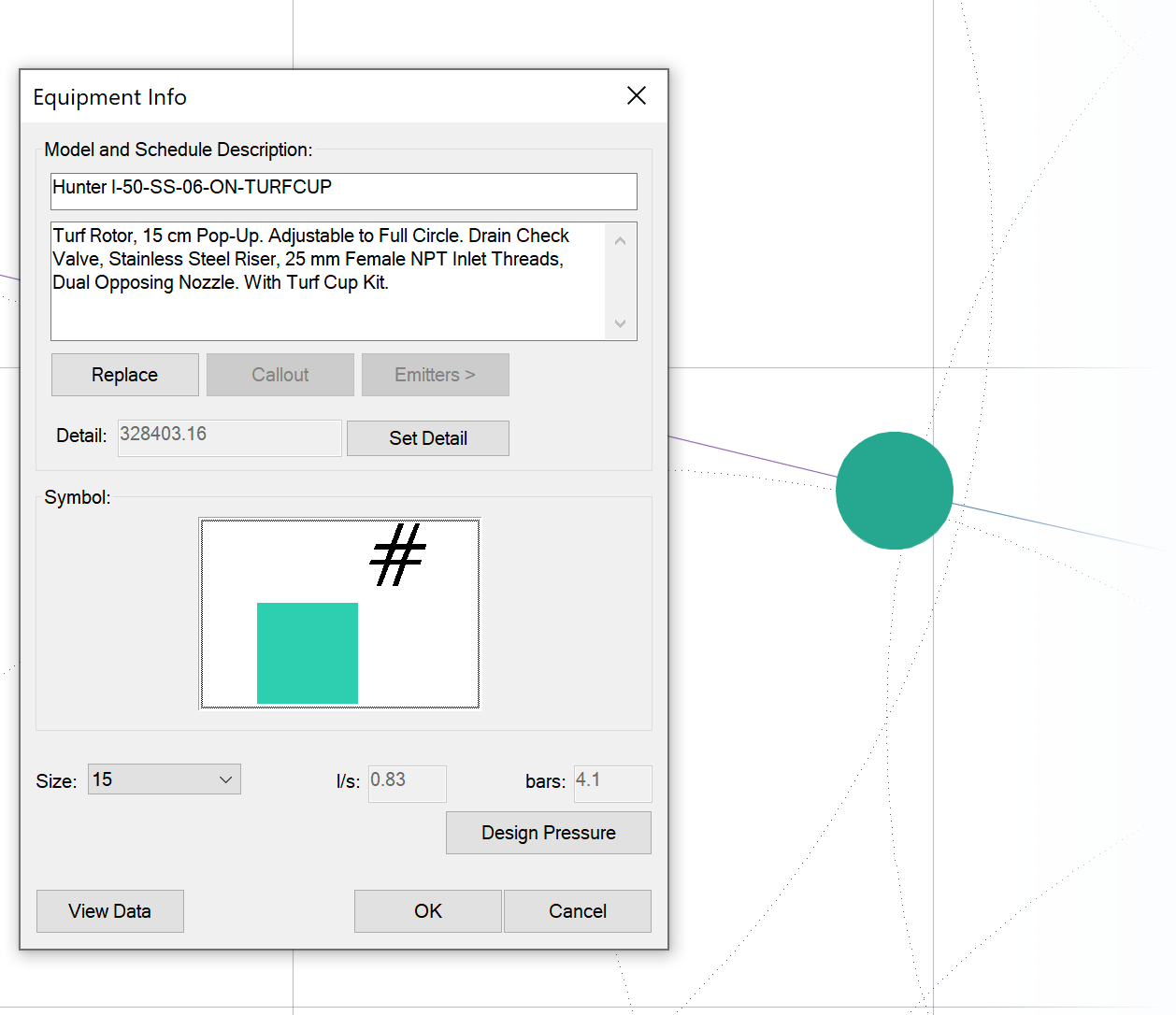
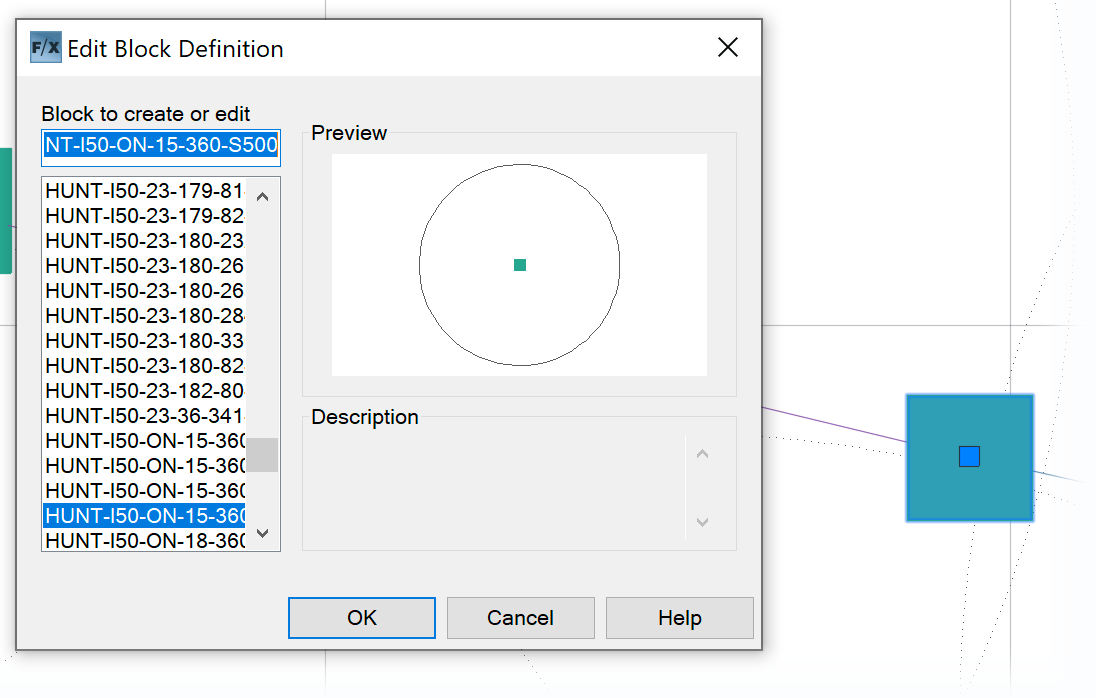
3. You'll see the rotor symbols in your plan change to the one you selected.
Double-click one of these rotors to open the Block Editor.
4. After the Block Editor opens, type ATTSYNC in the Command line and press Enter.
You'll be prompted to Enter an option. Right-click to choose Select.
Click the rotor block you need to update. You'll be asked whether you want to ATTSYNC that block. Right-click for Yes.
5.Double-click the rotor symbol again.
Enter the nozzle number manually in the Value field.
You might need to click the ... to the right of the value cell to be able to type the number.
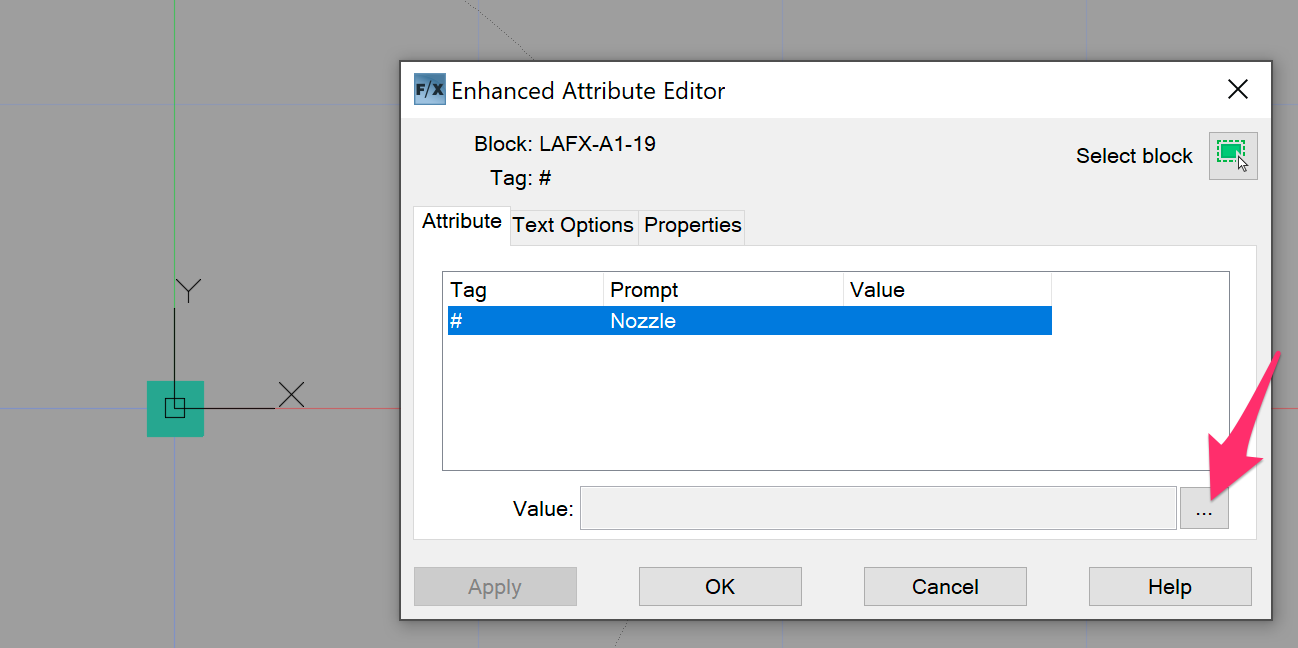
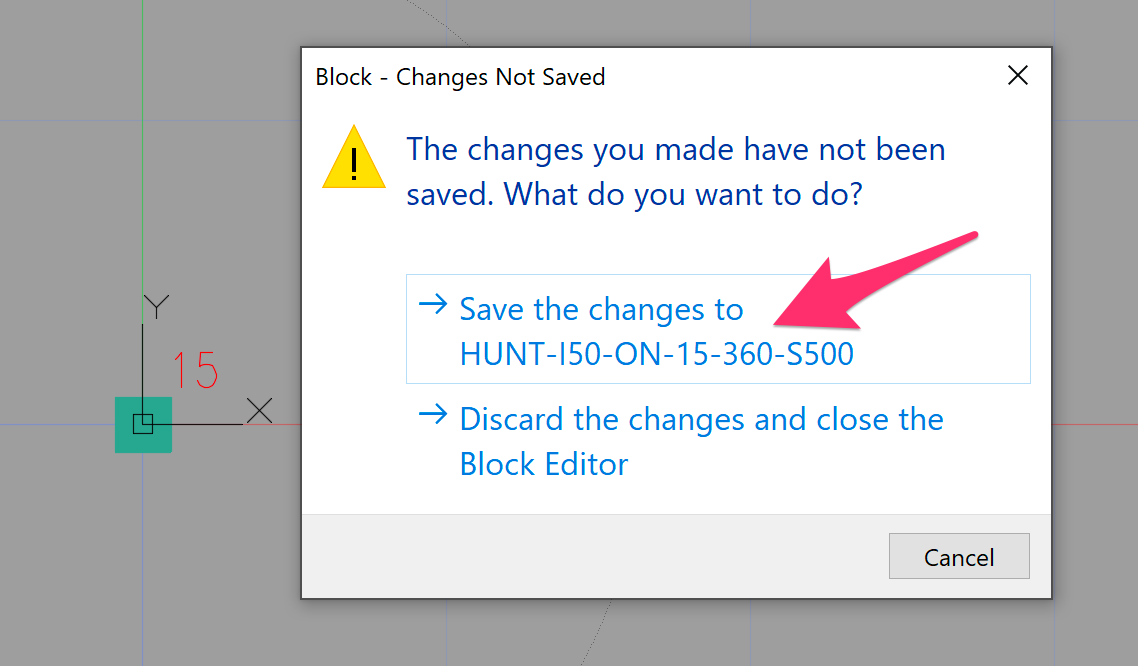
6. Close the Block Editor and save your changes.
You should now see the nozzle number again.
7. You'll still see other heads without numbers throughout your drawing, which also likely need their nozzle sizes updated. To fix these remaining heads, double-click one of the symbols and repeat steps 5 and 6.
You do not need to go through the ATTSYNC steps again because the block is technically already updated with the attribute. You'll just need to double-click the block to edit the attribute.






