Uniformity Tool is Not Producing the Correct Colors
Issue
Our Uniformity tool is Not Producing the Correct Colors Shown in the Documentation.
Are all your colors displaying incorrectly in Model Space? Here's that to do.
The Uniformity tool relies on the placement of areas within a set range of colors to analyze the coverage resulting from your layout of sprinkler heads.
The color coding should be as follows:
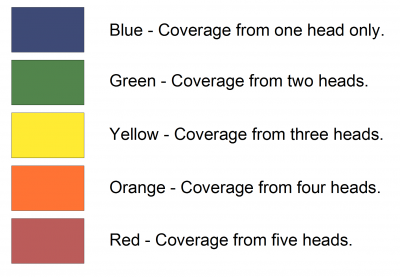
In some cases, you might see different colors from those shown above when you use this tool. This is of course problematic, since you are attempting to vet your layout based on the meanings of these exact colors.
Solution
The solution is quick and easy: delete and purge the incorrect colors, then run the Uniformity tool again.
Run the LAYDEL command on each of the incorrect colors. Type LayDel in the Command line. You will be prompted to:
Select object on layer to delete or [Name].
Click anywhere within the incorrectly colored areas generated by the Uniformity tool. The colors will all be on the same layer, so they will all disappear. Press Enter.
The Command line will inform you that you are about to delete the layer you just selected and will ask whether you wish to continue. Type Y for Yes. The layer will be deleted.
As a safeguard, purge the deleted layers from your drawing by typing Purge.
Now run the Uniformity tool again. The colors should appear correctly.
Still having an issue with our Uniformity tool? Having issues with region creation when using the tool, or are some of the colors showing up incorrectly as white? Here's what to do.






