Placing Plant Labels in Paper Space: Labels Stay in Model Space
Issue
You are attempting to place plant labels so they extend outside a viewport in Paper Space (Layout Space). Rather than coming in as you want them, the labels are appearing behind the viewport boundary or cannot be selected while you're in Paper Space.
You may see the leaders extending from the plants, but they stop at the viewport boundary, as pictured to the right.
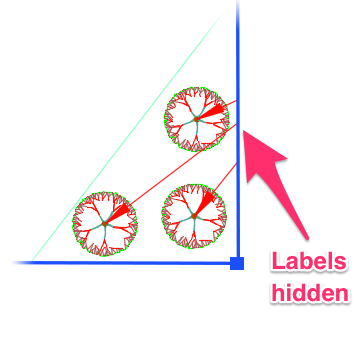
Cause
As long as you're following our instructions to label plants in Paper Space correctly, this issue will most likely be resulting from a setting in your Planting Preferences that is keeping your labels in Model Space – and thus not viewable outside your Paper Space viewport.
You'll need to change this setting to enable Land F/X to move your labels to Paper Space, which will make them visible outside your viewports.
Solution
1. If you’re labeling by Group, Connecting Line, or Connecting Arc in Paper Space, do not press the Escape (ESC) key before completing the command.
If you press ESC to end any of these labeling commands, it will prevent the label from moving from Model Space to Paper Space. Once you’ve placed a label and you want to end the command, you can right-click, or press Enter or the space bar – just not ESC.
Are you right-clicking, pressing Enter, or pressing the space bar to end the command, and your labels are still staying in Model Space? Move on to Step 2.
2. Open the Planting Preferences screen.
Under Label Options: Labels placed within a viewport, select the option to Move to Paperspace.
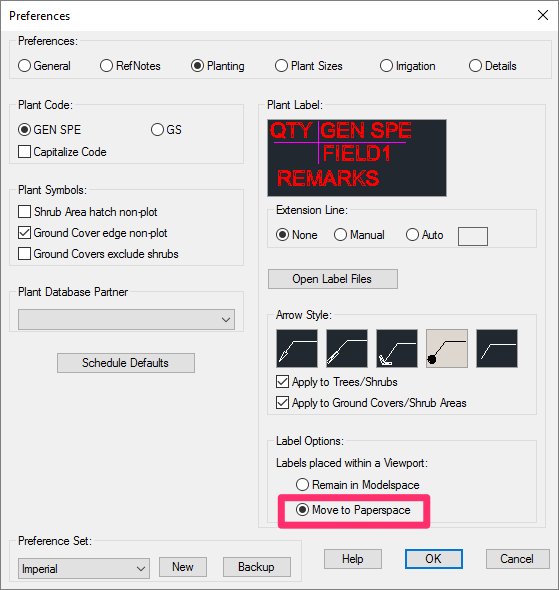
Delete and purge the plant labels that came in incorrectly. Then follow our instructions to label your plants in Paper Space. The labels should now be visible outside the viewport.
If you already have a large number of labels in Model Space, you can also use the CHSPACE command to move labels currently in Model Space over to Paper Space. The connection between label and plant will be maintained when you use our Verify Labels tool.






