Plant Labels Disappear After Running Verify Labels or Editing a Plant in the Plant Manager
Issue
Your plant labels disappeared after you either ran our Verify Labels tool or edited a plant in the Plant Manager.
You may have also received a prompt to update all labels.
The labels were originally visible, but they became invisible when you either ran Verify Labels or edited the plant.
Cause
We've seen this issue result from:
- Labels in the plan that have been copied from one plant to another
- The layer L-ANNO-HILT having been renamed
- Corruption in the drawing (typically from rogue Proxy Objects or registered applications), which may have cleared your labels of their associated plant data
Solution
Step 1: Check for copied labels.
Label one of your plants to see whether the label and text show up.
Did the label show up, including the text?
- No: Move on to the next step.
- Yes: The labels have likely been copied from plant to plant. To correct the issue, you'll need to relabel your plants. In the future, avoid copying labels between plants.
Need to copy plants and their labels into another part of your drawing? (For example, you may need to show variations of the same design to provide a client with options.) If so, you can copy your plants and labels safely using our XCOPY tool.
Still having issues with, or not seeing, your labels? Move on to step 2.
Step 2: Check whether the layer L-ANNO-HILT has been renamed
With Verify Labels still active, type LAYER in the Command line and press Enter to open the Layer Properties Manager.
Look for the layer L-ANNO-HILT. If this layer has been renamed, change its name back to L-ANNO-HILT.
This layer is a temporary layer associated with the highlight function triggered by the Verify Labels tool. It needs to have this exact name.
Is this layer named correctly? Or did you rename it correctly and you're still having the issue with labels disappearing? In either case, move on to the next step.
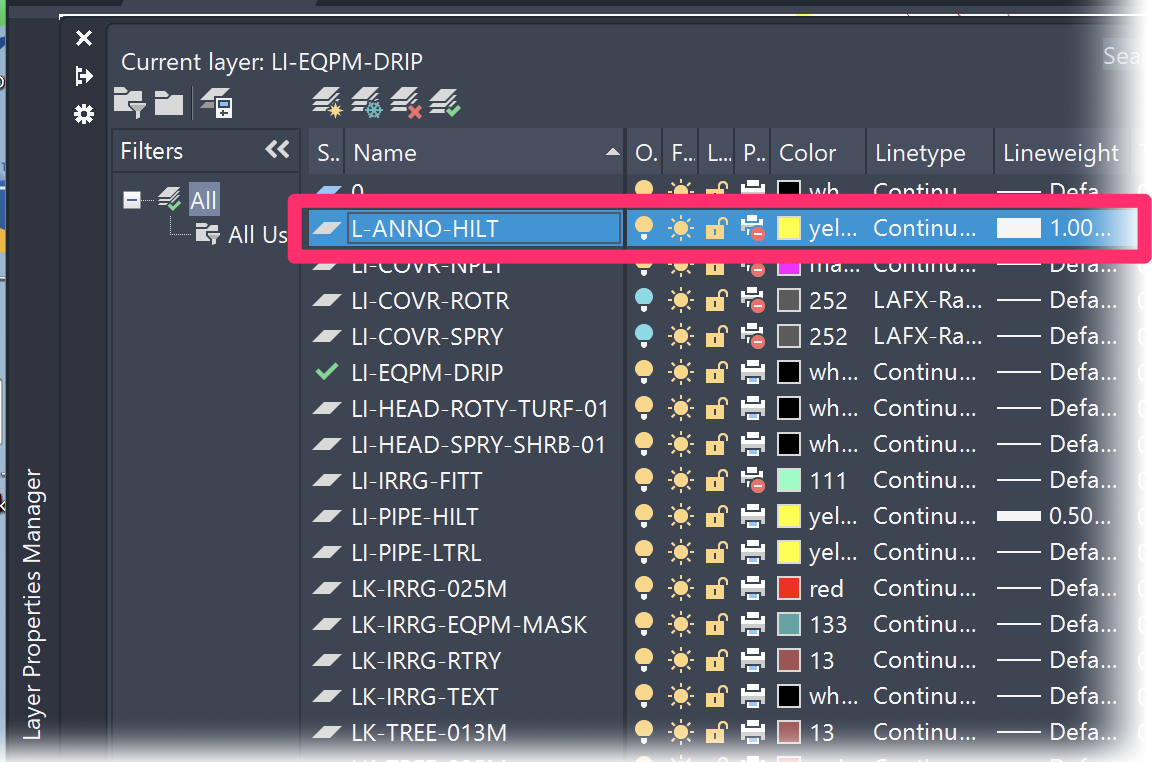
Step 3: Address drawing corruption.
1. Follow our steps to clean the drawing and all Xrefs.
2. Label your plan again.
Unfortunately, there is no way to automatically reassociate labels with plants. That capability would involve the system automatically assuming which symbols a label was supposed to call out, which is impossible when it comes to group labeled plants.
Relabeling may seem daunting, but our tools make it extremely fast – even in a large drawing. This can be especially true if you have a previous PDF of the plan to reference on how you labeled it before.
Prevent this issue in the future
To prevent issues like this one in future drawings, always clean your Xrefs or follow proper copying procedures.






