Convert Non-MLeader Plant Label Style to MLeader Style
Issue
You'd like to use your previously customized plant label with our multileader (MLeader) plant label option.
Solution
1. Navigate to the folder LandFX\Blocks\graphics\callouts.
Don't know where your LandFX folder is? Here's how to find it.

You should still see the files for each of the old label styles you've used.
The names of these files will end in -L and -R (for the left and right callouts) – for example, the DWG, XML, and SLD versions of LAFX-PLANT-LABEL01-L and LAFX-PLANT-LABEL01-R.
To find out which label style(s) you've been using:
Open an older planting file.
Type PROP in the Command line and press Enter to open the Properties panel.
Check the Name listing in the Misc section of the Properties panel. You'll see the correct block name.
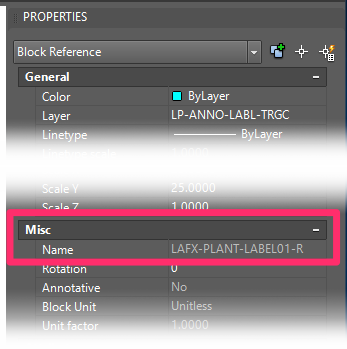
2. Rename the -R files of your chosen style(s)to simply LAFX-PLANT-MLABEL## for Imperial drawings and LAFX-PLANT-MLABEL##-M for metric drawings. For example:
- For Imperial: LAFX-PLANT-LABEL01.dwg, LAFX-PLANT-LABEL01.xml, and LAFX-PLANT-LABEL01.sld (pictured below)
- For metric:LAFX-PLANT-LABEL01M.dwg, LAFX-PLANT-LABEL01M.xml, and LAFX-PLANT-LABEL01M.sld
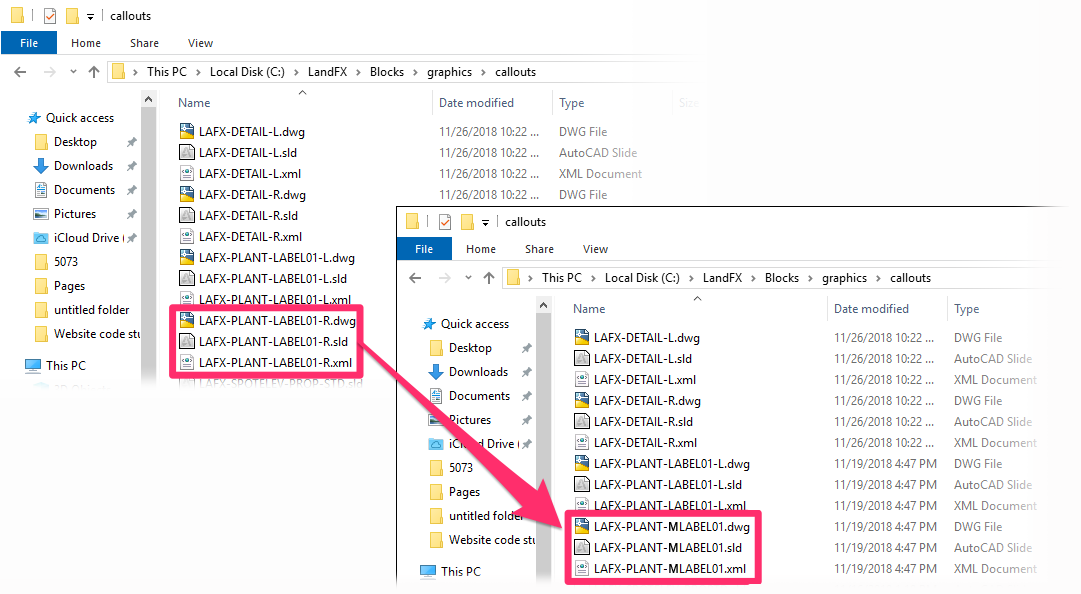
Metric users only:
If you work in metric units, you'll need to complete one additional set of steps to scale your old labels up to millimeters:
- Open your new LAFX-PLANT-LABEL##M.dwg file from the folder LandFX\Blocks\graphics\callouts (example: LAFX-PLANT-LABEL01M.dwg).
- Select everything, and scale up by 25.4 using 0,0 as the base point. Keep the units at decimal unitless.
- Save the file.
- Repeat these steps for each additional metric label style you plan to use.
Your file should now be ready for use with Mleaders. You can select it from the Plant Label style selection window in the Planting Preferences under the MLeaders section.
Your label style may need some editing to work well, since an MLeader callout can't be asymmetrical. See our Create New Plant Label Style documentation for our recommendations.






