Get the Latest Plant Color (Color Render) Symbols
Issue
You need to download the latest plant color symbols, for use with our Color Render tool. You may be experiencing one of the following issues:
- Gradients in the older color symbols are causing problems with your drawing.
- File size is excessively large, which may be causing slow performance or plotting issues.
- Portions of your colorized plan are printing in black and white rather than color.
- You are simply using outdated color symbols and need the newer ones.
- When placed in your drawing, your color symbols do not match the slide you see when selecting the symbol.
Solution
Step 1: Back Up (Optional) and Remove the Old Color Symbols
The color symbols are stored in your LandFX folder, in the folder path LandFX/Blocks/Graphics/Planting/Color. Navigate to this folder, and locate the following three folders:
- Groundcover
- Shrubs
- Trees
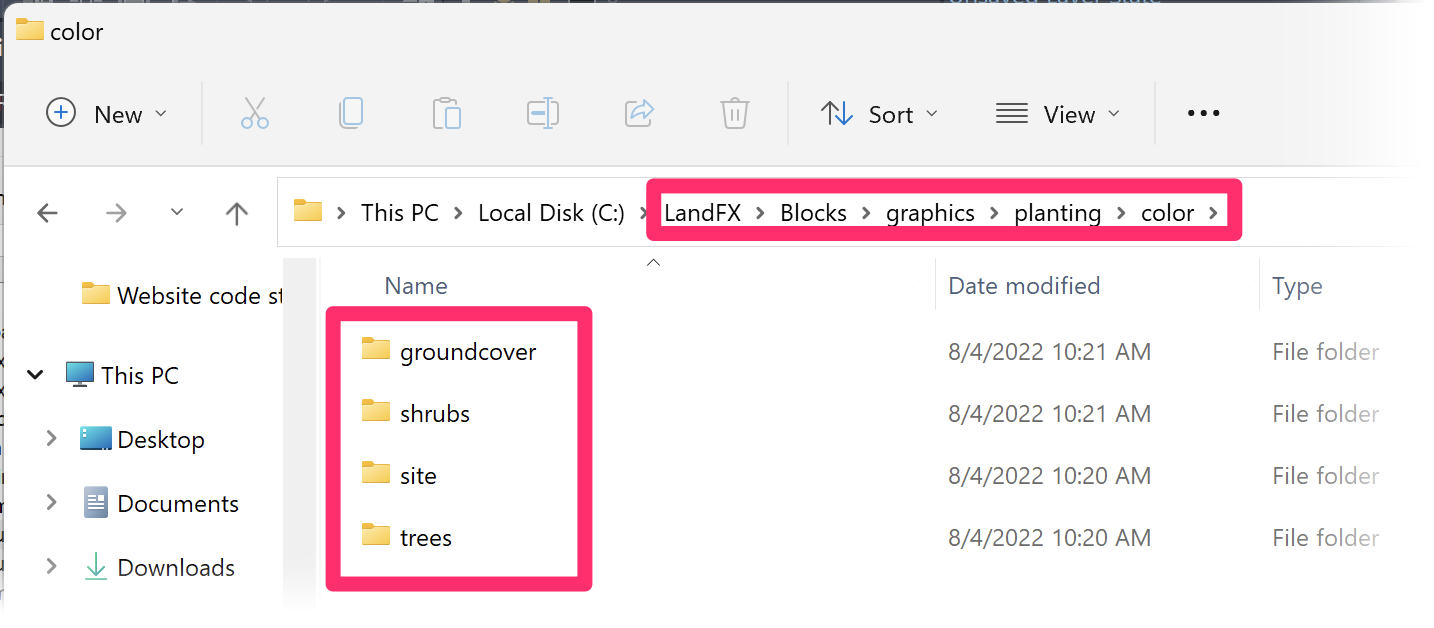
Does your office have Land F/X installed on a central server? If so, this folder path will be in the LandFX folder on your server. If you need help finding it, ask your system administrator.
If you wish, back up all of these folders in another location on your computer. This is especially important if you want to use some of the old symbols, or if you've added your own symbols to this folder.
Once you've backed up any folders or symbol files you want to keep, delete the Groundcover, Shrubs, and Trees folders from this folder.
Restart CAD, and open the Color Render tool.
The new symbols and plant category folders will automatically populate in the Color folder, and the new color symbols will now be available.
Want to use some of the symbols you backed up? You can now move the files back into the Color folder, taking care not to overwrite the new plant category folders.
Step 2: Select New Symbols
Because you deleted the old color symbols, some (or possibly all) of your plants will have lost their color symbols. You'll now need to select a new texture and color symbol for each of those plants.
With the drawing open that was causing the issue, open the Color Render tool. Make sure you have the correct Land F/X project open.
In the Plant Colorization dialog box, you will see a white rectangle above each plant that has lost its color symbol. Click the white rectangle above a plant to select a new color symbol for that plant.
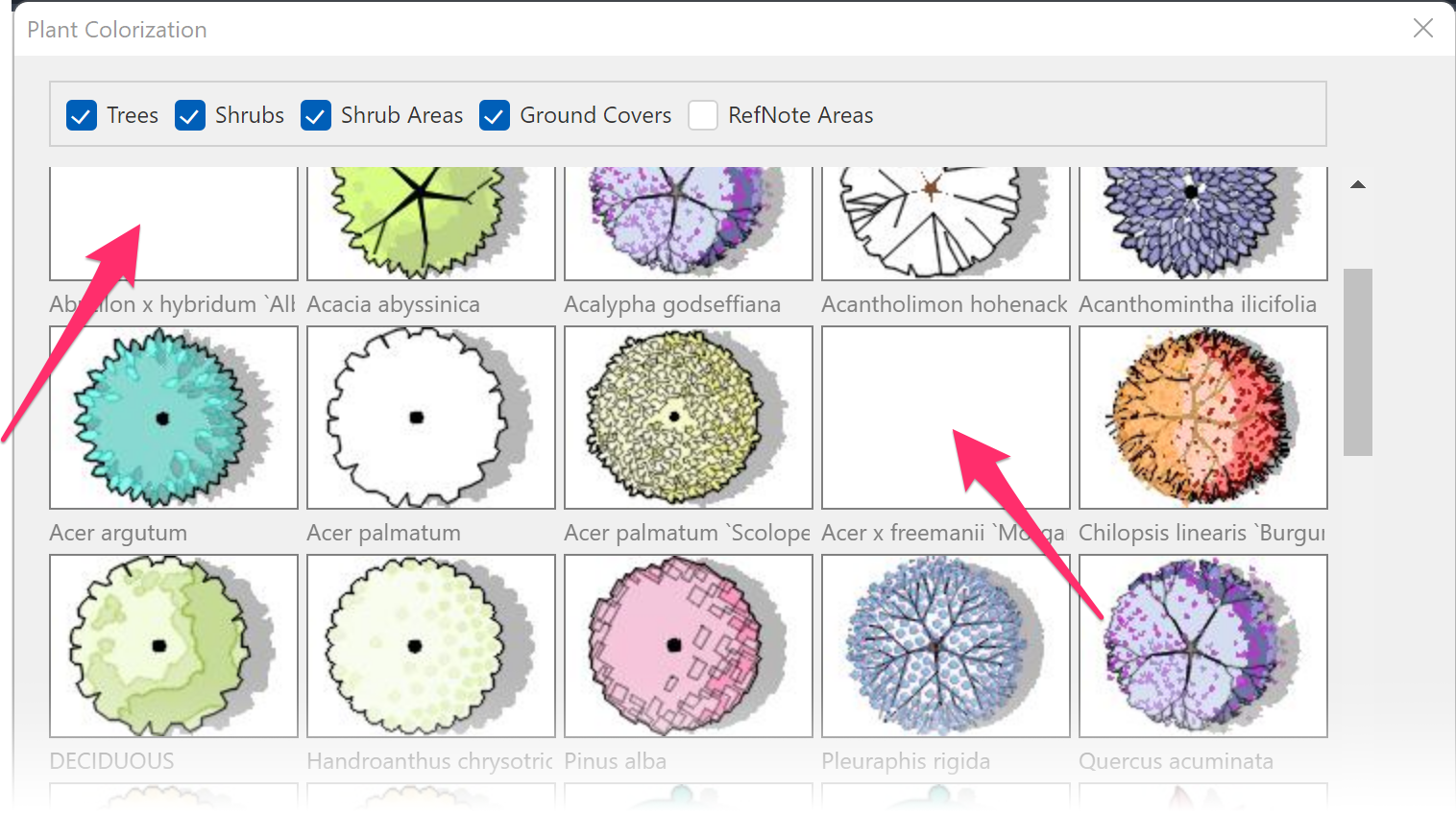
The Select Symbol dialog box will open, and you can select a new texture and color for each of these plants. For more information, please follow our instructions for selecting:
Having trouble plotting or exporting your drawing to PDF format? Try selecting another plotter/printer option besides DWG to PDF. Please see our recommendations for third-party PDF printers.






