Unable to Run a Schedule for an Entire Drawing that Contains Work Areas
Issue
You created one or more Work Areas in your drawing in order to limit or divide your schedules. Now you want to run a schedule for the entire site, but the Schedule tool you ran is only recognizing one or more of your Work Areas. This issue can apply to several types of schedule you've broken up or limited using Work Areas, including:
- Plant Schedules
- Irrigation Schedules
-
Site schedules such as:
- Reference Notes (RefNotes) Schedule
- Site Amenity Schedule
- Lighting Schedule
- Concept Schedule
- Zoning Schedule
- Site Development Schedule
- Grading Schedule
Cause
In most cases when you go to run a schedule in a drawing that includes Work Area, you'll usually see an option in the CAD Command line to type E in order to select the entire drawing. If you are not receiving this option, the schedule tool is hanging up on one or more of your Work Areas.
Solution
To run a schedule for your entire drawing, you can freeze the layers containing your Work Areas. Open the Layer Properties Manager:

Home ribbon, Layer Properties button
or type LAYER in the Command line
In the Layer Properties Manager, scroll to the layer L-WORK-AREA. All Work Areas are located on this layer.
Scroll over to the Freeze column, and click the sun icon for that layer. The sun icon will turn into a snowflake icon, indicating that the layer is frozen.
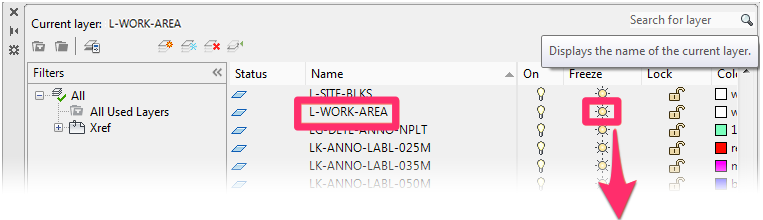
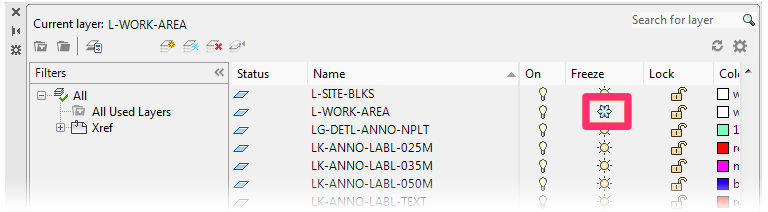
You should now be able to run your schedule for the entire drawing.
To unfreeze (thaw) the Work Area layer, click the snowflake icon in the Freeze column to turn it back into a sun icon.






