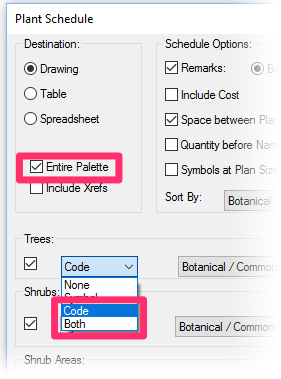Alphanumeric Plant Symbols Appearing Without Plant Codes in Plant Schedule
Issue
You're using our Alphanumeric plant symbols in your planting plan, and the symbols are showing up blank in the Plant Schedule – that is, without the plant codes (as pictured to the right).
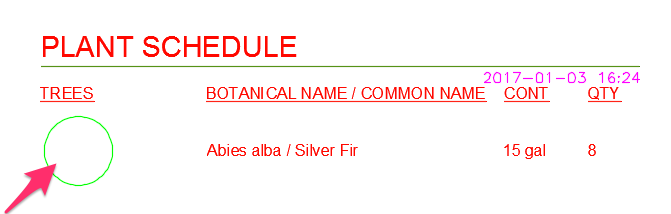
Cause
You've likely generated the Plant Schedule without having placed any of your Alphanumeric symbols in your drawing.
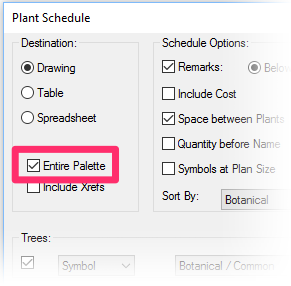
If you created your Plant Schedule with the Entire Palette option selected in the Plant Schedule dialog box, the schedule will have included all plants you've added to your project – not just those placed in your drawing.
Alphanumeric symbols will only include their codes in the Plant Schedule if the symbols have already been placed in the same drawing.
Solution
When generating your Plant Schedule, make sure you've placed the plants you want to see – including your Alphanumeric symbols.
If you want your Plant Schedule to include only plants you've placed in your drawing, make sure the Entire Palette option is unchecked when you place the schedule.
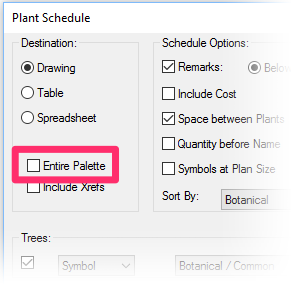
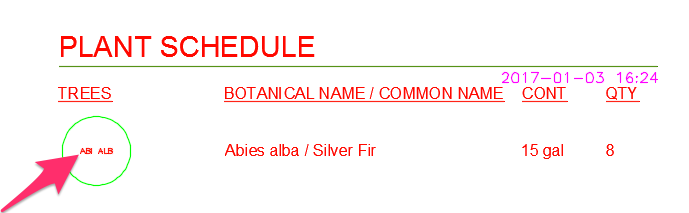
As long as you've placed your Alphanumeric symbols, they should show up correctly in the schedule, as pictured to the left.
If you need to place a schedule before placing your plants, you can select the Entire Palette option and select either Code or Both from the menu pictured to the right for each plant type (Trees, Shrubs, Shrub Areas, Ground Covers) you want to list in the schedule.