Schedule Header Text Showing Up as Arial
Issue
You ran a schedule, and the header text is showing up as Arial (different from your Schedule Text font set in your office standard Preference Set)
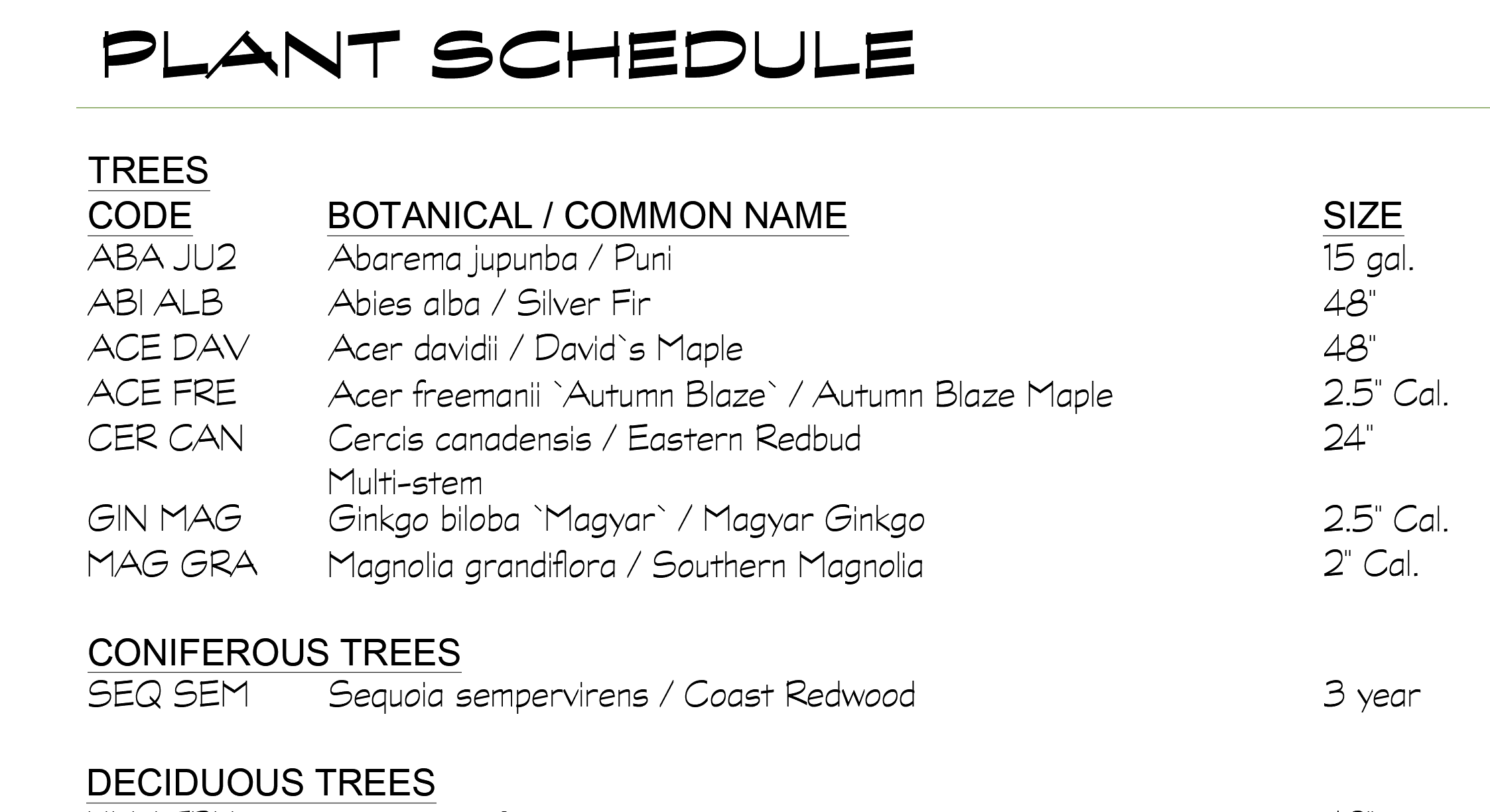
Cause
With the rollout of our updated Plant Schedule functionality, we introduced a new Text Style into the installed Text Style options that the system can control when creating schedule headers. The default font tied to this new style is Arial.
Solution
To match your Schedule Text style, or update the Schedule Header style to a more appropriate look:
1. Open the Text Manager:
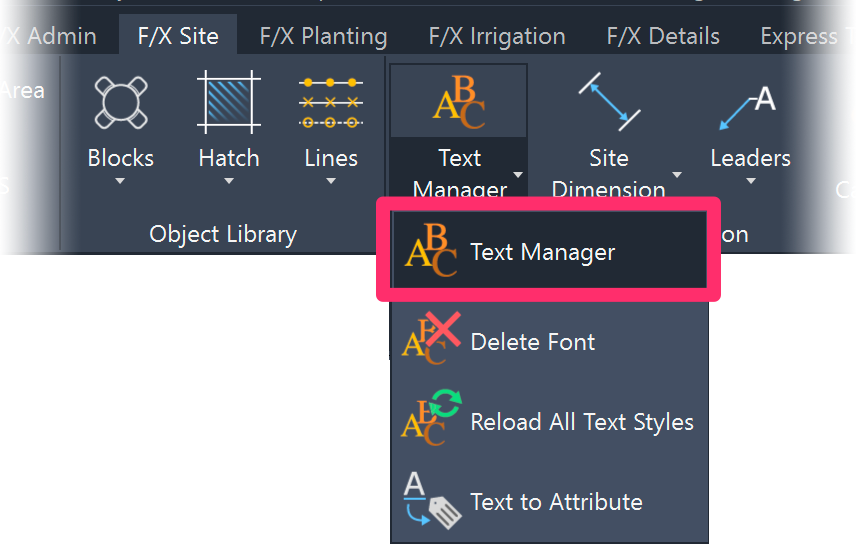
F/X Site ribbon, Text button
type *FX_Fonts in the Command line
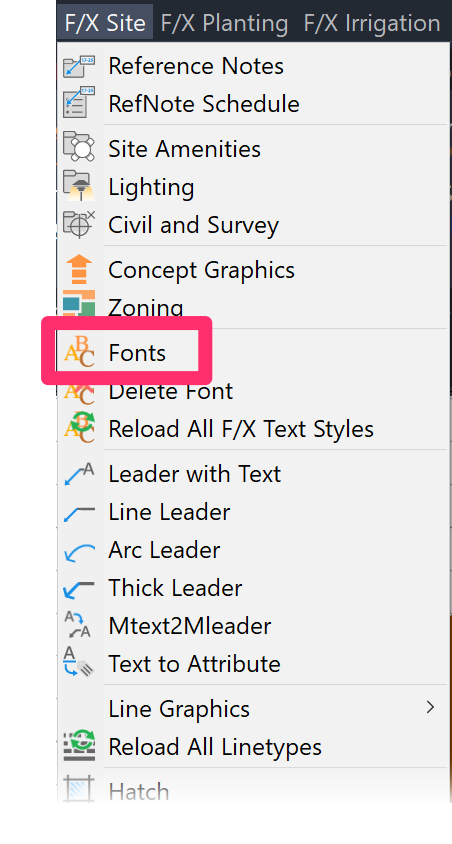
F/X Site menu, Fonts button
2. Select the SCHEDULE HEADER style from the list.
Select your desired font and point size for the SCHEDULE HEADER style, then click the TEXT or MTEXT button to update its definition in your drawing.
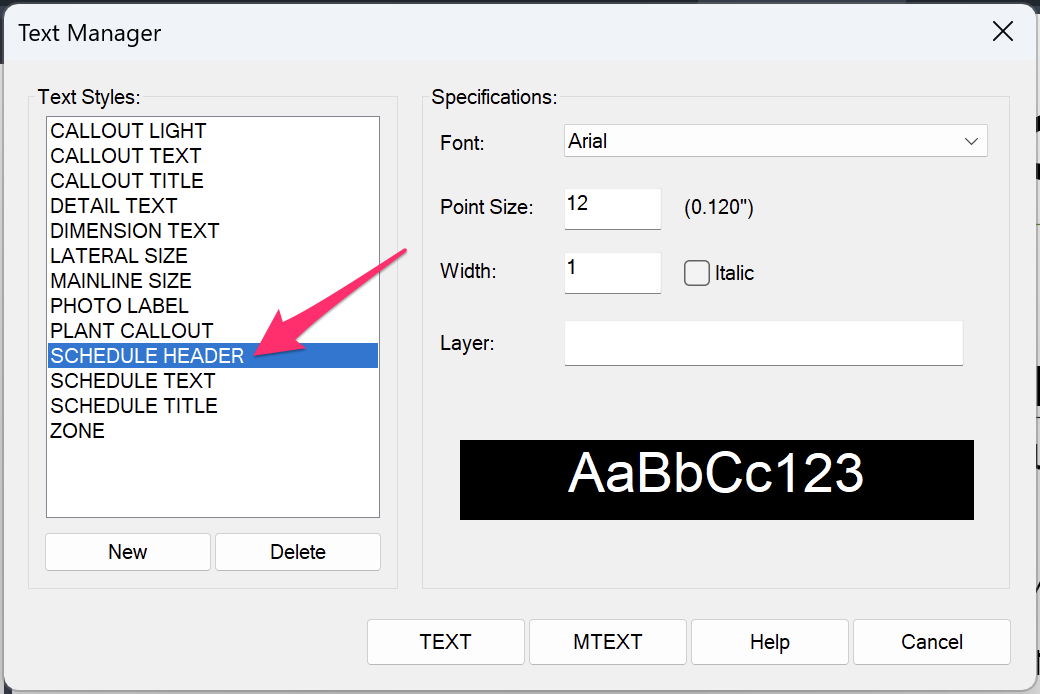
3. Press the ESC to escape out of placing the text.
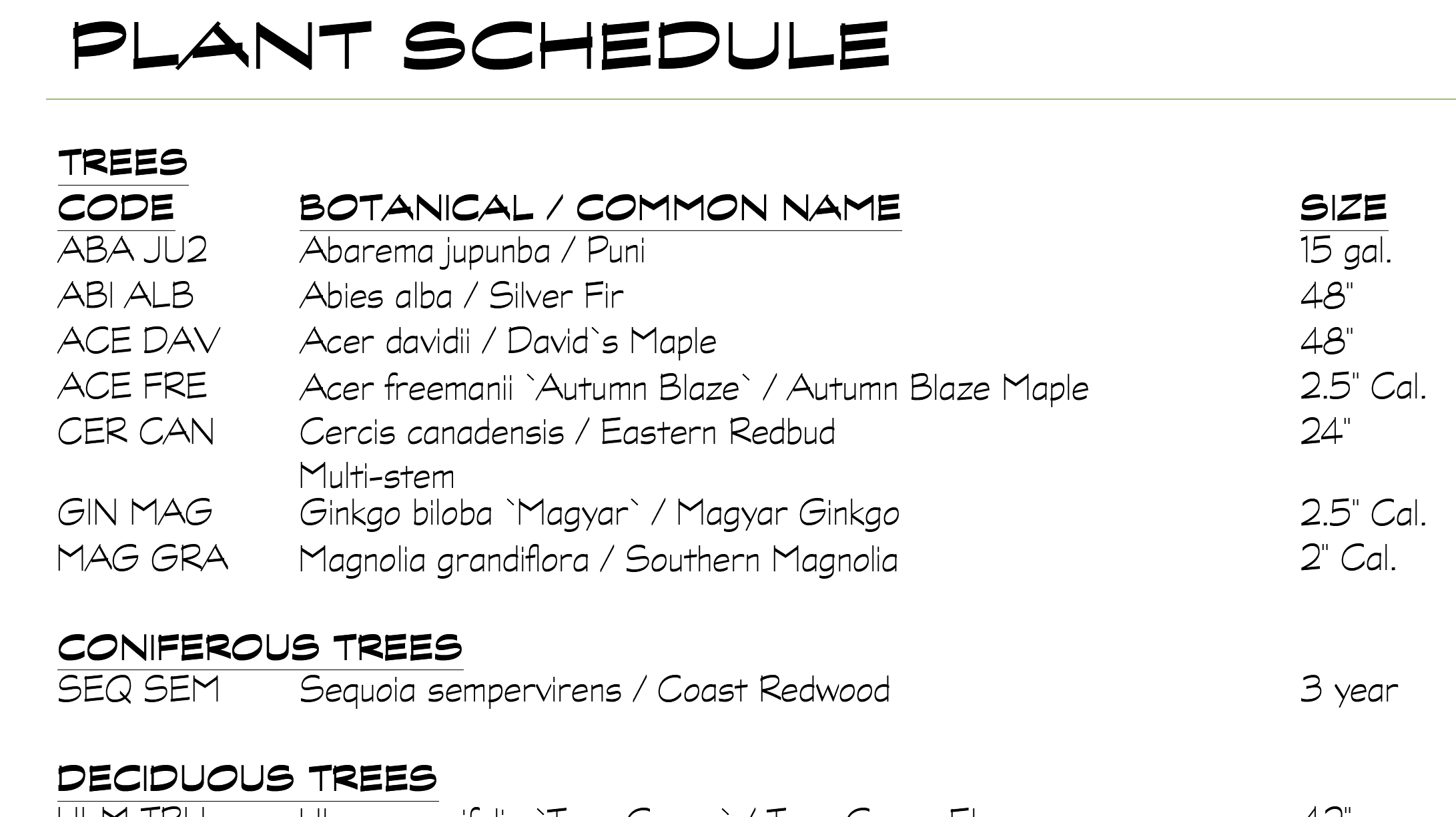
4. Use our Reload All Text Styles (REAT) tool command to update the Land F/X text styles in the drawing.
The schedule header should now come in with your desired font and other settings.
If you have older schedules in a drawing and the schedule header is not showing up at all, you'll need to verify that there are no schedule table styles defined in the drawing, then run a new schedule.






