Land F/X Preferences: Introduction
PDF (download & print)
- Accessing the Preferences Screens
- The Six Preferences Screens
- Saving Your Preferences in a Preference Set
- Related Webinars
With the six Preferences screens, you can apply your office standards to everything from text and symbols to callouts, layers, and much, much more, when using Land F/X.
Accessing the Preferences Screens

F/X Admin ribbon
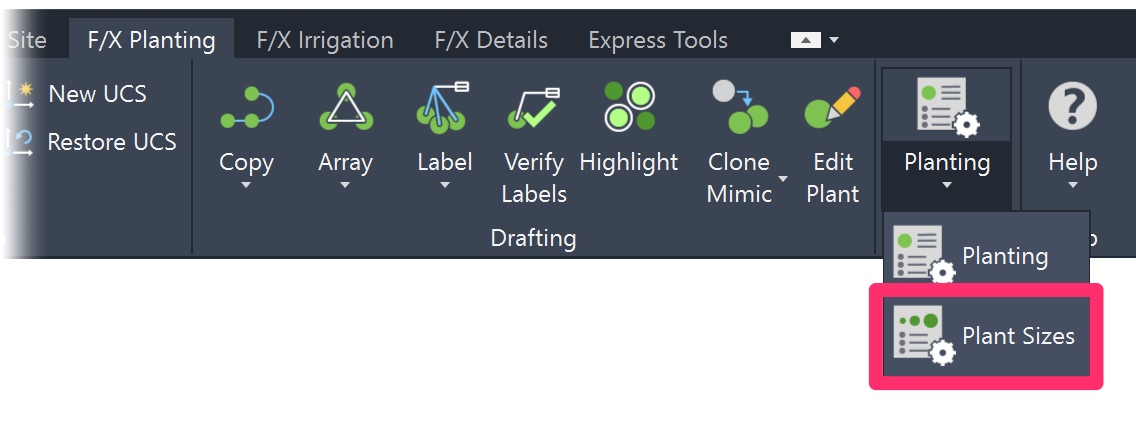
Preferences flyout buttons on any of the other F/X ribbons
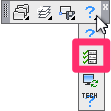
Several toolbars (FX Admin toolbar pictured)
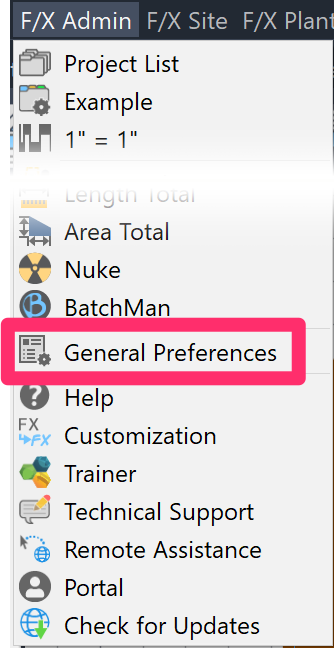
Any of the F/X pull-down menus
(F/X Admin, F/X Site, F/X Planting, F/X Irrigation, or F/X Details)
or type *FXPreferences in the Command line
The Six Preferences Screens
We offer the following six Preferences screens for setting your standards:
- General: Includes Text Styles used by our software (such as for schedules, callouts, titles), as well as license information and several other options, such as layer settings and line colors.
- RefNotes: Control how your office organizes Reference Notes (RefNotes).
- Planting: Includes plant codes and plant labels.
- Plant Sizes: Control the list of plant sizes, default plant size, the number and type of fields in the schedule, and the default cost for each plant in your project.
- Irrigation: Includes valve callouts, pipe data, and irrigation schedules.
- Details: Includes detail callout styles and your Detail Template size.
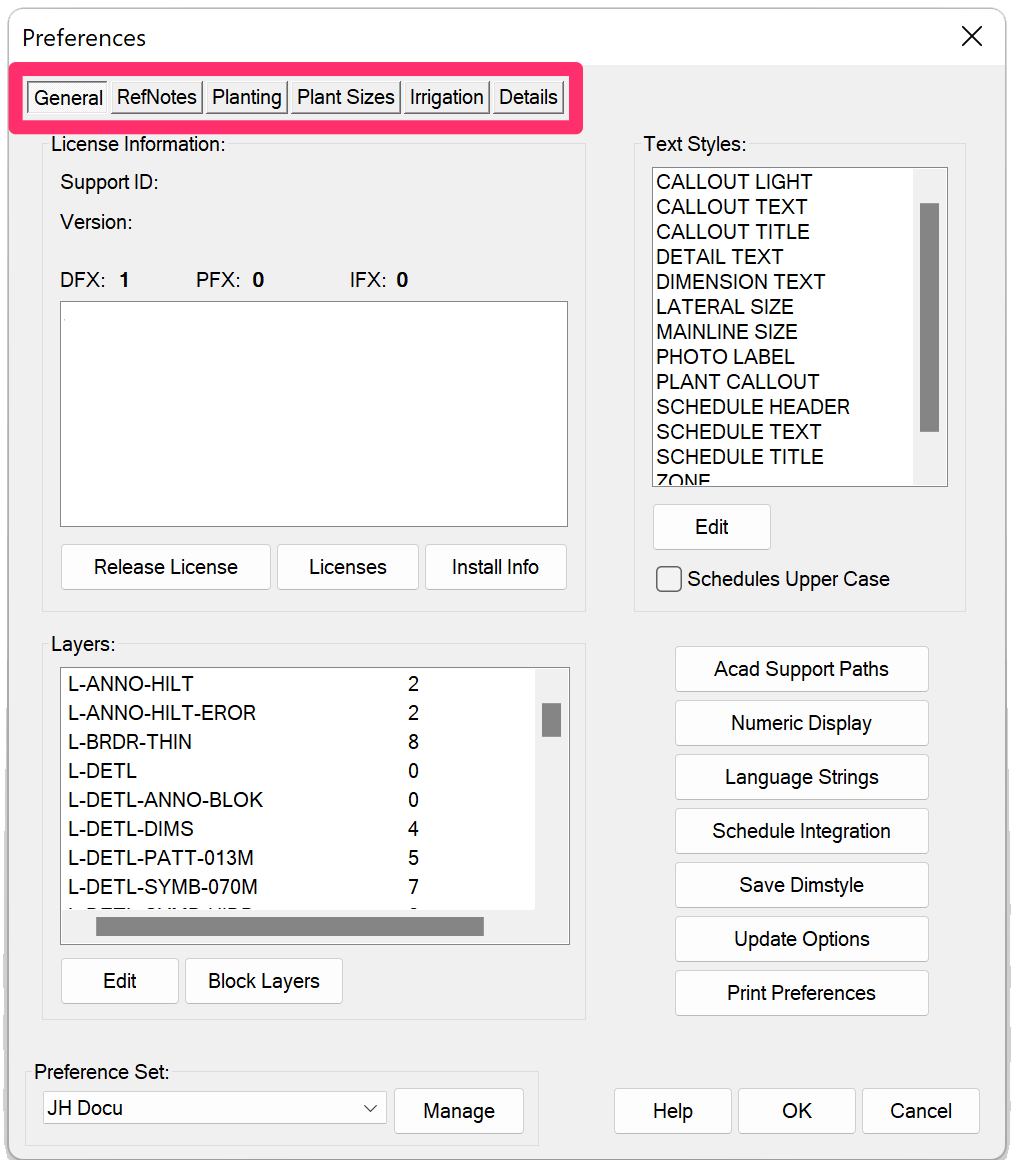
Saving Your Preferences in a Preference Set
Preferences control the look and feel of your usage of our software to match your office standards. However, some projects may require different preferences, such as those produced for a client whose requirements differ from your office standard. These projects may require different text styles, or callout looks, or schedule setups, different colors, or any of the various items covered in Preferences.
Once you've configured your Preferences, you can save them as a Preference Set. You can create multiple Preference Sets – one for each client, project type, region ... the choice is yours. When starting a job for a particular client, for example, open the Preference Set you've created for that client. Your standards for that client will be applied automatically as you draft.
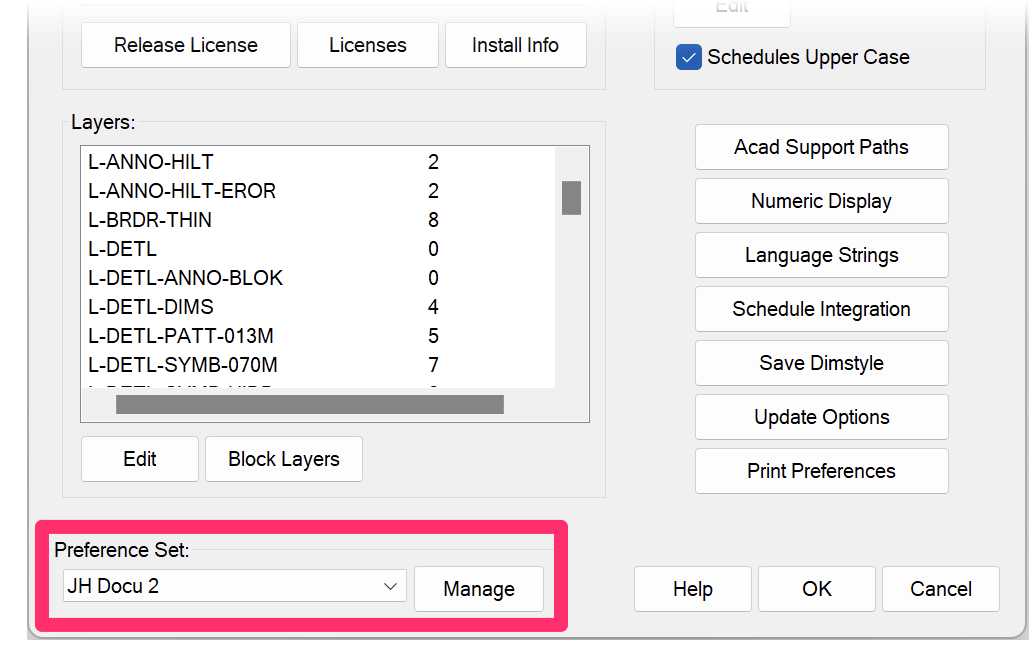
In all six Preferences screens, the Preference Set options are in the bottom left corner.
For detailed information on creating a Preference Set, see our Preference Sets documentation page.
Related Webinars
- Implementing Your Office CAD Standards: Find out how easily you can adapt your own office standards to Land F/X – and how effectively the software will then apply them to your projects. (1 hr 2 min)
- Customize for Office Color Standards: This webinar covers the necessary tools and techniques for a black belt in the art of office standards – from CTB plotting files to valuable Land F/X tools that enable instant layer color conversions and office color setup. (1 hr 2 min)
- Customizing Land F/X: Learn how to work with specific blocks, layer names, sheet protocols, and other distinct elements that make up your firm’s practices and preferences. (1 hr 3 min)
- Setting up Templates and Preferences for Repeat Clients: To save time and increase your accuracy, learn how to deliver a consistent drawing package for your repeat clients by setting up project templates and Preference Sets. (50 min)
- Planting F/X Setup for a Multi-Office Firm: Wondering how to acquaint your office with our planting tools? Michael Bain, CAD manager at Boffa Miskell Limited, walks through his introduction of Land F/X into the New Zealand firm with 7 offices and 70+ landscape architects. Michael shows how easy it was to get the firm's standards into the software, and provides real numbers showing the time savings they experienced right away. (1 hr)







