Print Details Tool Fails in CAD
Issue
You tried using our Print Details tool from the Detail Explorer to create a PDF of all details in a folder, and the PDF plot failed somehow. For example, the tool may have:
- Failed to create a PDF at all, or
- Just created a PDF with one detail
You might see a prompt for the PDF name, save location, or other settings in the Command line.
Cause
This issue can result from either:
- An issue in the page setup in the current drawing, or
- Corruption in the current drawing
Solution
Start a drawing based on the acad.dwt or acadiso.dwt template files instead of an office template DWT.
If you don't see these templates in your office standard template files location, you can find them in the folder C:\Users\username*AppData\Roaming\Autodesk\AutoCAD 20xx**\R##.0***\enu\Template.
- *Your computer username.
- **Your year version of CAD.
- ***This folder name will vary depending on your year version of CAD.
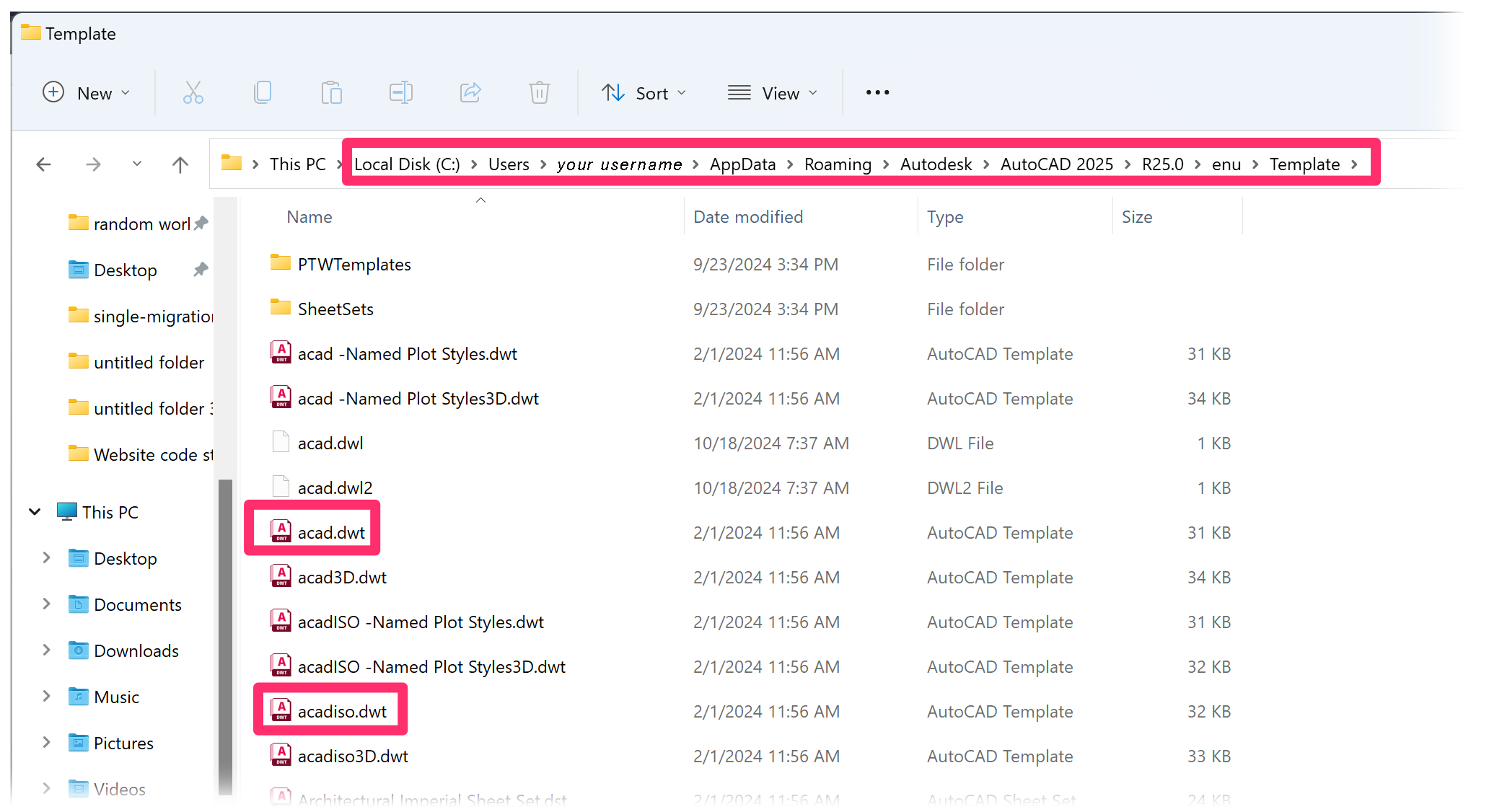
If you're still having issues printing details, type PAGESETUP in the Command line and press Enter.
In the Page Setup Manager, click Modify.
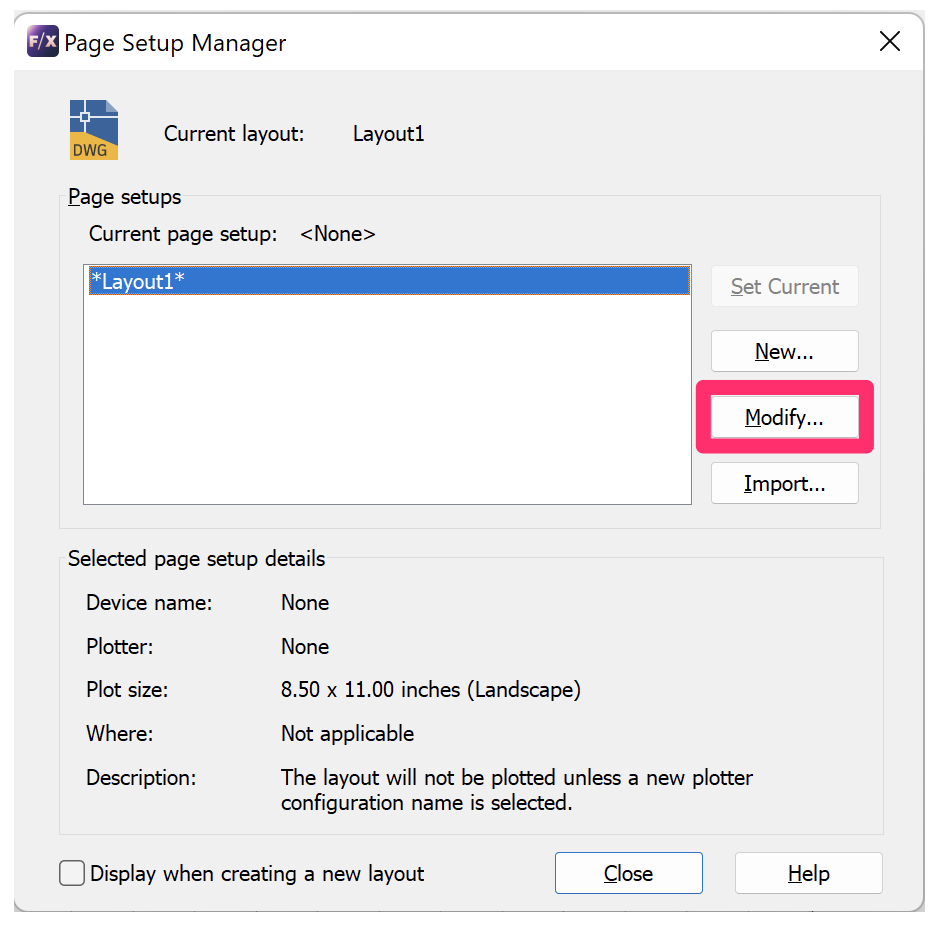
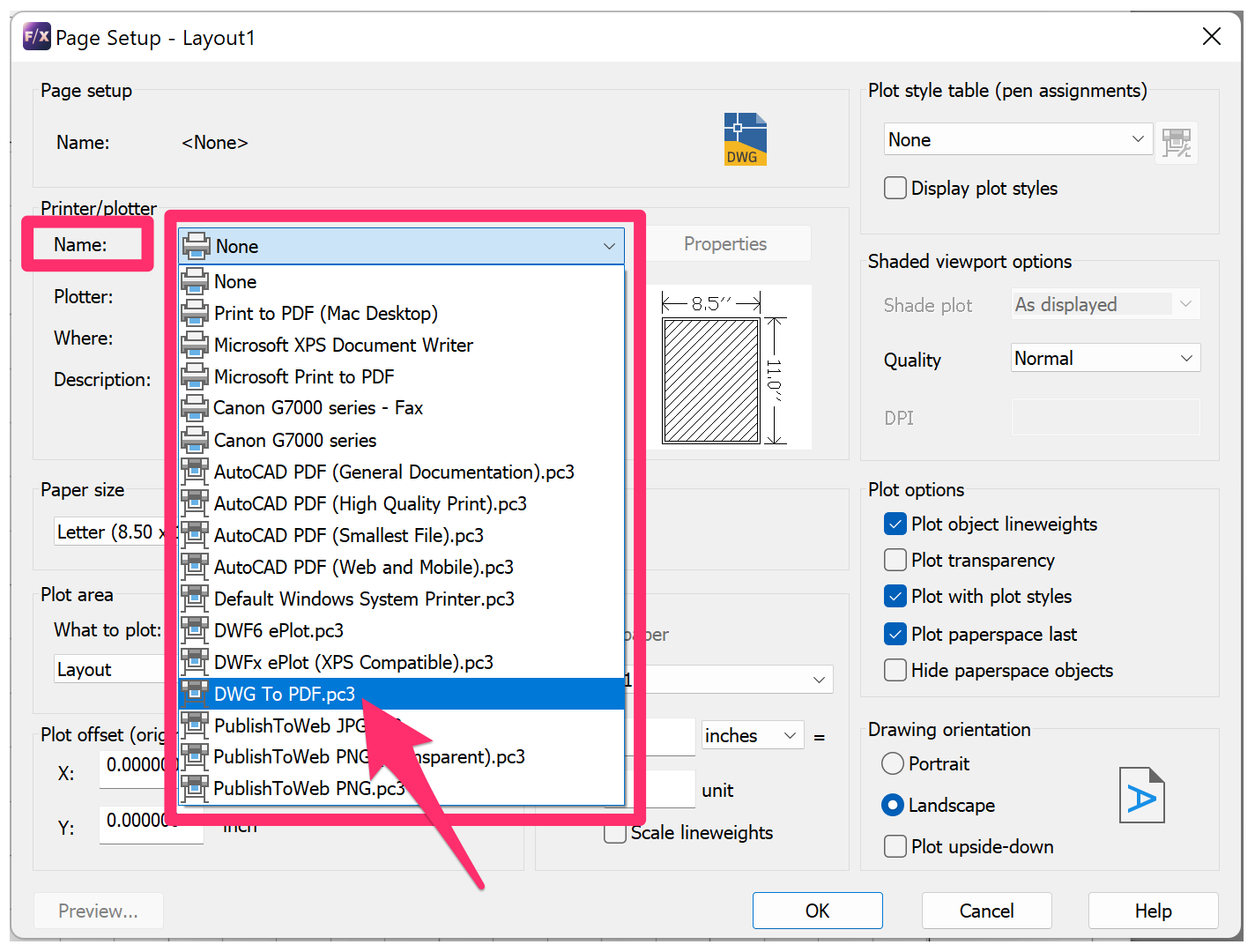
In the Page Setup dialog box, select the DWG to PDF.pc3 as the plotter from the Name menu under Printer/plotter.
Click OK to accept the change, then close the Page Setup Manager. Run the Print Details tool again. Your details should now print correctly.






