Detail Viewport
Quick video
- Why Use Detail Viewport, and When/Why Not to
- Detail Viewport Overview
- Annotating in a Detail Viewport
- Related Webinars
With our Detail Viewport tool, you can create a drawing-specific project detail that uses a viewport to see a detailed area in Model Space. A great solution for enlargements of your plan, it's also helpful for elevations you'd like to keep within the working drawing.
Why Use Detail Viewport, and When/Why Not to
Detail Viewport provides a quick and simple way to create one-off details for use in a single Land F/X project and the associated drawing set. Once each resulting detail is placed on a sheet in that same drawing set, its Detail Template will double as a viewport that "reads" the linework in Model Space originally used to create that detail. Any edits to that linework in Model Space will occur automatically in the detail, saving you the steps of going into a separate file and editing and updating the detail manually.
Because details created with Detail Viewport aren't saved into the Detail Explorer, we don't recommend using this tool to create construction details, or any detail you plan to use in multiple Land F/X projects and drawing sets. For those details, it's better to use our steps to create new details. Instead, use Detail Viewport for linework that's meant specifically – and only – for the plan where you create the details.
Detail Viewport Overview
Note that Detail Viewports can only be placed on layouts in the drawing where they're created.
While in Model Space, open the Detail Viewport tool:
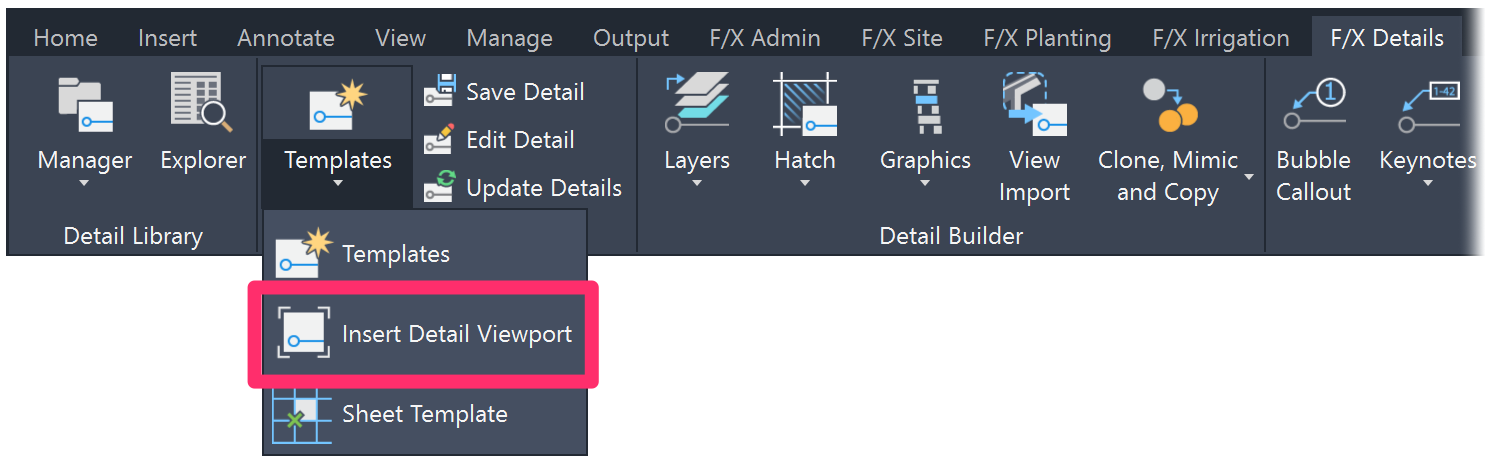
F/X Details ribbon, Insert Detail Viewport flyout
or type FX_DETAILVIEWPORT in the Command line
Enter a title for the Detail Viewport, and click OK.
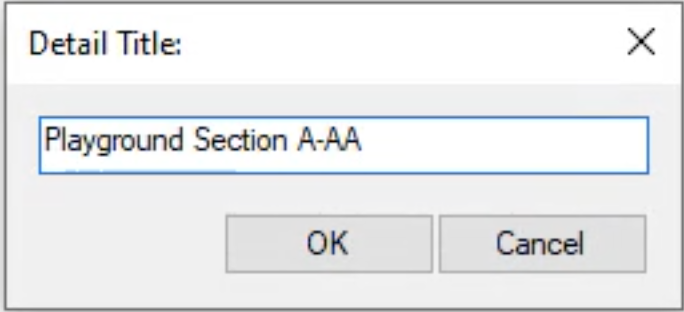
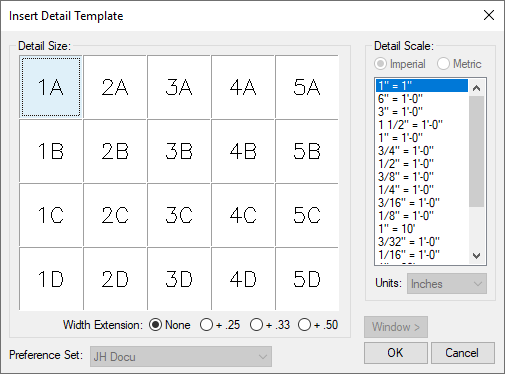
The Insert Detail Template dialog box will open. Select your template size and scale, and click OK.
Note that the units setting and Preference Set will be locked because the detail will need to be in the same units as your working drawing.
Place the template around the objects you want to feature in the viewport. You can use the keyboard commands for placing a Detail Template as you would normally.
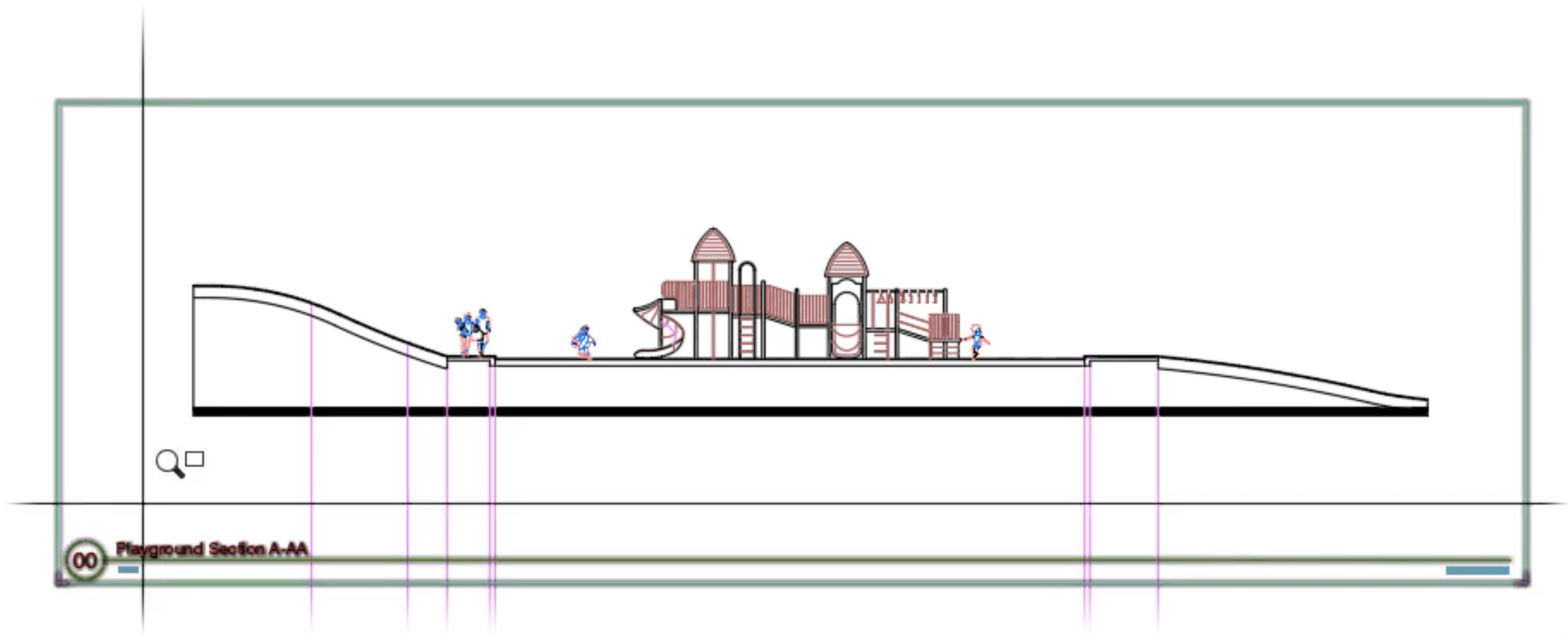
The detail will be saved in the Detail Manager and will automatically have a preview slide assigned to it.
Because we recommend having just one sheet per drawing, we suggest that you Xref the working drawing into a separate detail sheet drawing, place the detail viewport template in Model Space, and then annotate there. More information about working with external references (Xrefs)
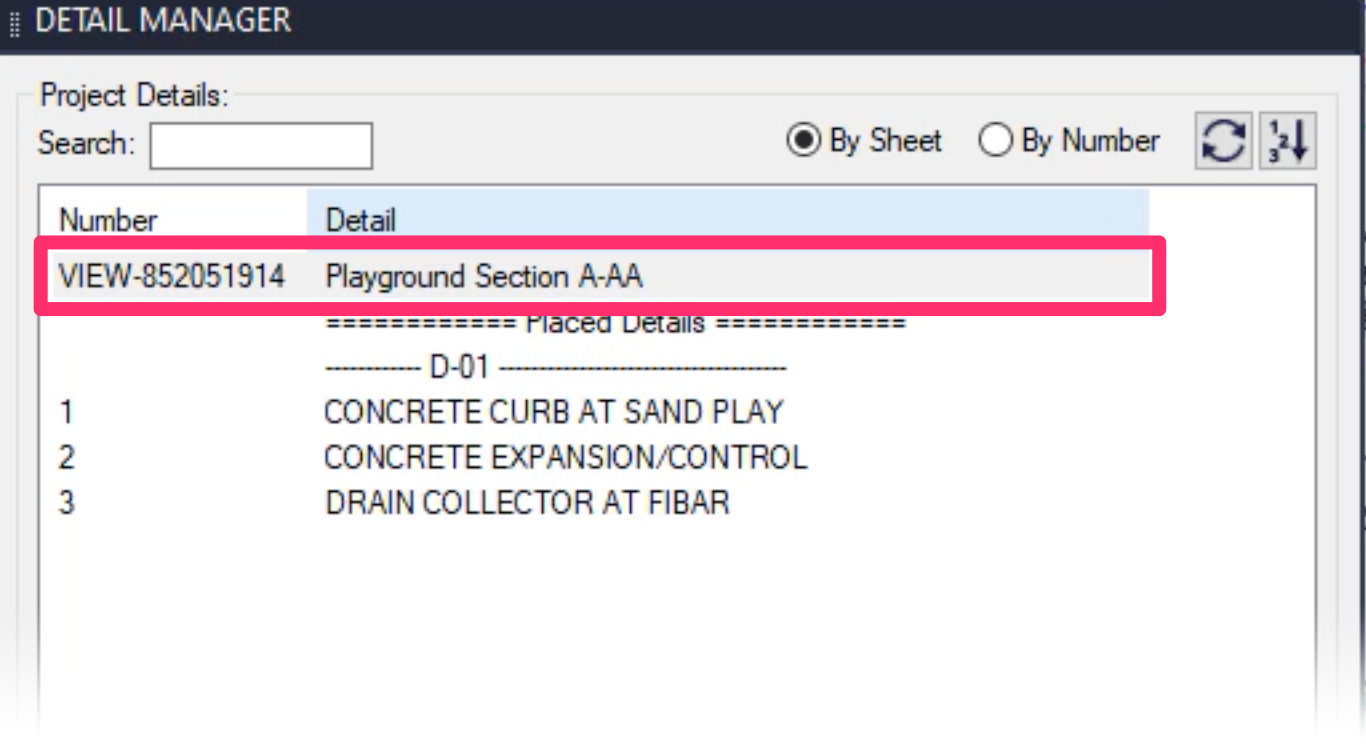
You can then place the detail in Paper Space from the Detail Manager.
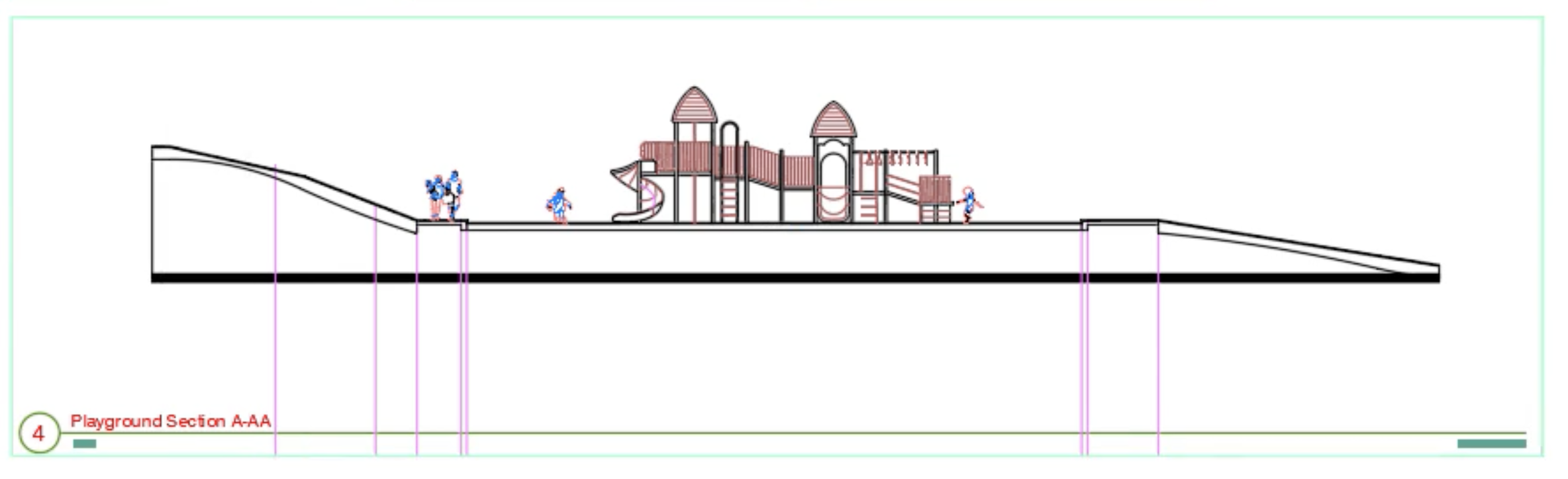
Remember: This tool is intended for creating details for use only in one drawing set and the associated Land F/X project. For construction details and any other details you plan to use in multiple site plans, use our steps to create new details.
Annotating in a Detail Viewport
If you need to annotate in a Detail Viewport, you can either:
- Annotate in the placed detail in Paper Space, or
- Also place a Work Area with the same scale around the Detail Template in Model Space
Related Webinars
- Details for Beginners: Take a full tour of our detail system, where you’ll learn how to navigate our detail library, find the details you need, and use them in your drawing set. (1 hr 1 min)







