Back Up Your Details
As with any other data, we recommend backing up your details periodically. To back up details, you can export and import them within the Detail Explorer.
Exporting Details
Open the Detail Explorer:

F/X Details ribbon, Explorer button
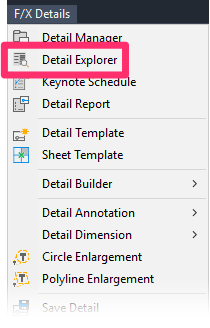
F/X Details menu, Detail Explorer option
or type DetailExplorer in the Command line
The Detail Explorer will open when you select any of these options.
To export a detail or multiple details, highlight the detail or detail folder you want to export.
Then click Export.
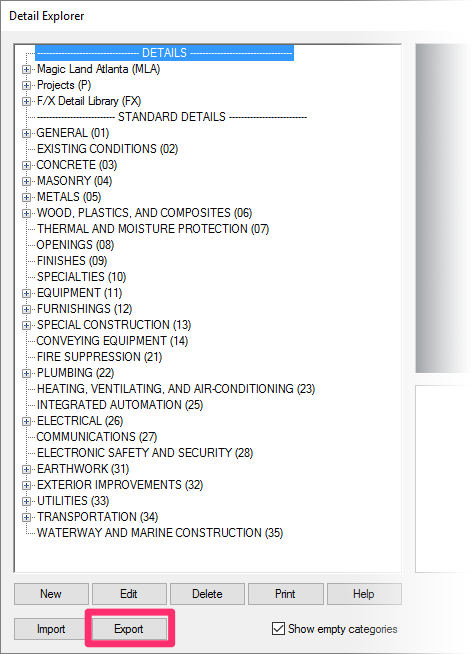

Browse to the folder where you want to export your details, and click OK.
The detail, or detail folder, you selected will be exported to the folder you selected. You can then move the details in the backup folder to the location of your choice, including an external drive or third-party cloud sharing solution such as Dropbox.
Importing Details
Open the Detail Explorer as described above, and click Import.
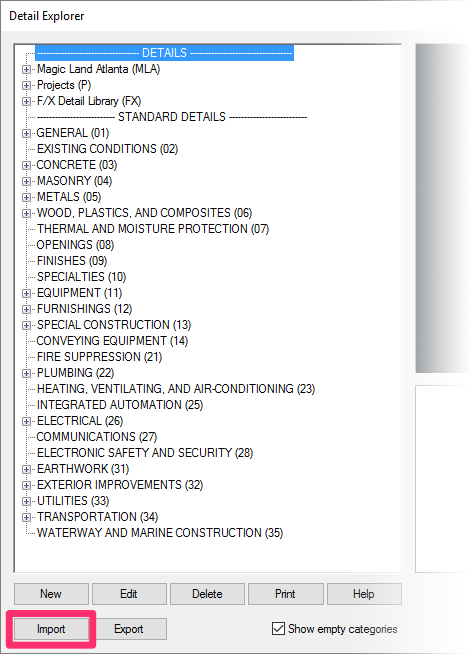
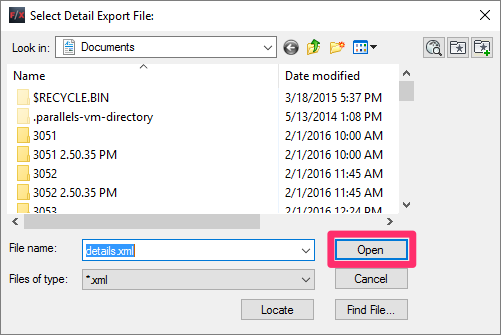
Navigate to the location of the details you want to import, then click Open to import your detail files.







