Sharing Details
- Where Are My Details?
- Offices Without a Central Server or Network (Single-User Installations)
- Offices With a Central Server or Network
- Cloud (Enterprise) Installations
For offices with multiple users of our software, we generally recommend having a Multi-User installation. In this setup, all Land F/X content – including details – is stored on a central server but accessible from a number of workstations throughout the office.
However, some offices prefer to have multiple Single-User installations, in which the Land F/X Server component is installed separately on each computer. If your office has opted for this type of installation, you'll need to take a few extra actions to ensure that your colleagues can share projects, data, and details.
Users of our software may want to share details for several reasons. Examples include:
- Sharing an extensive detail library with a consultant
- Keeping a detail library in sync between home and office installations
- Ensuring that all offices within a firm are accessing the most up-to-date versions of their details
Where Are My Details?
To find out where your details are being saved and stored, open your Details Preferences.
There, check the folder path that's currently listed as your Detail Library. This is the folder that contains your details. (The default location is LandFX\Details.)
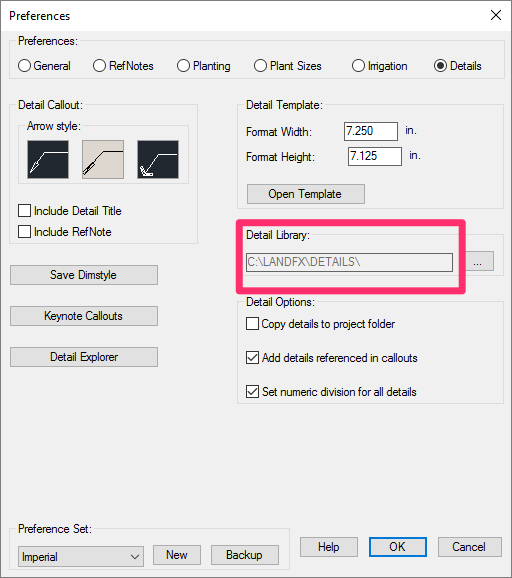
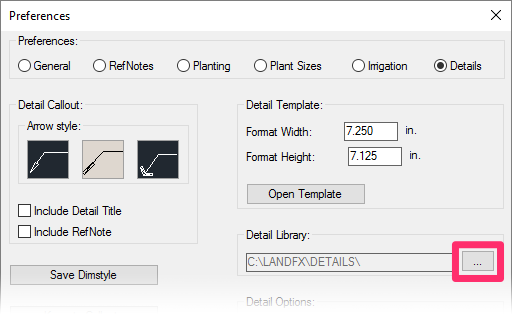
To set a new Detail Library, click the ... button to the right of the folder path you see in the Details Preferences.
Browse to the folder you'd like to set as your new Detail Library.
Click OK when finished.
If you've been unable to access your details, it's likely that this folder path has been changed recently. To access them again, you'll need to set this path to the folder where your existing details are actually stored. You may need to locate the folder that's incorrectly set as the Detail Library, and manually copy over details and folders of details to the correct folder.

Offices Without a Central Server or Network (Single-User Installations)
If your office has several Single-User installations and does not have a central server, users of our software throughout the office will need to share details in one of the following ways:
- Back up details to an external medium or a shared public folder (such as Dropbox).
- Specify a shared public folder (such as Dropbox) as a default central location for storing Land F/X projects, data, and details.
In either of these cases, take note of the Detail Library in your Details Preferences. This folder will still serve as the location where you save details from your computer.
Offices With a Central Server or Network
If your office has a central server or network but has still opted for several Single-User installations, you can still set a central folder on the server as your shared Detail Library.
First, create a folder on the central server or network that will store all your details. Copy all your details to that folder manually, or complete our steps to back up your existing details to that folder.
Then, have all users of our software in your office set that central folder as the Detail Library in their Details Preferences.
In this example, we'll navigate to a folder on the server with the path X:\CAD Standards\Details.
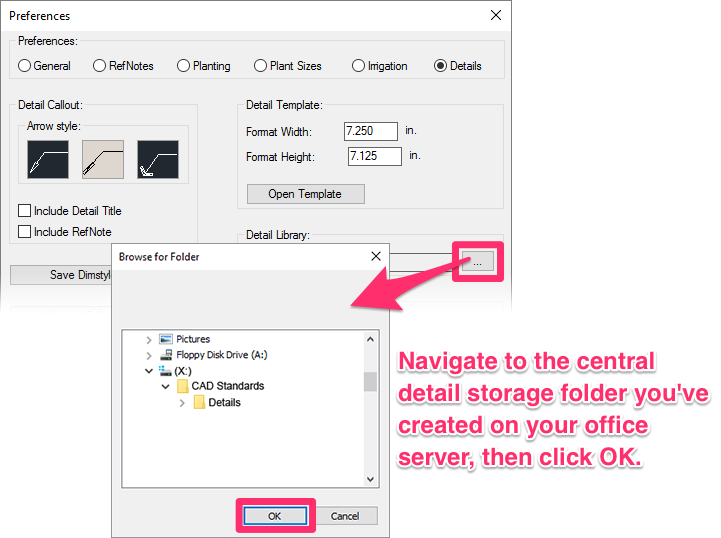
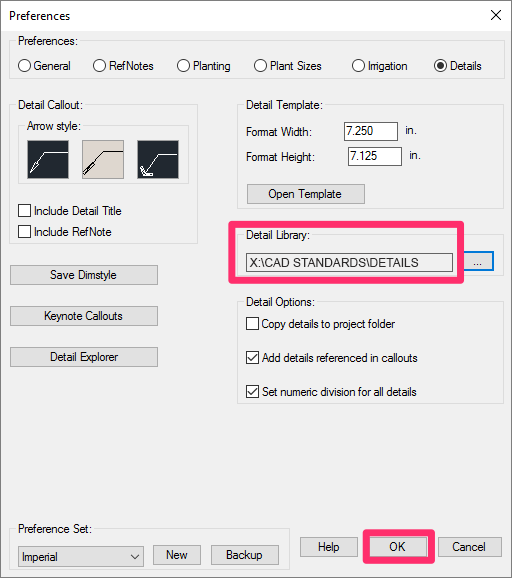
After verifying that the Detail Library is set correctly, each user can then click OK to save the changes.
Once everyone in your office who uses our software has completed these steps correctly, everyone will be able to save details to – as well as access them from – that central folder.
Users of our software will need to have read/write permissions for the central folder in order to use it for detail storage. Keep in mind that this setup will give users throughout your office the capability of making changes to your existing details.
Cloud (Enterprise) Installations
If your office has a cloud installation, you can share your details in the following way:
In the Details Preferences, set the location of the Detail Library to your preferred location – for example, a remote VPN path.
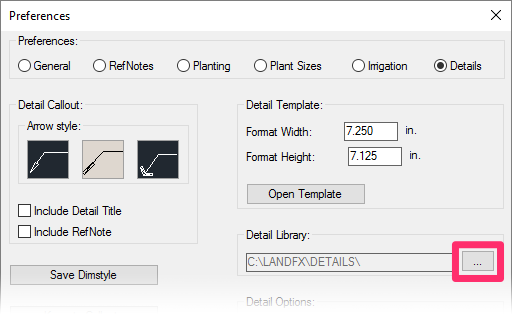
You can replicate this folder among all your firm's offices by using an online storage location such as Dropbox.
All calls to the Detail hierarchy of categories, and to all details, will respect this setting.






