Working With System Monitors
- Add a System Monitor to Your Project
- Placing a System Monitor
- Editing the Attribute Value (Identifier) of a System Monitor
- Sizing System Monitors
- Troubleshooting
System monitors keep track of the available flow and pressure rates at specific points along the mainline pipe in your irrigation designs. Each system monitor takes the original Source Data for the connected water meter or point of connection (POC), subtracts friction losses, and displays the resulting available flow and pressure at the point in the mainline where that monitor has been placed.
This information can be extremely helpful in determining the necessary pipe sizes for future development of your irrigation system.
Adding a System Monitor to Your Project
System monitors are classified as auxiliary equipment in our system. You can add them to your projects from the Irrigation Manager. Open the Irrigation Manager:

F/X Irrigation ribbon, Irrigation button
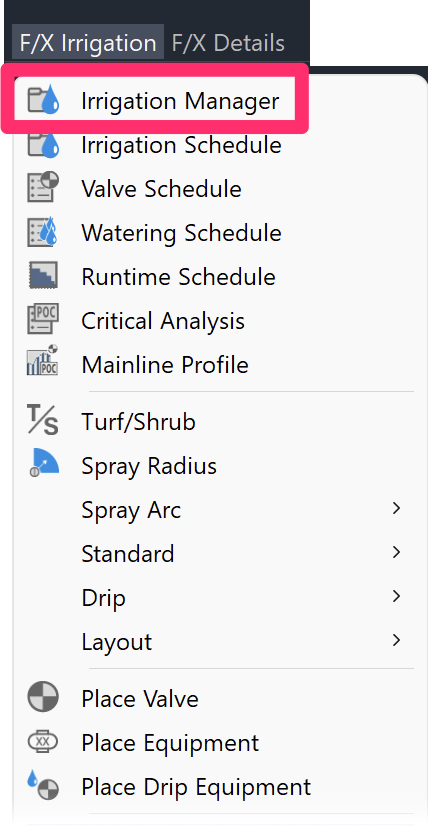
F/X Irrigation menu, Irrigation Manager option

Irrigation toolbar
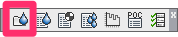
Irrigation Manager toolbar
typing ProjectIrrigation in the Command line
The Irrigation Manager will open.
Select the Auxiliary Equipment option, and click New.
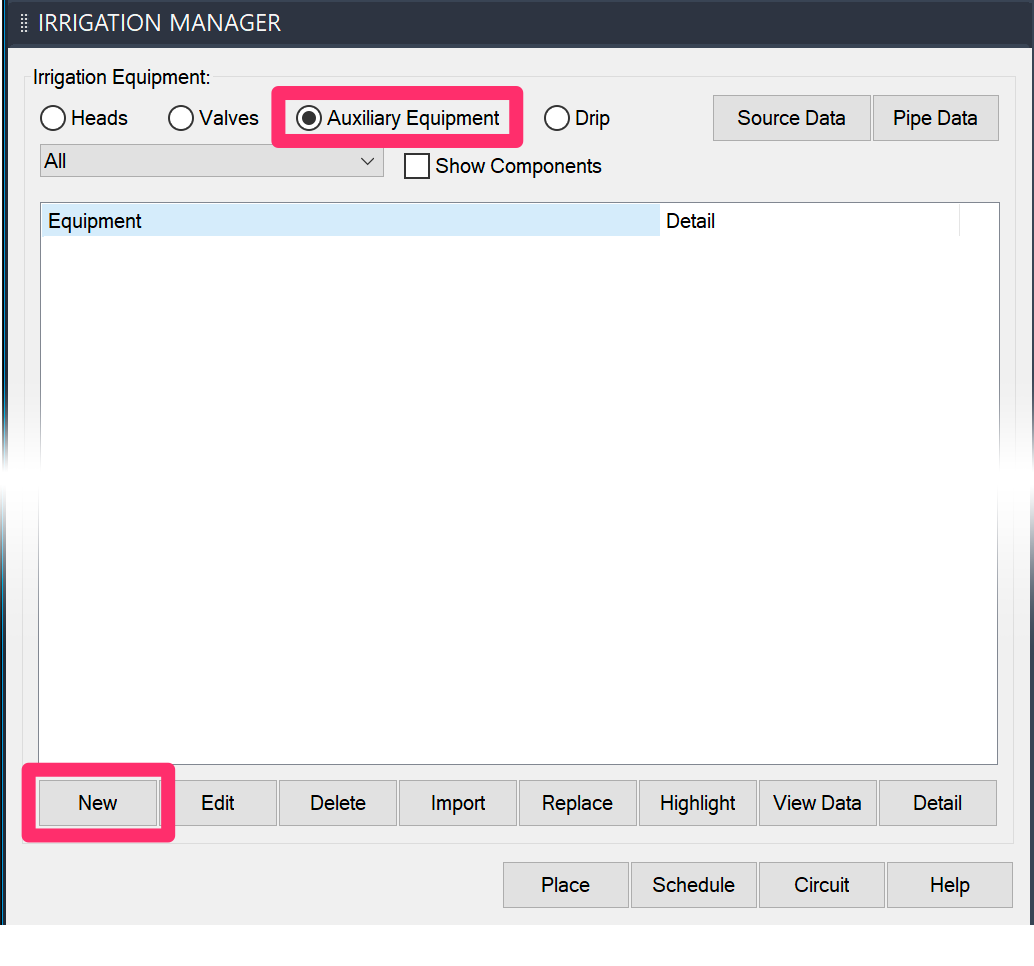
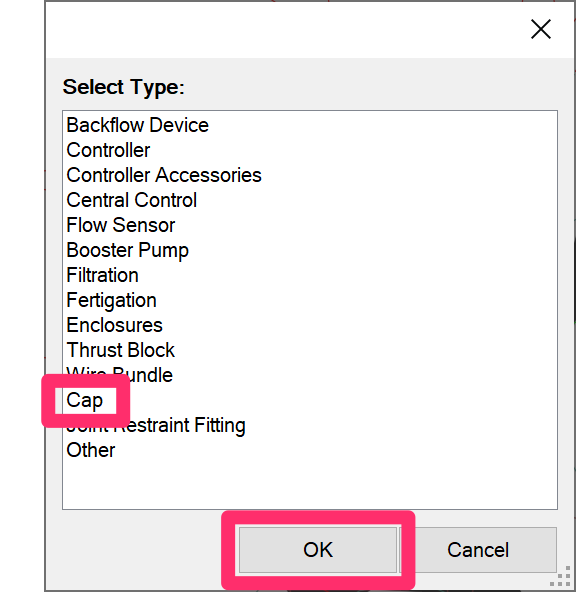
The Select Type dialog box will open.
Select the Cap option and click OK.
In the Select Manufacturer dialog box, click the Generic option.
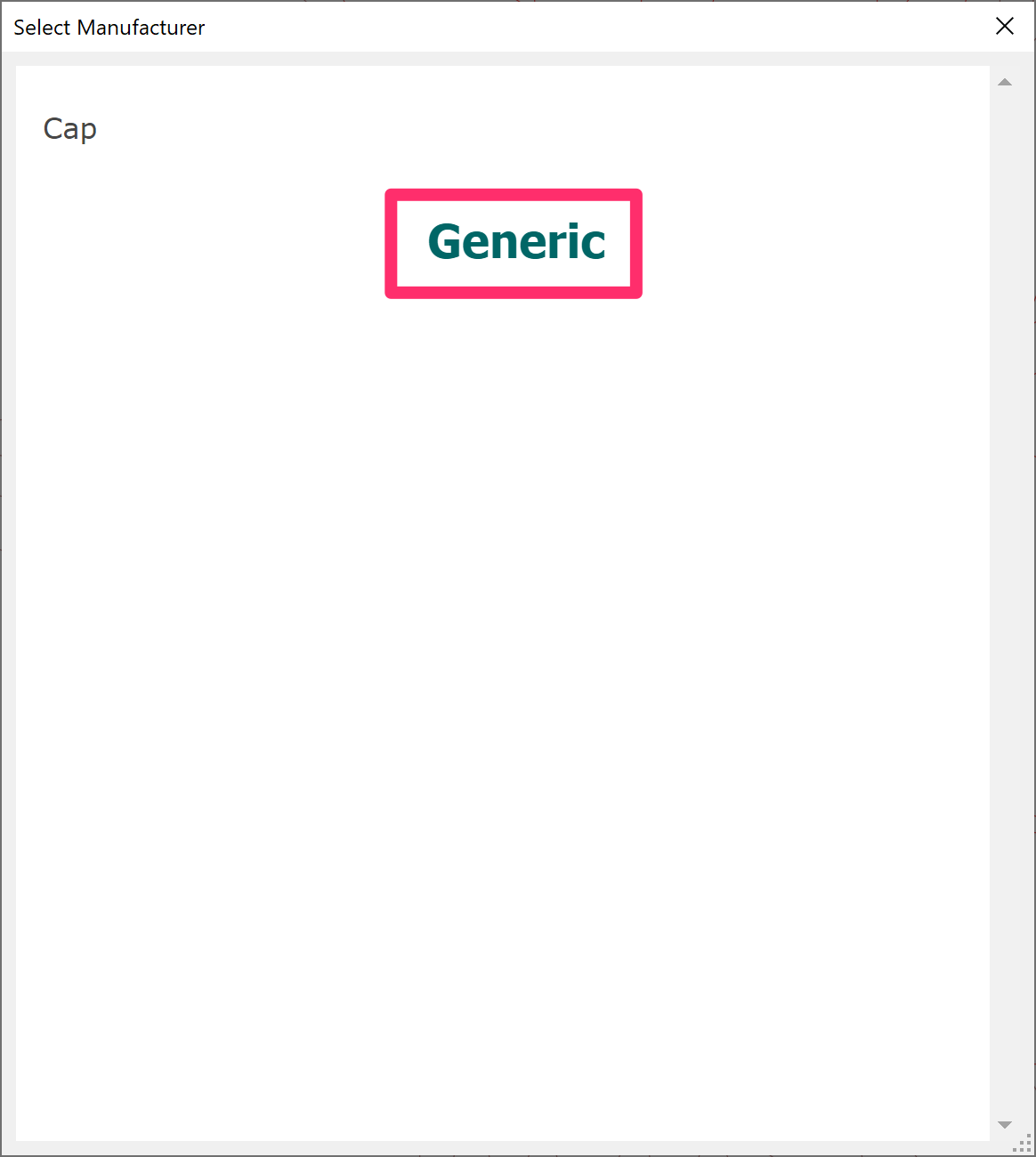
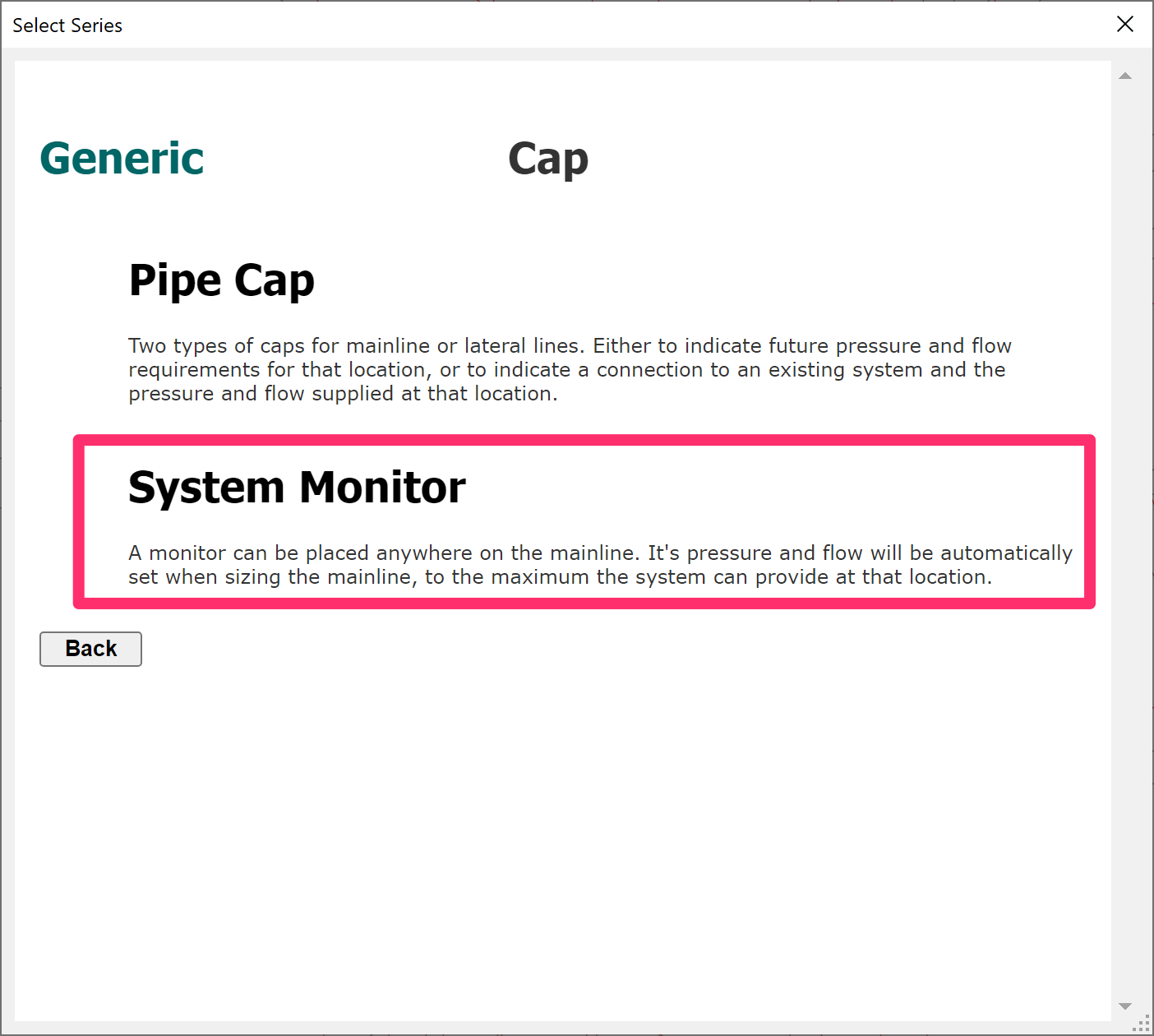
In the Select Series dialog box, select the System Monitor option.
In the Select Model dialog box, you'll have the option to select a plotting or non-plotting system monitor. Select one of the following options:
- System Monitor: This monitor will show up when you plot.
- System Monitor (Non-plot): This monitor will NOT show up when you plot.
Click Add to Project after making your selection.
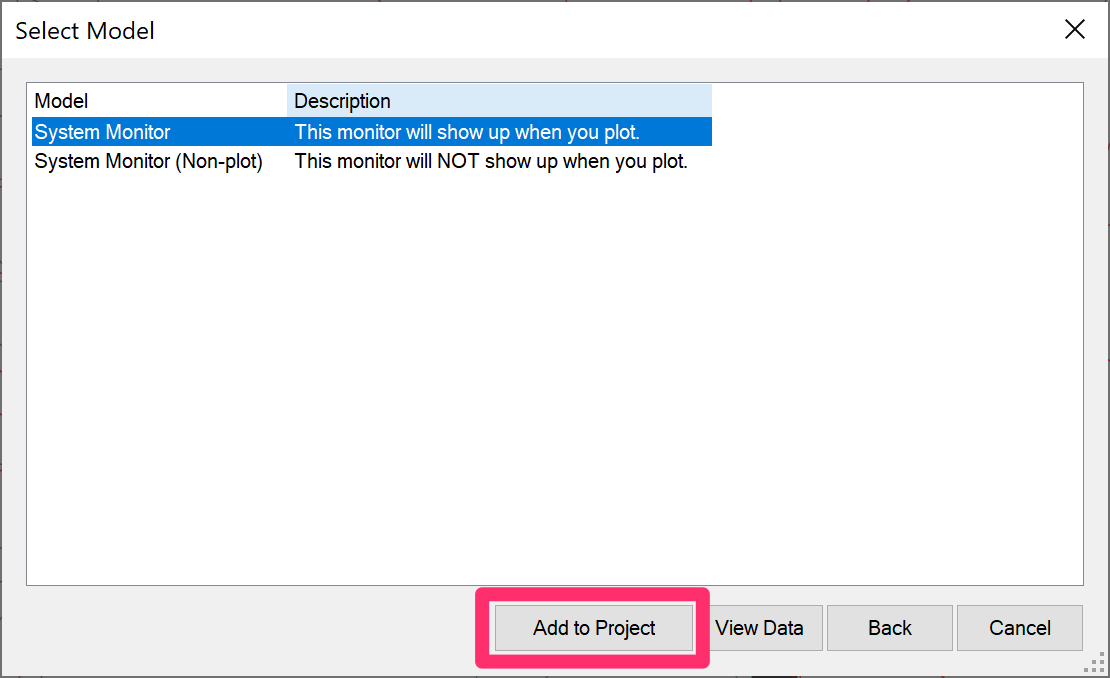
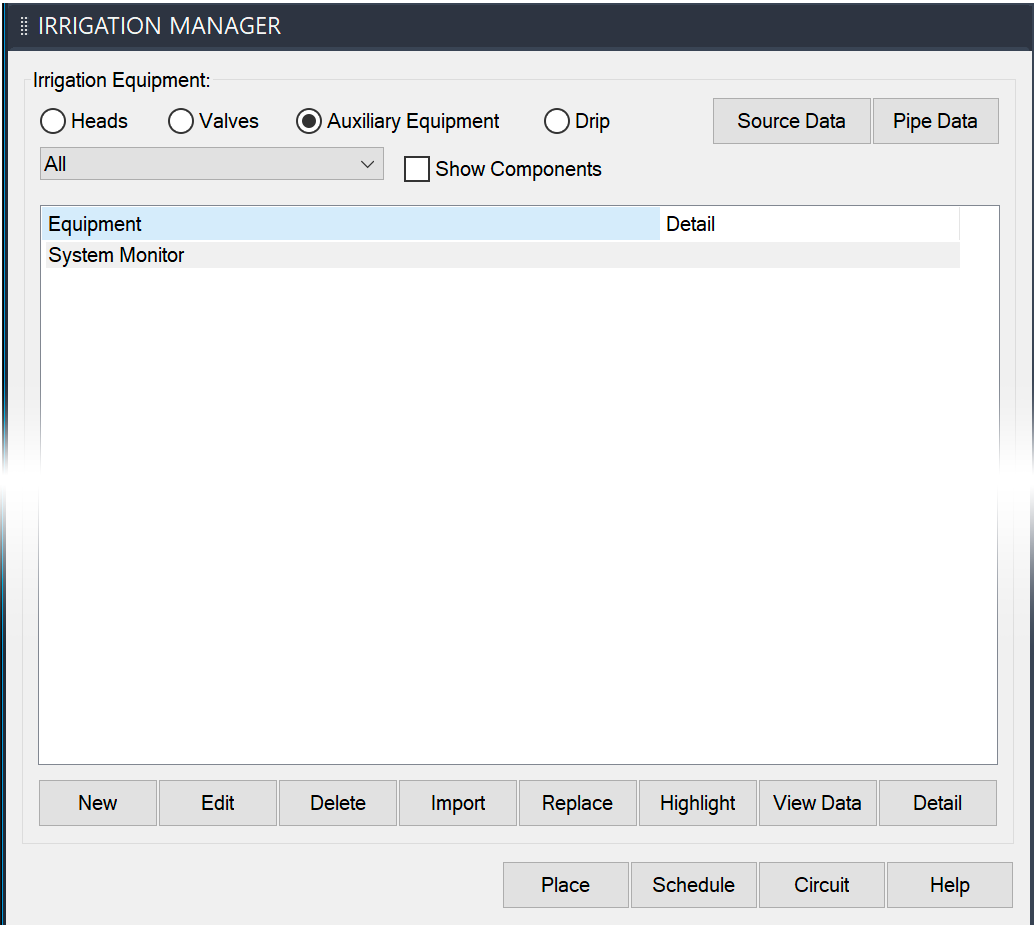
The system monitor will be listed in the Irrigation Manager in the Auxiliary Equipment section.
Placing a System Monitor
You can place a system monitor anywhere on the mainline in your irrigation system. When you size the mainline, the system monitor's pressure will be set to the maximum level the system can provide at that location.
The system monitor will take the total available flow from your point of connection in the Source Data and push that total flow amount until it reaches the placed system monitor, which will then display the pressure that can be provided at that point based on that amount of flow.
To begin placing a system monitor, select the System Monitor listing in the Irrigation Manager and click Place.
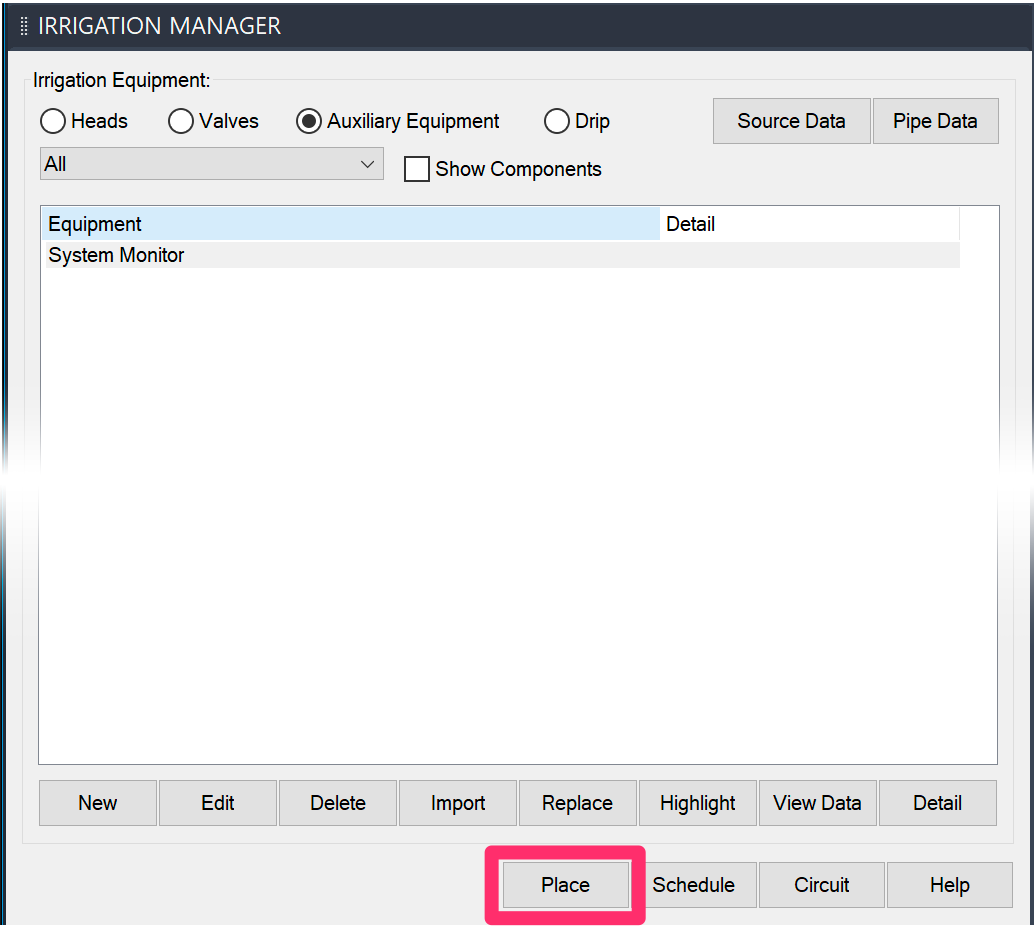
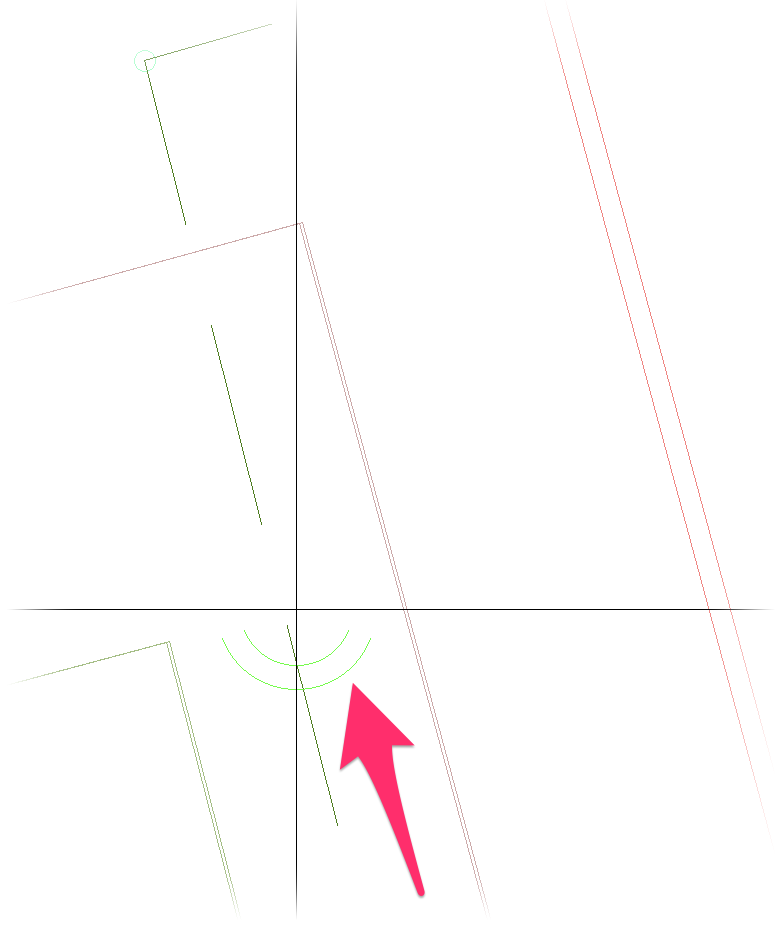
You'll see a system monitor symbol at the cursor crosshairs.
Click any point in the mainline to place the system monitor.
You can also choose to place the system monitor off the mainline and pipe to it afterward using our Draw Mainline tool.
The system monitor will be placed at that location with the attribute value 00.
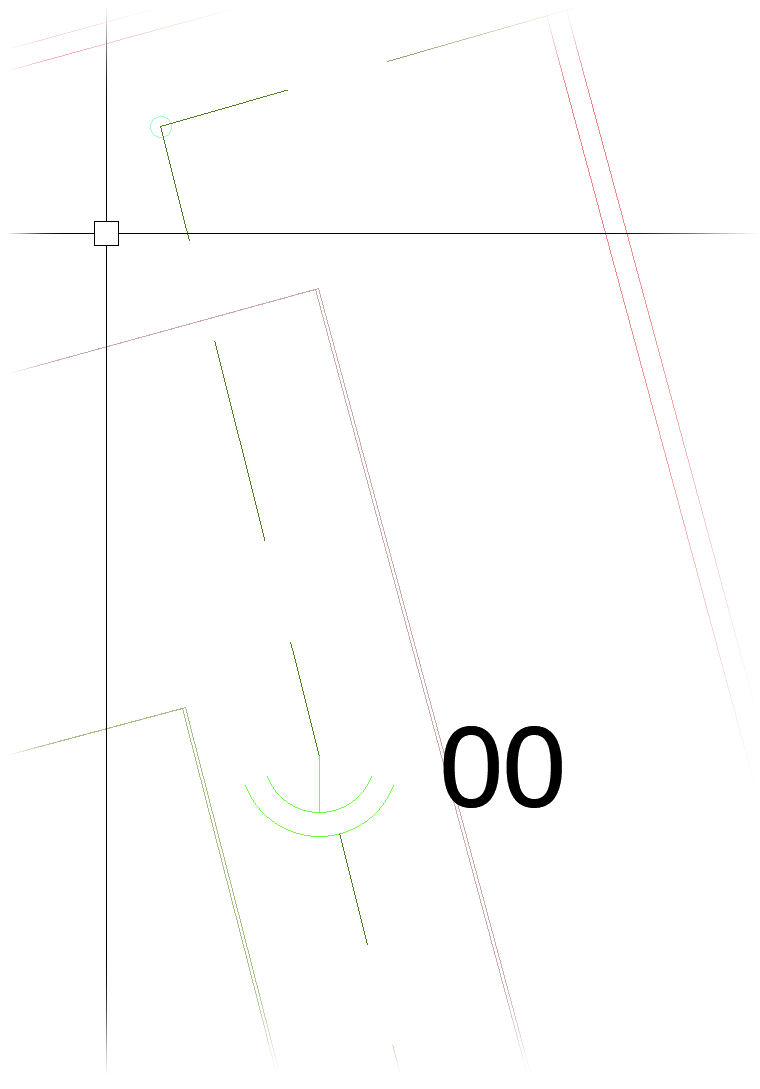
Editing the Attribute Value (Identifier) of a System Monitor
The only reason to edit the attribute of a system monitor would be to adjust the identifier portion. The flow and pressure values will auto-fill when you size the mainline, so you should never need to change those values manually.
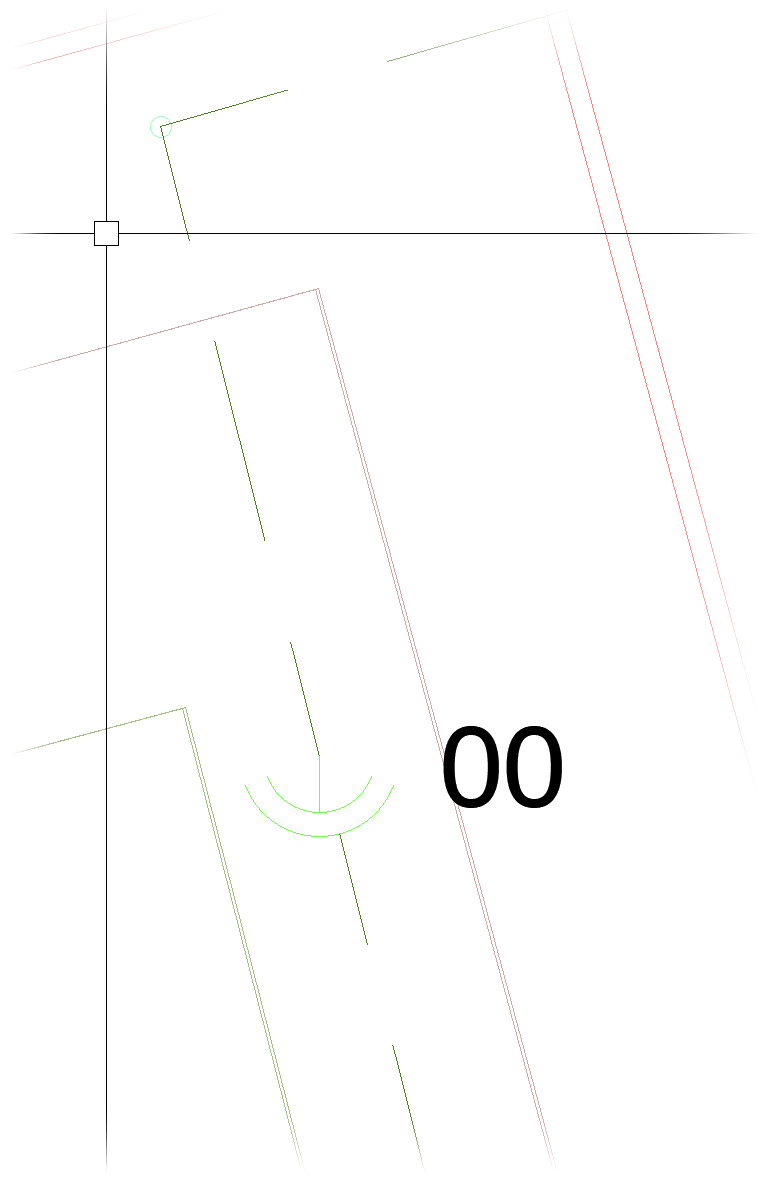
To edit the identifier value of the attribute assigned to a system monitor placed in your drawing, double-click the attribute.
In this example, we'll double-click the attribute of the system monitor that's currently assigned the identifier 00.
The Enhanced Attribute Editor will open.
To give the system monitor a new identifier, type a different identifier in the Value field and click OK.
We'll change the value to 02.
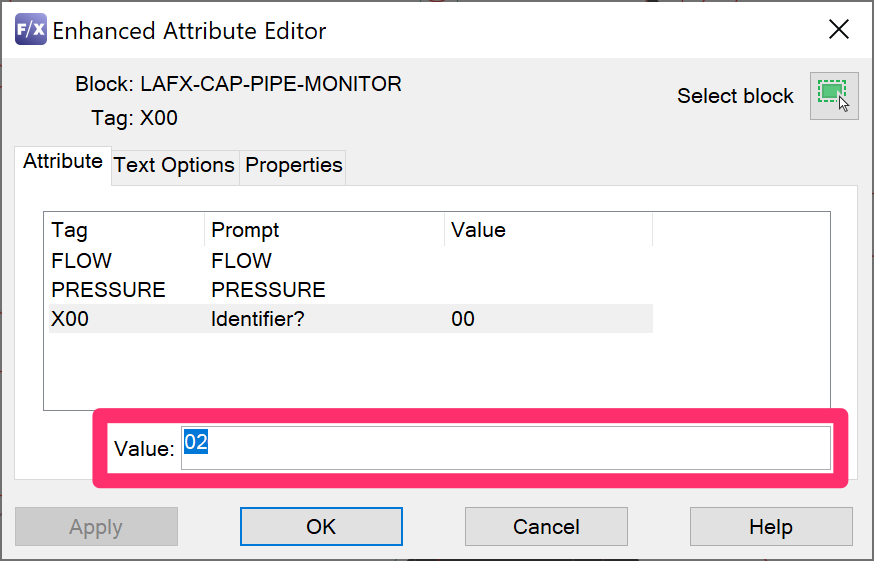
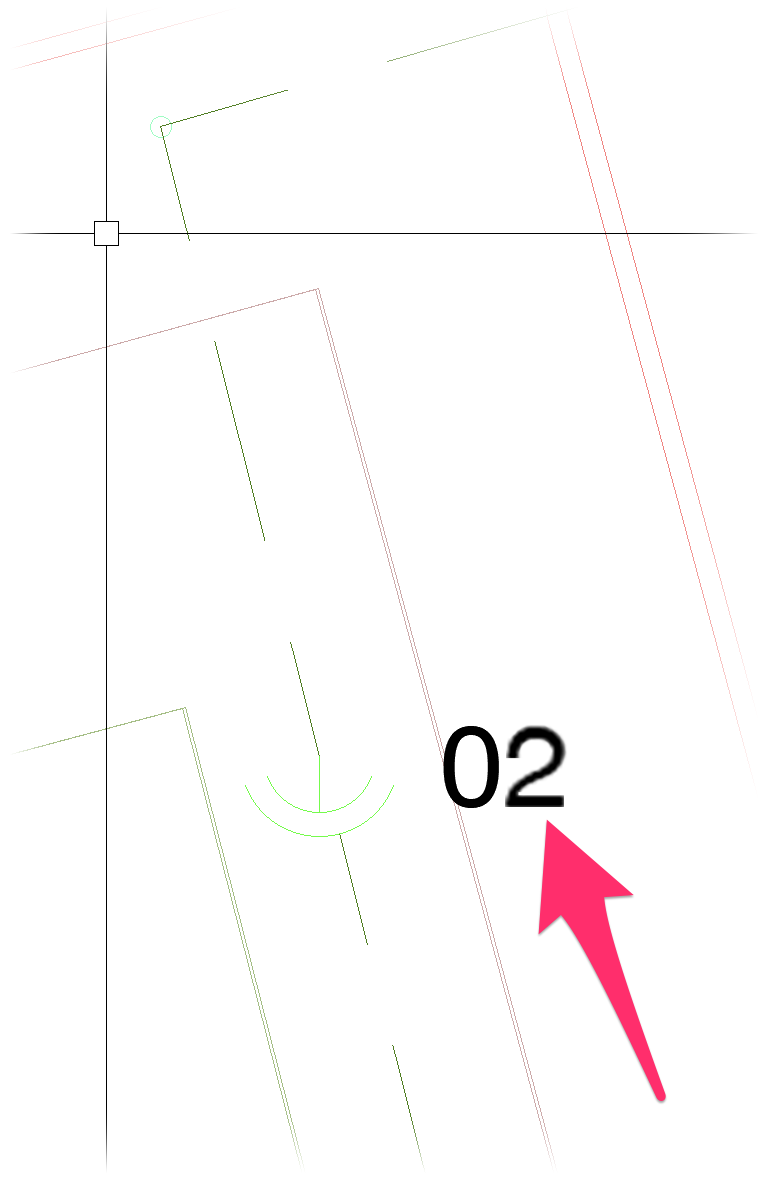
The new identifier value will replace the existing one in the drawing.
Sizing System Monitors
After you size the mainline, the available flow and pressure values will fill out for each system monitor in your design.
Each monitor will show:
- The available flow rate from the Source Data for the POC that's connected to that monitor, and
- The remaining (and available) pressure after the monitor has accounted for all friction losses from the entirety of the source flow up to the point on the mainline where that monitor is placed
You'll find this information useful when you need to plan for future development of your irrigation system because it will help determine the pipe size needed for the available flows to a specific part of the design.
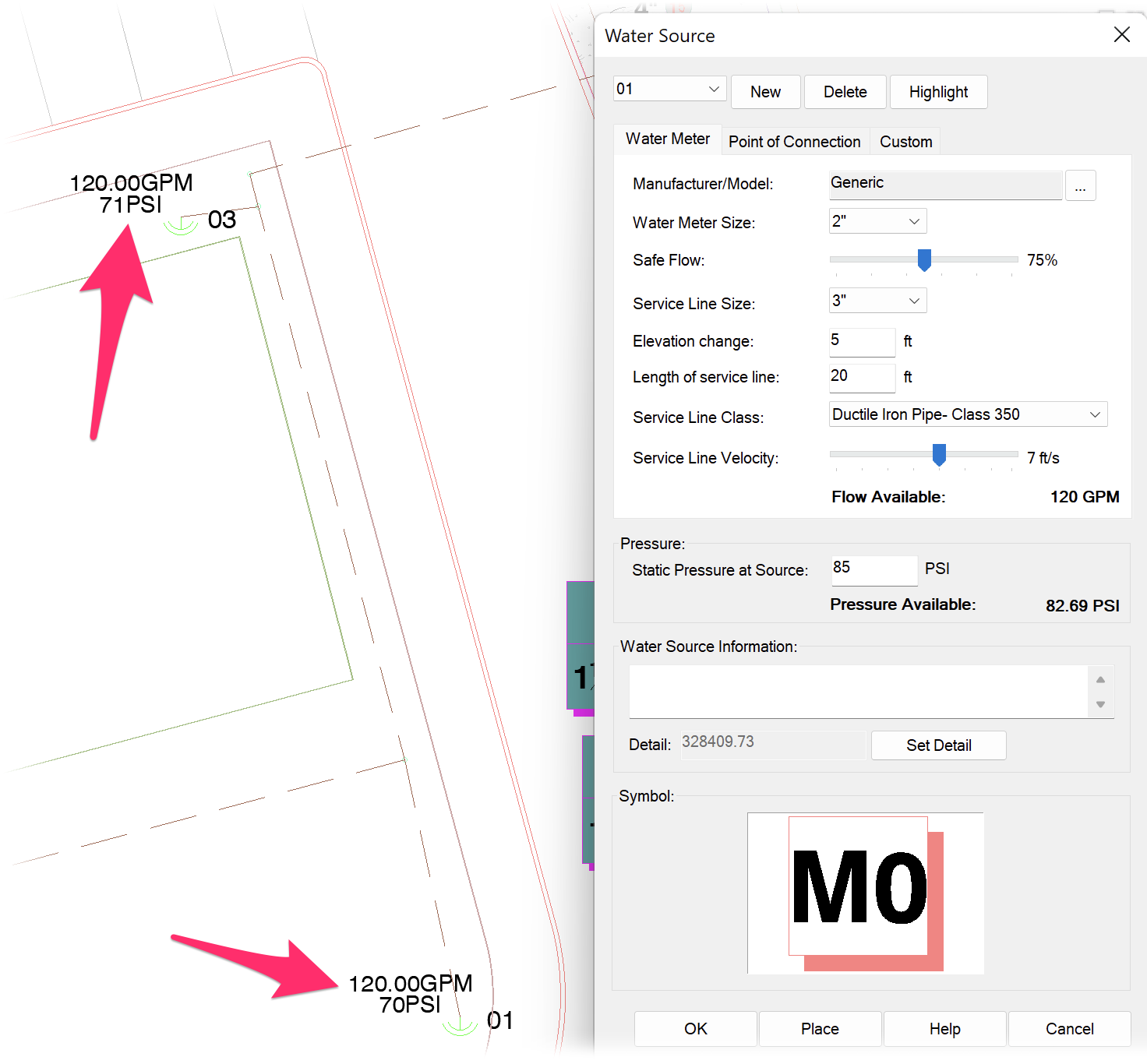
Troubleshooting
Having an issue with a system monitor in your project? See our auxiliary equipment troubleshooting section.






