Alphanumeric Symbols
- Alphanumeric Symbols Overview
- Saving Alphanumeric Symbols
- The Importance of Saving to the Alphanumeric Symbol Folders
- Naming Alphanumeric Symbols
- Alphanumeric Thumbnail Slides
- Plant Code Not Visible When You Place the Symbol?
- Redefining Alphanumeric Symbols in Your Drawing
- Plant Codes With Lowercase Letters
- Troubleshooting
The Alphanumeric tree and shrub symbols include dynamic characters that, when placed in a drawing, will display the Plant Code of the plant represented by that symbol.
Some designers prefer using Alphanumeric symbols over graphic symbols because they provide a quick and clear identification of the plants they represent – like a plant label within the symbol itself.
Alphanumeric Symbols Overview
Here are a few thumbnail slides of Alphanumeric symbols as they appear in the Planting dialog box:
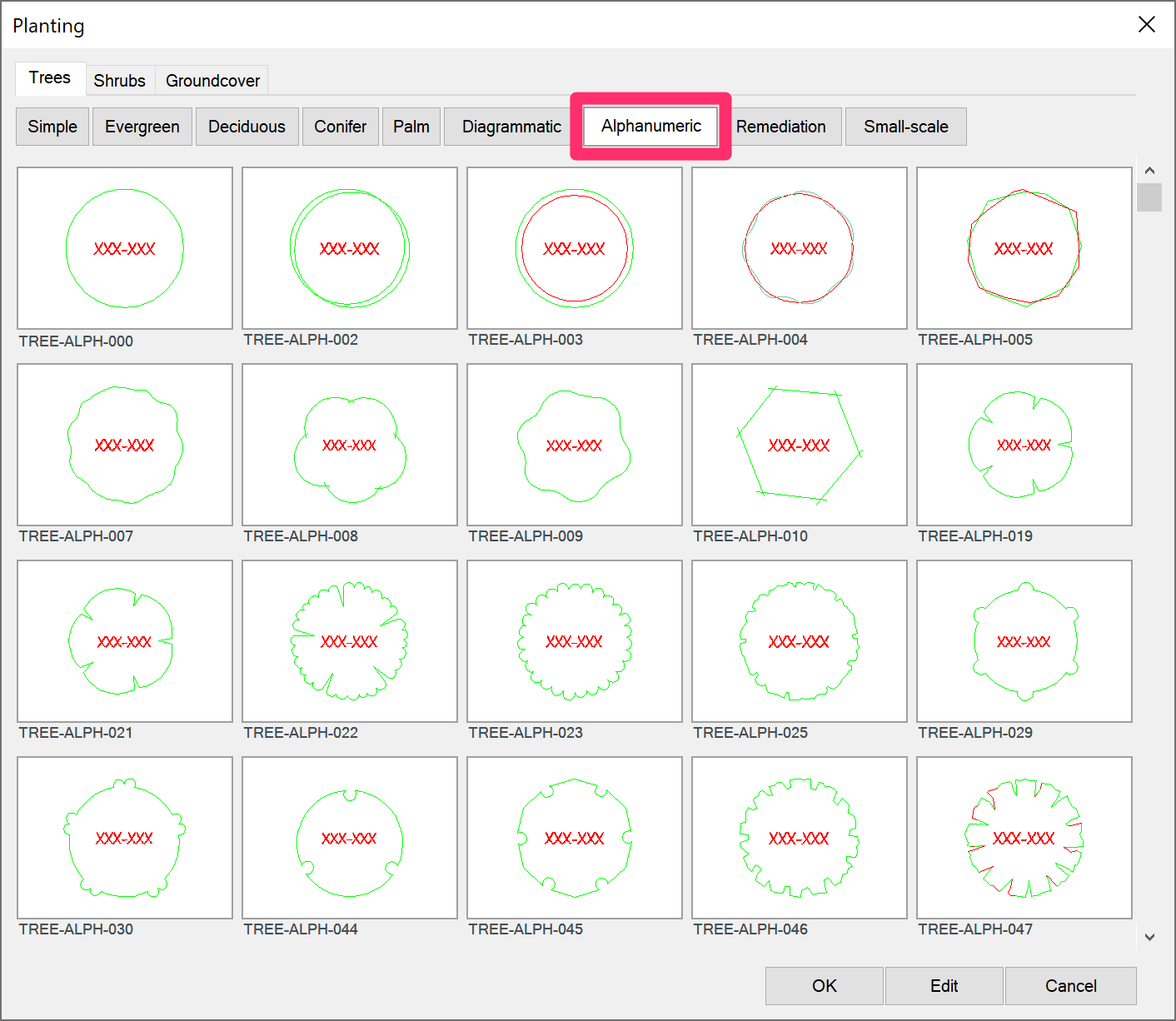
Note that the characters in these symbols are represented as either XXX-XXX or XX in the thumbnail slides, depending on which Plant Code format you've selected in the Planting Preferences. If you plan to save your own Alphanumeric symbols, you will not see these characters in the slides. If you want, you can reshoot the slides manually to contain these characters.
And here's an example Alphanumeric symbol as placed in a drawing.
In this example, the symbol is for the tree Quercus agrifolia.
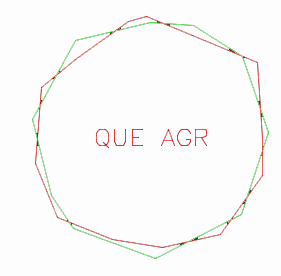
Because they're dynamic, the Plant Code tags within each symbol block allow them to change depending on the plant you choose to represent with that symbol.
Alphanumeric Symbols & Plant Shadows
Our Plant Shadows tool does not play well with Alphanumeric plant symbols, in that:
- The symbols' coding causes them to ignore the shadows' rotation angle, and
- The shadows have a negative effect on the scale of the symbols and callouts.
As a result, Alphanumeric symbols currently do not include the capability for Plant Shadows.
We do not recommend customizing Alphanumeric symbols to have more robust shadows like our other symbols, but it is possible to customize or create an alphanumeric symbol to have a thicker, darker line along one edge to achieve your desired emphasis for the symbol.
Alphanumeric Symbols & Paint Mode
Can't get our Paint Mode tool to work with Alphanumeric symbols? Due to some complexities involved in the coding for these symbols, they won't work with Paint Mode.
As a workaround, you can change your symbol type to a standard symbol and use Paint Mode to place the symbols where you want them.
You can then use our Edit Plant tool and change the symbol to your desired alphanumeric symbol.
Saving Alphanumeric Symbols
You're free to create your own Alphanumeric symbols and save them to the symbol library. As with other plant symbols, the easiest way to do this is to edit one of the existing Alphanumeric symbols and save it under a new name using our Save Block tool.
Our Alphanumeric symbols for trees and shrubs are saved into folders with the word "alphanumeric" in their names – one in the TREES folder and one in the SHRUBS folder.
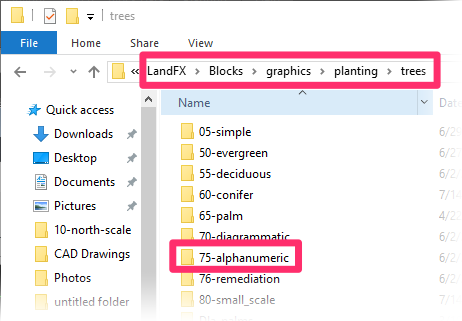
Alphanumeric symbol folder – Trees
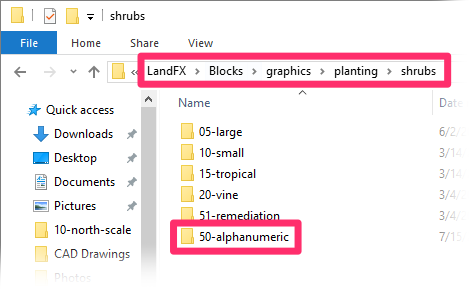
Alphanumeric symbol folder – Shrubs
Don't see the Alphanumeric symbol folders? Remember: All our default blocks, including our plant symbols, download on demand. Once you've assigned an Alphanumeric symbol to a plant and placed it in a drawing, the Alphanumeric folder and that symbol's source drawing will download automatically.
The dynamic Plant Code tags contained in Alphanumeric symbols add a few caveats to the saving process:
• The Importance of Saving to the Alphanumeric Subfolders
When you save an Alphanumeric symbol, the Plant Code tag is actually saved to the symbol block once you place that symbol in a drawing. As a result, the tag is able to custom scale itself to that drawing's set scale.
We've engineered our software to read folders with the word "alphanumeric" in their names and apply the dynamic tagging described above to block files within those folders. If you create your own Alphanumeric symbols, you'll need to save them to a folder whose name includes the word "alphanumeric," and place this folder within the LandFX/Blocks folder.
You're free to save your Alphanumeric symbols to one of our two existing Alphanumeric folders. You can also create your own subfolder for your Alphanumeric symbols. Just make sure you include the word "alphanumeric" in its name (example: 00-Alphanumeric).
• Naming Alphanumeric Symbols
The name of your new Alphanumeric symbol will need to include the text TREE-ALPH (for tree symbols) or SHRUB-ALPH (for shrubs), which will allow the system to treat it as alphanumeric.
• Alphanumeric Thumbnail Slides
When you save an Alphanumeric symbol block using our Save Block tool, the thumbnail slide created for the block will not show the placeholder code (the XXX-XXX or XX you see in the existing Alphanumeric thumbnail slides). You don't see the code because the slide was created without the code applied.
In the example to the right, we've created a new Alphanumeric symbol that we've named TREE-ALPH-300.
As you can see, the thumbnail slide for this symbol does not include the placeholder code XXX-XXX included in the other slides in the Planting dialog box.
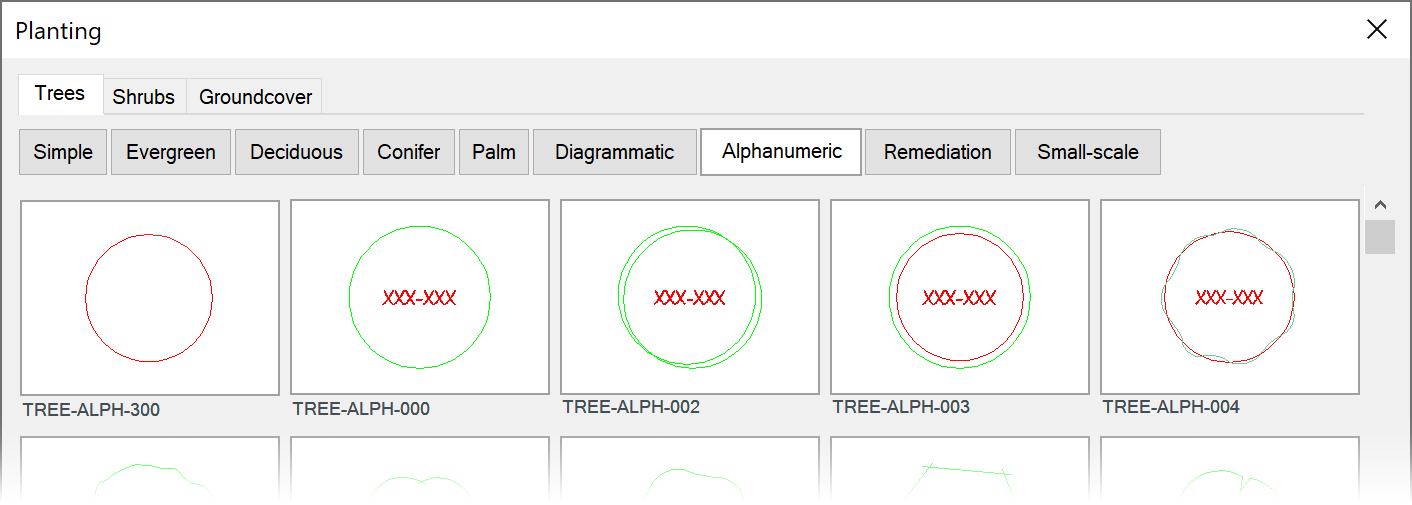
However, if we were to place this symbol in a drawing, the code would be visible – as long as the symbol is saved in one of the two Alphanumeric symbol folders. If you want this slide to look correct, you'll need to create a dummy block with "either XXX-XXX" or "XX" inside it and just reshoot the slide.
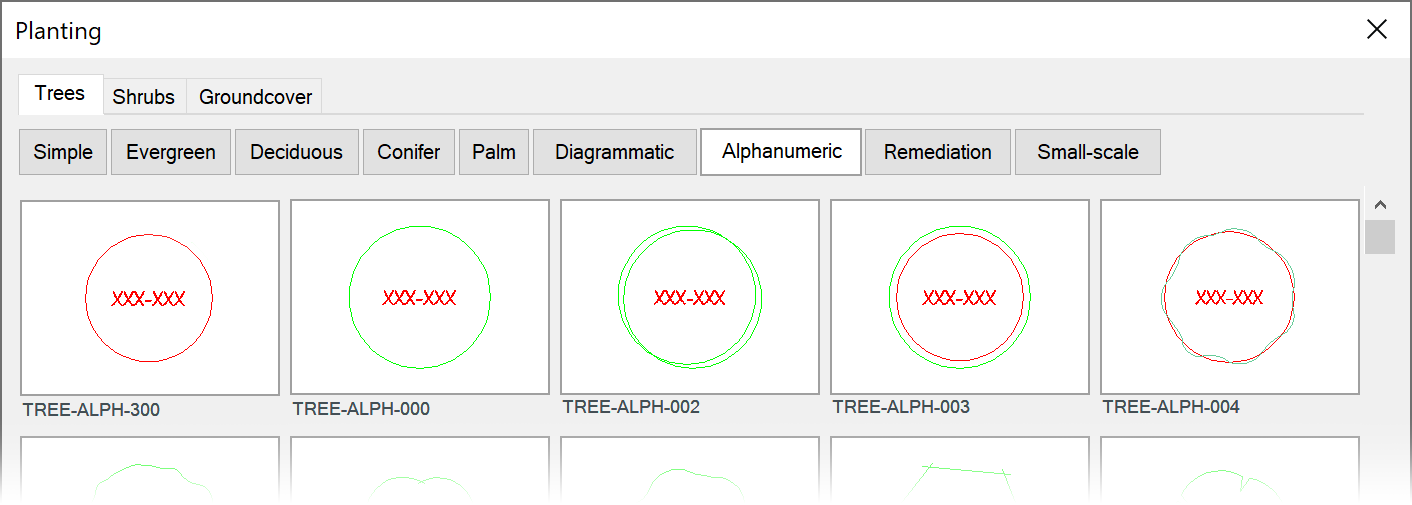
Once we reshoot the slide for our example symbol, the placeholder Plant Code tag will be visible in the symbol's preview slide, as pictured to the left.
Plant Code Not Visible When You Place the Symbol?
If you place one of your Alphanumeric symbols in a drawing and don't see the Plant Code within the symbol, you've likely saved the symbol block into the wrong folder. If this is the case, try moving your custom block to one of the two Alphanumeric symbol folders. Delete and purge the symbol from your drawing. Then place the symbol again. The Plant Code should now be visible.
Remember: The dynamic Plant Code tag will only be applied to symbols saved into one of the Alphanumeric symbol folders.
Redefining Alphanumeric Symbols in Your Drawing
What if you've placed one or more Alphanumeric symbols in your drawing and need to switch out those symbols for a different version? (For example, you may have edited or customized the source file for those symbols and need to switch out the placed symbols for the edited version.) In most other cases, you could simply use our Redefine Block tool to redefine the symbols in your drawing.
However, Alphanumeric symbols behave differently from other blocks, which will cause a Missing File error when you attempt to run Redefine Block on them.
Because of this issue, you'll need to use the following alternative steps to redefine Alphanumeric symbols in your drawings.
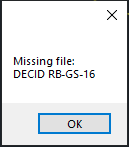
1. Use our Edit Plant tool to change the placed Alphanumeric symbol to a different Alphanumeric symbol. Click OK to apply the change to all instances of that same Alphanumeric symbol throughout the plan.
2. Type PRG in the Command line, then press Enter.
3. Now change the plant back to your desired Alphanumeric symbol.
Plant Codes with Lowercase Letters
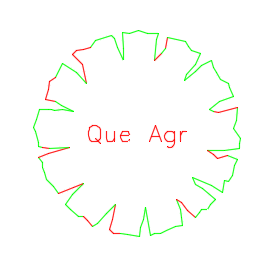
Designers who work with Alphanumeric plant symbols often want the plant codes appearing within the symbols to include lowercase letters, as pictured to the left.
For instructions, see our Lowercase Plant Codes documentation.
Troubleshooting
Issue: Alphanumeric plant symbols are showing up blank in the Plant Schedule
Issue: You saw a Missing File error when trying to run our Redefine Block tool on an Alphanumeric symbol
Issue: You need to rescale the plant code in one or more of your Alphanumeric plant symbols






