Placing a Lighting Schedule
Quick video
You can easily generate a schedule of lighting fixtures, wires, and equipment you've used in a lighting design you've created using our Lighting Manager. You can place a Lighting Schegule within either Model Space or a Paper Space Layout tab.
How to Place a Lighting Schedule
Open our Lighting tool:
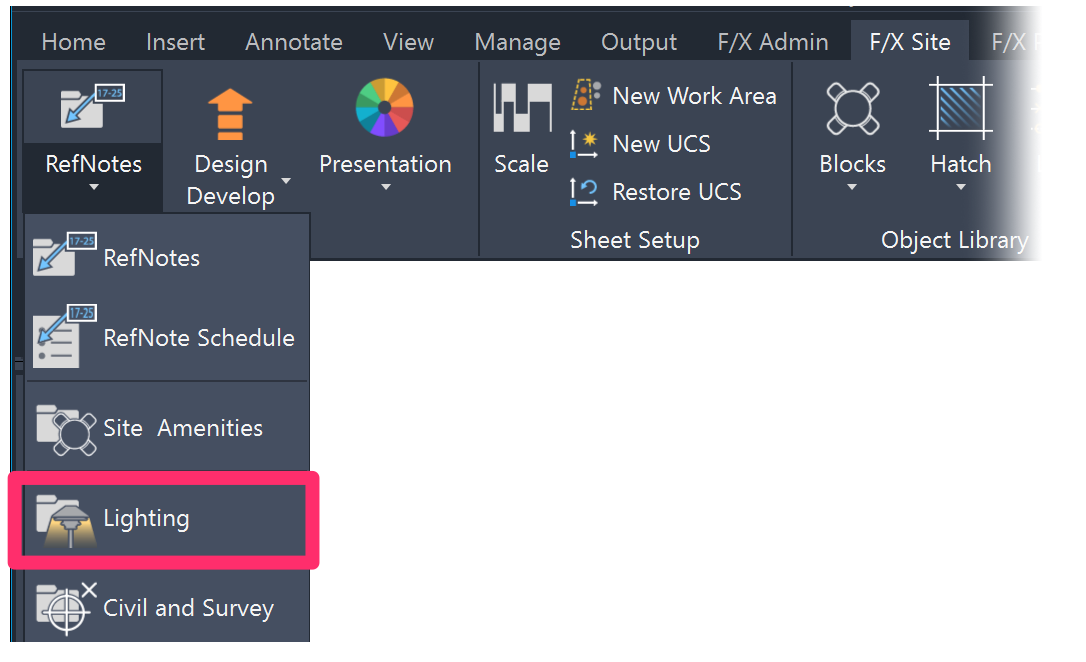
F/X Site ribbon, Lighting flyout
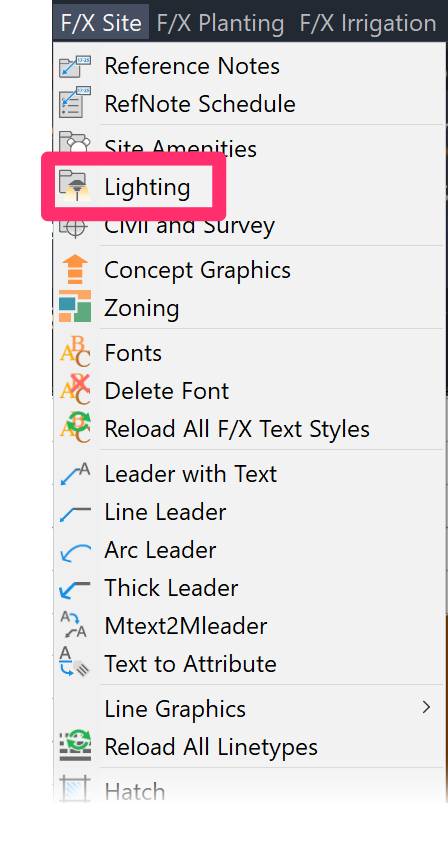
F/X Site menu, Lighting option
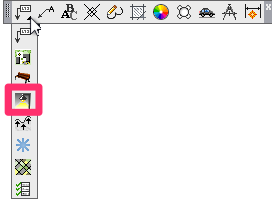
GRAPHICS toolbar

Graphics RefNotes toolbar
or type FX_Lighting_Manager in the Command line
The Lighting Manager will open.
Click Schedule.
The Lighting Schedule is now powered by our Reference Notes (RefNotes) Schedule feature, which we improved with some major updates as of August 2024. More information
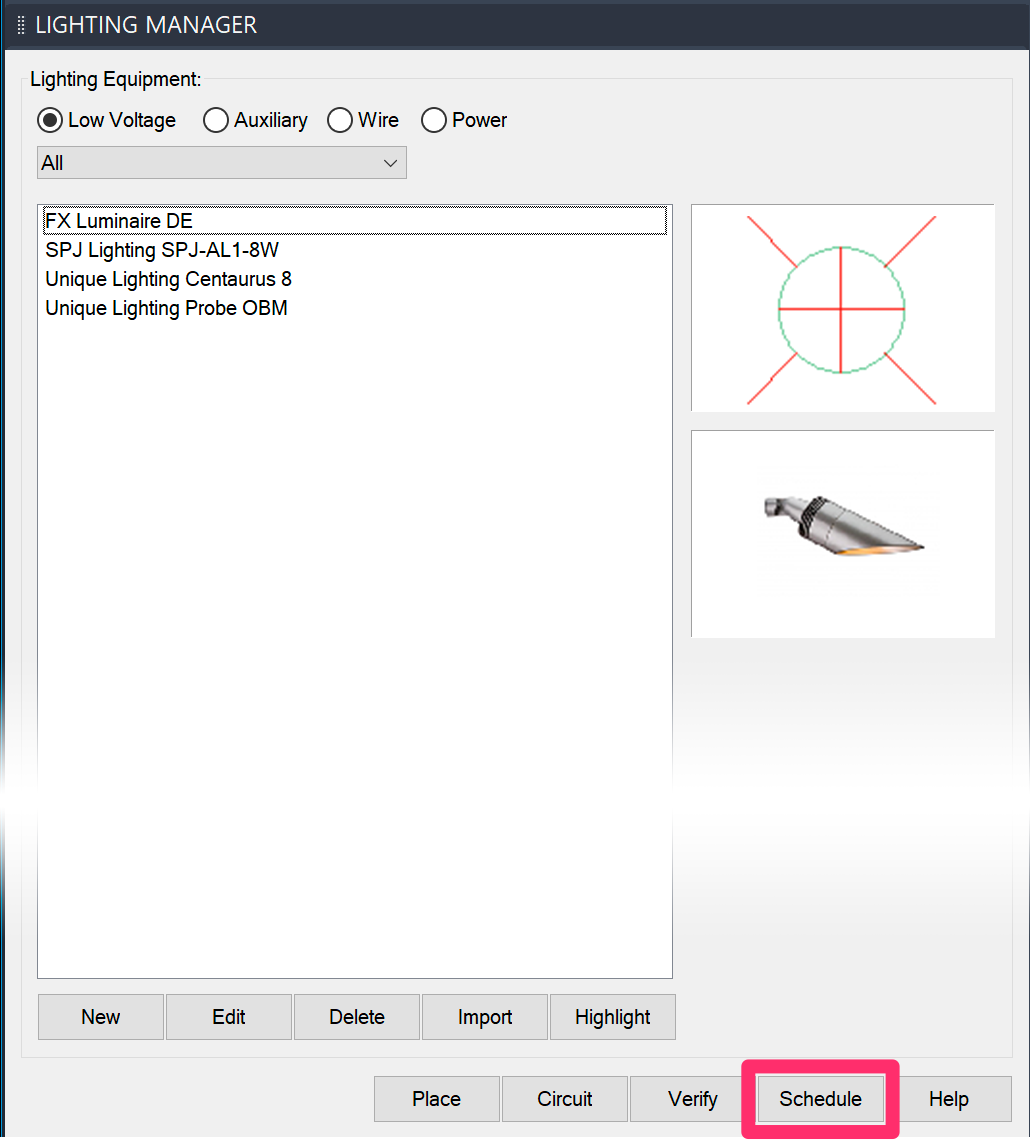
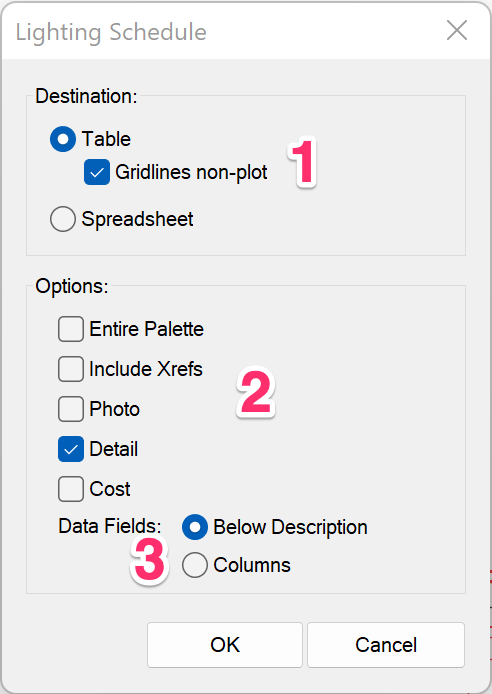
1. Select a destination for the schedule:
- Table: Place the schedule in your drawing as a table.
- Gridlines non-plot: Check this option if you want the lines separating the table cells to be non-plot. Uncheck this option if you want the table lines to plot.
We've replaced the Drawing and Table options with this single Table option and the Gridlines non-plot checkbox. If you select Gridlines non-plot, the schedule will place with gray gridlines that will not show up when you plot your drawing (essentially the same as the former Drawing option). Deselecting this option will result in a schedule placing as a table with gridlines set to plot (essentially the same as the original Table option). This updated system allows you to edit your schedules much more easily.
- Spreadsheet: Export the schedule to a spreadsheet program such as MS Excel.
2. Options to:
- Include your Entire Palette of lighting equipment in the schedule
- Include lighting equipment from your Xrefs
- List the Detail associated with each piece of lighting equipment
- List the Cost of each piece of lighting equipment
3. List the lighting equipment data fields:
- Below the equipment's description
- In their own columns
Schedule Text in Uppercase (or Upper and Lowercase)
You can control whether the text in any of your schedules in in all uppercase, or in upper and lowercase, from the General Preferences. For instructions, see our Schedule Text in Uppercase article.
This setting will apply to all schedules you place in your drawings, including:
- Plant Schedule
- Irrigation Schedule
- Details Schedule
-
Site schedules such as:
- Reference Notes (RefNotes) Schedule
- Lighting Schedule
- Concept Schedule
- Zoning Schedule
- Site Development Schedule
- Grading Schedule
Work Areas and Lighting Schedules
Functioning essentially as drawings within a drawing, Work Areas allow you to divide your site into a number of distinct areas. In this way, you can break up your design into separate regions, phases, scope-of-work requirements, and virtually any other way you can imagine. This feature makes it possible to limit any of your site schedules, including the Lighting Schedule, to specific Work Areas. You can also break up your schedule to show separate summaries of Site Development items in each Work Area. For information on dividing your Site Development schedule (or any other site schedule) in this way, see our Limiting Site Schedules With Work Areas page.
Related Webinars
- Working with Lighting Tools in Land F/X: We overhauled our lighting module in 2019, adding multiple new capabilities and improving the existing functionality. Take a tour of our greatly improved lighting tools, and learn how to use them to your advantage. (1 hr 8 min)
- Twilight Highlights: Learn how Land F/X and the Twilight Render plugin for SketchUp will streamline the rendering process for your lighting plan. We'll show you how to create realistic renders, using accurate models of landscape lighting manufacturers' light fixtures, in no time. (1 hr 1 min)
- Landscape Lighting Codes, Guidelines, and Techniques: Brian Qualls of Unique Lighting shares some resources to inform new designers and seasoned professionals alike before they dig into our revamped lighting tools. Learn primary lighting codes and ordinances, design guidelines and strategies, and landscape-specific techniques for effective and efficient lighting design. (1 hr 2 min)
- Designing for Lighting Effects: Ryan Williams of FX Luminaire provides some valuable pointers on ensuring that each of your lighting jobs is creative and unique and doesn't fall into the routine of designing on autopilot. (57 min)
- A Practical Approach to Low-Voltage Lighting Design: Brian Qualls of Unique Lighting Systems goes over the fundamentals of lighting design, including fixture placement, visual objectives, proper transitions, and the three levels of light. (53 min)
- Looking Back on Development in 2019: We look back on some of the feature highlights from 2019 and give you a sneak peek into how some of those features have come to fruition – including our award-winning lighting module. (39 min)
- Understanding the Manufacturer Connection: The Manufacturer Connection is a dynamic and invaluable relationship that we at Land F/X have pioneered into an exclusive, easy to use tool that benefits both designers and manufacturers. Learn about the work we put into manufacturer content and how to enhance your CAD design and specification processes for site amenities, lighting, and hardscape. (1 hr 1 min)
- A Practical Approach to Engineering the System (Low-Voltage Lighting): Aimed at landscape architects and other designers, this webinar will show the engineering side of a low-voltage system. We'll move past the idea that "we are not electrical engineers" and show you how low-voltage lighting has the same design fundamentals as irrigation systems. (52 min)
- How The Manufacturer Connection Works: The Manufacturer Connection is the relationship between the designer and manufacturer that Land F/X has used to separate ourselves from other design software programs. Learn how it works. (53 min)
Troubleshooting
Issue: You are unable to send your Lighting Schedule to an Excel spreadsheet
Issue: Bad DXF group (10) error when placing lighting equipment
Issue: Text in the Lighting Schedule columns is overlapping







