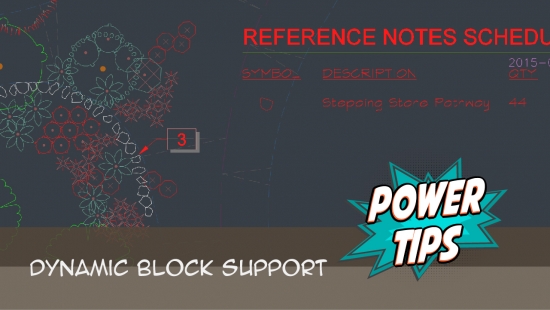Dynamic Blocks
Quick video
- Dynamic Blocks Overview
- Keyboard Commands for Placing Dynamic Blocks
- Flip Parameter (Mirror Dynamic Blocks on the Go)
- Dynamic Blocks & Parking Lot Design
- Customizing Our Default Dynamic Blocks & Creating Your Own
- Quickly Copying and Placing Dynamic Blocks
- Related Webinars"
Our software includes capability for using dynamic blocks. A dynamic block is essentially several blocks combined into one. When you place a block with dynamic capability, you can toggle between several similar blocks within that same placement (i.e., dynamic states) by using the Tab and R keys on your keyboard.
Dynamic Blocks Overview
In our system, blocks with dynamic capability are saved with a D at the end of their filenames. The preview slide for each our dynamic blocks will also include a blue triangle in its upper right corner, making them easy to recognize when you're placing blocks from one of our libraries.
For example, the block AMEN-PV-131-000D (available in our Plan Graphics library) is a dynamic block that allows you to toggle between several different boulder blocks.
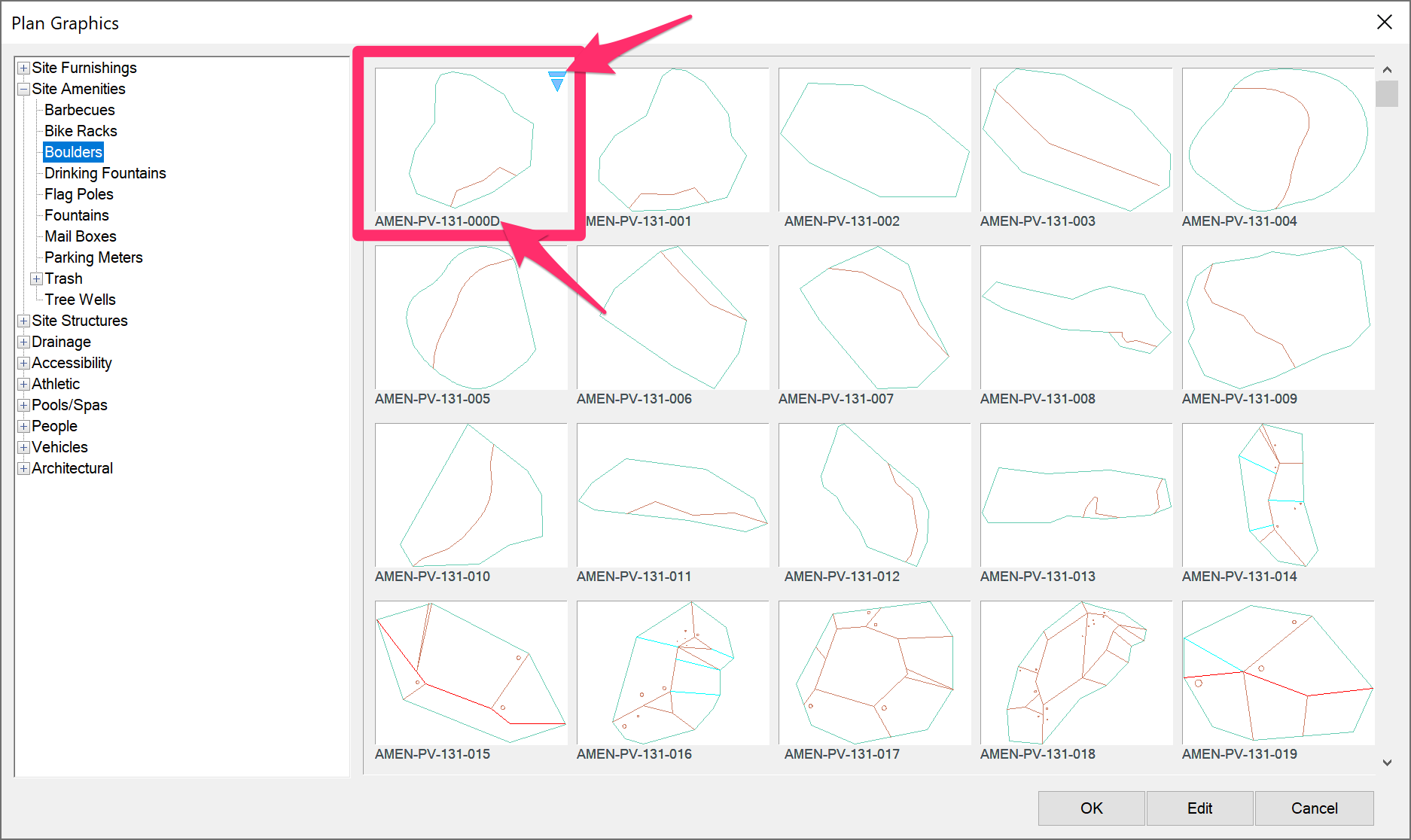
When you place this block, typing Q will toggle through the available blocks within this dynamic block. Here are just a few of the blocks you can toggle through and place using the dynamic block AMEN-PV-131-000D.
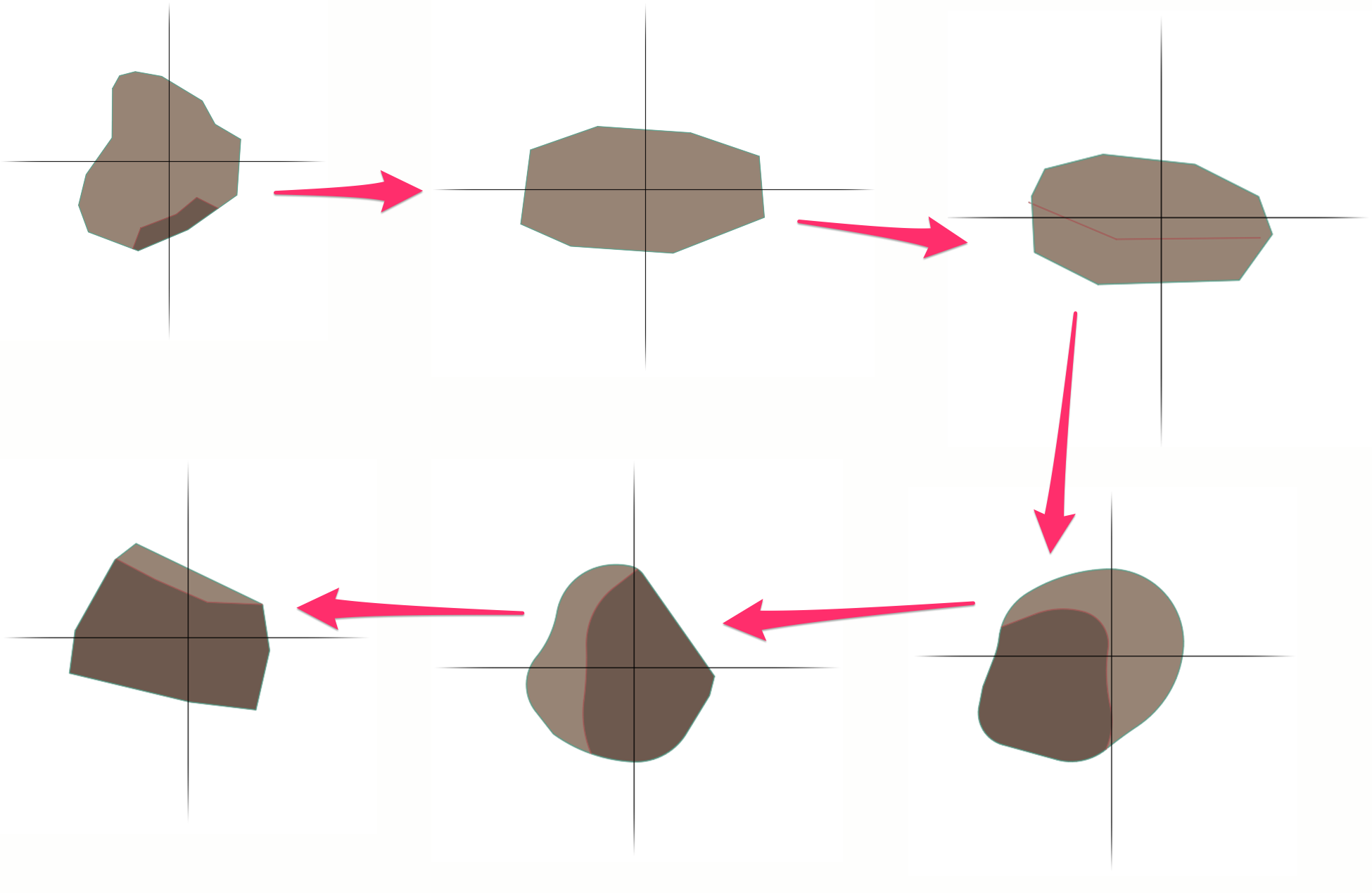
Rather than individual files, dynamic blocks are saved as combinations of source block files that allow toggling.
Quick video
Keyboard Commands for Placing Dynamic Blocks
We offer several keyboard commands for placing blocks from our libraries, including dynamic blocks. For further information, see our keyboard commands for generic blocks documentation.
Flip Parameter (Mirror Dynamic Blocks on the Go)
If you find yourself spending excessive time placing mirrored copies of dynamic blocks as you design, the flip parameter is for you. This feature allows you to mirror your dynamic blocks on the go with just one click.
See our Understanding Dynamic Blocks: Flip Parameter Power Tip, linked to the right, to learn how to use the flip parameter. In this short video, we go over how the flip parameter works by showing a step-by-step example of how you might use it on a plan-view architectural door.
Dynamic Blocks & Parking Lot Design
Quick video
Our default dynamic blocks include an 8-1/2-foot-wide narrow parking space, a standard 9-foot-wide parking space, an accessibility parking space, and a motorcycle parking space, all of which can come in extremely handy in parking lot design.
See our Parking Lot Design Tools Power Tip, linked to the right, for more information.
Customizing Our Default Dynamic Blocks & Creating Your Own
Want to make your own blocks dynamic or customize our default dynamic blocks? See our Saving & Editing Dynamic Blocks instructions.
Quickly Copying and Placing Dynamic Blocks
Want to place a line of dynamic blocks quickly? Our Copy along Line and Copy along Arc tools can alter Dynamic Blocks as they're placed.
Related Webinars
- Dynamic Blocks: Dynamic Blocks add an element of variety to your plan without the need to edit the block or alter its definition. We'll show you how to create and use dynamic blocks, as well as how they work with our software. (57 min)
- Working with Blocks: We go over the role played by blocks within our software, showing the various types of blocks you have access to and how they all function. We'll also show you how to integrate your personal set of custom blocks into our system. (51 min)