Keyboard Commands for Placing Blocks
Quick video
We've adapted our keyboard commands for placing objects in your drawing to now work with generic blocks. (These commands previously only worked with "smart" blocks with data attached, such as plants, Reference Notes, and irrigation equipment.
These keyboard commands now work with generic blocks such as:
- Plan Graphics
- Elevation Graphics
- Discipline Graphics
- Generic Plants
- Detail Builder Blocks
Keyboard Commands: Overview
When you're ready to place a block, the CAD Command line will prompt:
Position, [Keyboard commands].
If you want, you can type K to display a list of the keyboard commands (pictured to the right).
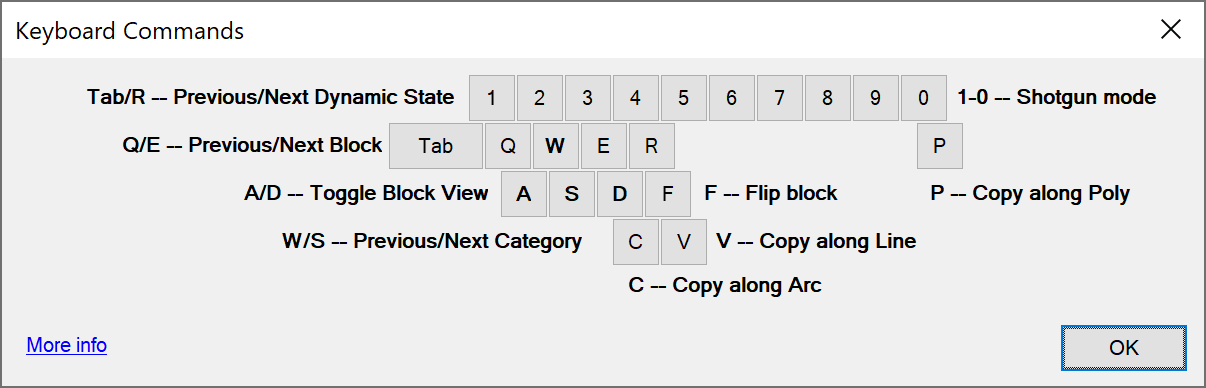
You don't need to type K to use the keyboard commands – it's just a quick way to reference each of the commands and what it does in the dialog box pictured to the right. To use the keyboard commands, just press the corresponding keys on your keyboard.
Here's what each command does:
- Tab: Toggle to the previous dynamic block visibility state of the selected block (dynamic blocks only).
- R: Toggle to next dynamic block visibility state of the selected block (dynamic blocks only).
- W: Toggle to the previous category in the selected block library.
- S: Toggle to the next category in the selected block library.
- Q: Toggle to the previous block in the selected block category.
- W: Toggle to the next category in the selected block category.
- A/D: Toggle between different view of the selected block.
- F: Flip the block.
- P: Switch to our Copy along Polyline tool.
- C: Switch to our Copy along Arc tool.
- V: Switch to our Copy along Line tool.
Our Copy along Polyline, Copy along Line, and Copy along Arc tools now work with generic blocks in addition to "smart" blocks with data attached.
Wondering what the Tab and R keys do, or what a dynamic block is? See our documentation on dynamic blocks.
Our Suggestion for the Best Use of These Keyboard Commands
We chose the keys for these commands carefully, basing them on the keys you'd use in any number of computer games that require some sort of movement up, down, left, and right.
Think of the W, A, S, and D keys as your home keys, where you should be keeping your hand while placing blocks. Then think of each key as a partner to the corresponding arrow key. So A and D toggle you "left" (previous block) and "right" (next block), respectively, while W and S toggle you "up" (previous block category) and "down" (next block category), respectively.
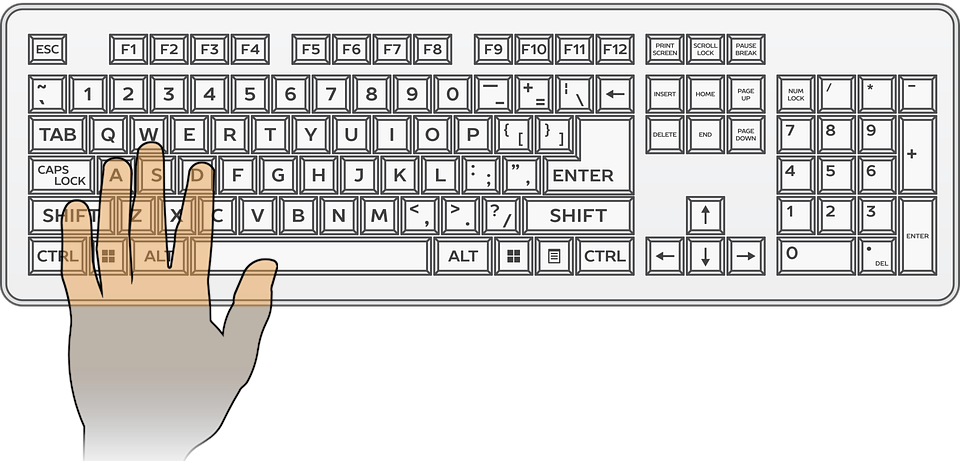
So if you use W-A-S-D as your home base, you'll begin to realize that the commands are built intuitively around this axis. Start here, and you'll have all the commands memorized in no time.
Get on-the-road training on our keyboard commands by playing our Drive game. It's a fun way to learn the commands, and you can do it inside any DWG drawing!







